Tap Windows Adapter V9 is a virtual network interface that provides the functionality required by various VPN clients. Users have reported that their internet connection does not work correctly, while Taps Windows Adapter V9 is enabled.
So, here, we will look at how to fix those issues. The world of Windows operating systems, while user-friendly, can occasionally stump users with unexpected errors. Among these, the TAP Windows Adapter V9 Error is a commonly reported issue.
In this article, we break down the reasons behind this error, how to manage it, and the safety implications of the TAP Windows Adapter V9.
What is the TAP-Windows Adapter?
A Windows tap adapter is an exclusive network driver installed by most VPN programs. This adapter appears after the installation of the VPN client. Some of the VPN clients include Hamachi, SoftEther, Cyberghost.
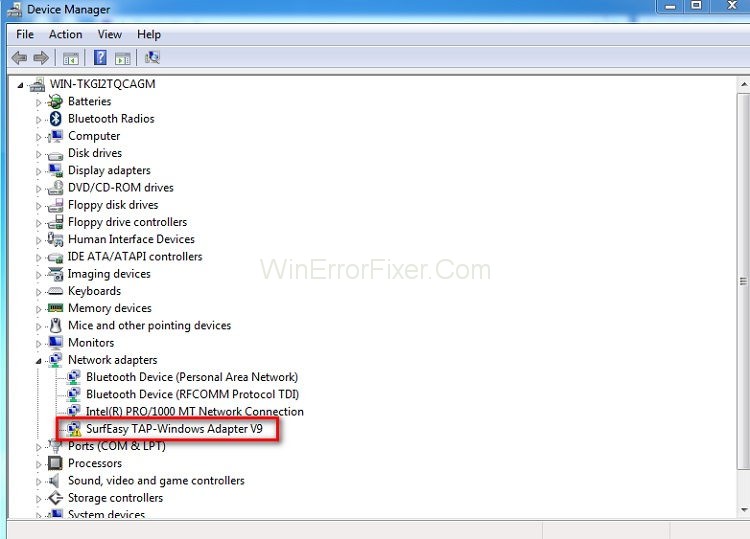
Most of the VPN suites use the adapter to connect to the internet privately. There are two different versions of Windows TAP drivers – NDIS 5 driver on Windows XP, NDIS 6 driver on Windows 10.
Causes of the TAP Windows Adapter V9 Error:
- Corrupted Software Installation: A common cause for this error is a malfunction during the installation of software that uses the TAP Adapter, such as certain VPN services.
- Conflicting Software: Sometimes, different software trying to access the TAP Adapter can conflict, resulting in the error.
- Outdated Drivers: Outdated TAP drivers might not be compatible with newer software or OS versions, leading to discrepancies.
- Faulty Network Settings: Occasionally, incorrect network settings or sudden changes in the network can disrupt the TAP Adapter’s functioning.
When to Reinstall or Delete the Tap Windows Adapter
While the VPN connection is active and you are facing connectivity issues, you must investigate. You might be having problems with the corrupted driver. So reinstall the Tap Windows Adapter.
You have the problems with internet connectivity if you have stopped using your previous VPN connection. These issues can be solved by removing the adapter. The adapter will get reinstalled if you keep your VPN software on the system.
How to Remove the TAP windows Adapter V9
Depending on the type of VPN software in the system, the adopter will re-appear every time when the system boots up. Follow all the above methods until step 5 to uninstall the Windows Adapter V9.
(Program Files> Tap-Windows> Double Click on Uninstall.exe)
Follow through the on-screen prompts until the driver is removed. If you stop at this step, then the driver will return to the next startup.
To ensure that the driver should not automatically reinstall on your computer. Follow the below steps:
Step 1: Type Windows key + R to run the window.
Step 2: Now type “appwiz.cpl” and enter.
Step 3: Open the Programs and Features window.
Step 4: Locate the VPN client and uninstall it.
Step 5: Make sure you remove all the clients if you have tried VPN solutions before.
How to Re-Install It
Unable to connect to a VPN network? Check if it is installed correctly. Reinstall it if there are signs of corruption. Follow the below steps to reinstall the Tap Windows Adapter:
Step 1: First of all, start terminating the VPN connection. And close the associated VPN program.
Step 2: Type Windows Key + R to open the Run window. Now type “devmgmt.msc” and hit enter. It opens you to the Device Manager.
Step 3: Move down to Network adapters and expand the drop-down menu.
Step 4: Locate Tap- Windows Adapter V9. Check if it has an exclamation mark. If it has the mark, then reinstalling works in that case.
Step 5: Now, right-click on the driver. Select Uninstall Device.
Step 6: Once it is removed, then open the VPN client. According to the VPN software, it will either prompt to install the Network Driver or install it automatically.
Step 7: Go back to the Device Manager. Check if the yellow exclamation icon is removed.
Step 8: If your VPN software shows “Missing Driver Error” then reinstall the whole VPN client.
How to Manage the TAP Windows Adapter V9 Error:
- Enabling the TAP Adapter in Windows:
- Navigate to “Network and Sharing Center” through the Control Panel.
- Click on “Change adapter settings.”
- Right-click on the TAP Windows Adapter V9 and select ‘Enable’. If it’s already enabled but malfunctioning, you may want to try disabling and then re-enabling it.
- Adding a New TAP-Windows Adapter:
- First, ensure you have the TAP drivers installed (usually bundled with software like OpenVPN).
- Navigate to “Device Manager” via the Control Panel or by right-clicking the Start button.
- Click on “Action” and then “Add legacy hardware.”
- Follow the setup prompts. When asked, choose to “Install the hardware that I manually select.”
- From the list, select “Network adapters.” On the next screen, select the “TAP-Windows Adapter V9” and finish the installation.
- Using the TAP Adapter: Essentially, a TAP Adapter is a virtual ethernet adapter. Software such as VPNs utilize it to create a network bridge, facilitating secure connections. After installation, software that requires the TAP Adapter should automatically recognize and use it.
Updates and Safety:
Latest Version:
The latest version of the TAP-Windows adapter would typically depend on the associated software’s updates, such as OpenVPN. Ensure you regularly update any software that utilizes the TAP Adapter to benefit from the latest version and any associated patches or fixes.
Safety of TAP Windows Adapter V9:
The TAP Windows Adapter V9 itself is a legitimate tool and is safe. However, as with any software or driver, there’s a potential for malware to mimic or exploit its name. Always ensure you download or update from trusted sources. Regularly run antivirus checks and maintain caution when installing software that requires TAP adapters.
Don’t Miss
- How to Fix IDP.Generic Virus Found Warning
- How to Disable Avast Antivirus Completely or Temporarily
- How to Fix If Modern Setup Host Has Stopped Working
- How to Fix NVIDIA Control Panel Missing in Windows 10
- Windows Update Error Code 0x8024a105 Error
Conclusion
The TAP Windows Adapter V9, while an essential utility for certain software applications, can sometimes present challenges. Understanding its functionalities, updating it regularly, and following the above-listed troubleshooting steps can ensure a seamless experience.
As always, prioritize safety by ensuring your downloads and updates come from trusted sources. The above methods will help you to Re-install and Remove Windows Adapter V9.



















