The “Secure Shell” protocol is the foundation of SCP, or the “Secure Copy Protocol.” It’s a convenient way to share data among several machines. This exchange might take place between two remote hosts or between a localhost and a remote host.
SCP users have been reporting an increase in the “No Such File or Directory” error recently. Reasons for this problem’s occurrence are explored, along with practical advice for resolving it.
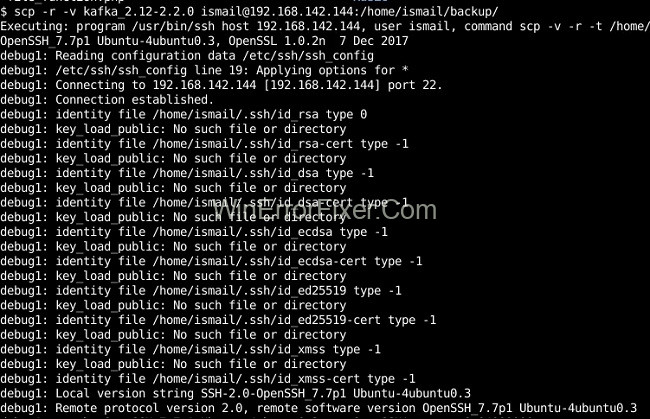
We’ll also investigate its causes to find out what sets it off. Be sure to adhere to the manual precisely so that no problems arise.
The Secure Copy Protocol (SCP) is an essential tool for anyone dealing with remote servers. Whether you are a system administrator, developer, or an IT enthusiast, you’re likely to encounter SCP for transferring files securely between hosts.
Read Also:
Despite its utility, SCP can sometimes throw errors such as “No Such File or Directory,” or you may find that the SCP command itself is not working. In this comprehensive guide, we’ll delve into what SCP is, the causes of common errors, how to install it, and its usage in folder operations.
What is SCP?
Secure Copy Protocol (SCP) is a network protocol that leverages SSH (Secure Shell) to enable secure file transfers between local and remote systems. It’s a command-line-based tool, making it versatile and powerful but sometimes intimidating for new users.
Causes of “SCP: No Such File or Directory” Error
One of the most common errors encountered is “No Such File or Directory.” Here’s why this can occur:
Incorrect File Paths
- Specifying an incorrect file path in the SCP command can result in this error.
Permissions
- Lack of necessary permissions to access the source or destination directory can lead to this error.
Syntax Errors
- Incorrect syntax in your SCP command can also cause this error.
How to Fix ‘SCP No Such File or Directory’ Error?
So that everyone is on the same page, let me start by defining SCP. Secure Copy Protocol, or SCP for short, is a network protocol for transferring files between computers on different networks securely.
As a file transfer tool, SCP was built on top of the popular Secure Shell (SSH) protocol. While the File Transfer Protocol (FTP). And the Secure Copy Protocol (SCP) have many similarities, the SCP also includes authentication and security features.
SCP no such file or directory error has been reported by a large number of users who are attempting to use the application to copy files. Due to this, I have decided to compile a list of the most frequent causes of the SCP error and the methods used to resolve it.
Fixing the Issue
Be certain that the right path to the source and destination has been given before sending with ascp. Since the command line lacks any sort of navigation, describing the route to the remote server might be very challenging. You can either utilise the graphical user interface (GUI) to search the remote directory for what you need, or contact the server administrator for assistance.
To check if any files or subfolders have been deleted from the server, you can use the GUI to update the current folder (exit and return). Unix users should avoid uploading special files like symbolic links and named channels. When you execute ls -l, you’ll see a list of the file extensions.
Use the Right Commands
To successfully transfer files between hosts, you must use the appropriate command. Here, we’ll provide a rundown of commands that can be used to move data between various server setups.
How to Copy From a Local Host to a Remote Host
In this context, “local host” refers to the machine you have direct physical access to. The remote host is located on a server outside of the user’s immediate vicinity. The following command configurations are required to move files from the local host to the remote host.
Here is an example of a copy of a text file named “Alexa.txt”.
$ scp Alexa.txt [email protected]:/some/remote/directory
In the same way, you can copy the entire directory as follows
$ scp -r “the_directory_to_copy” your_username@the_remote_host:the/path/to/the/directory/to/copy/to
An example of copying a directory named “Alexa” is as follows.
$ scp -r foo [email protected]:/some/remote/directory/bar
Why is SCP Command Not Working?
There can be multiple reasons why SCP isn’t functioning as expected:
- SCP Not Installed: SCP may not be installed on your system.
- SSH Server Issues: If the SSH server on the remote host is down or not responding, SCP will not work.
- Firewall Blocks: Firewalls or security software may block SCP traffic.
How to Install SCP Command
Installing SCP is generally straightforward. Here’s how you can do it on various systems:
For Linux and macOS
SCP usually comes pre-installed. If not, you can install it through SSH packages:
sudo apt-get install openssh-client # For Ubuntu/Debian
brew install openssh # For macOS
For Windows
You can use software like WinSCP, or enable SCP through Windows Subsystem for Linux (WSL).
How Do I Use SCP in a Folder?
To copy an entire folder, you can use the -r flag:
scp -r local_folder username@remote_host:destination_folder
To copy a file into a folder:
scp local_file username@remote_host:/path/to/destination_folder/Why is SCP Permission Denied?
Permission issues are common:
- Insufficient User Privileges: Make sure that the user executing the SCP command has appropriate permissions on both source and destination systems.
- SSH Key Authentication: If you are using SSH keys for authentication, ensure the keys are correctly configured.
- File Permissions: Check that the file you’re trying to transfer has the correct permissions set.
Read Also:
Conclusion
No such file or directory error. You’ll probably agree with me and say that. And yet, are you familiar with the SCP meaning? If you haven’t already, you should read this article carefully since it explains what causes the “No such file or directory” error in SCP and how you can fix it on your own.
SCP is an invaluable tool for secure file transfers, but like any software, it’s not without its share of issues and errors. Understanding what causes errors like “No Such File or Directory” or “Permission Denied” can save you valuable time. Knowing how to install SCP and how to use it for folder operations will make your file transfers smoother and more efficient.



















