The outlook is a widely used online email client platform. However, like any other Email platform Outlook has some issues too. One of the common issues is that Outlook keeps asking for a password.
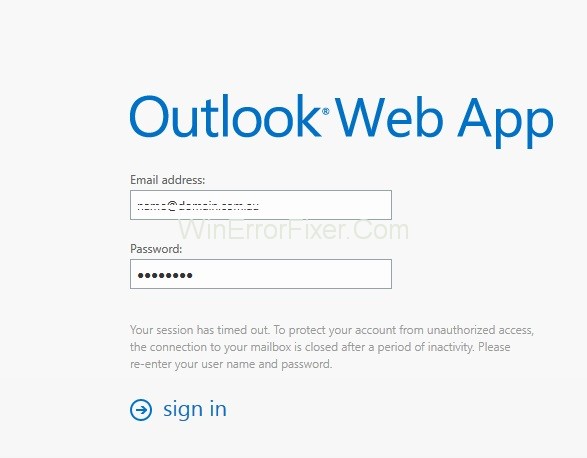
Outlook Keeps Asking for Password error can occur due to many reasons such as a problem with outlook settings, windows update or upgrade or network issues. Let’s see the detailed solutions for this problem one by one.
How to Fix Outlook Keeps Asking for Password on Windows 10
Solution 1: Clear Cached Passwords
The outlook may ask you for a password again and again if the cached credentials are incorrect. So, try to clear your cached passwords in the Windows credential manager to fix it.
Step 1: Sign out of your Outlook account, and then open Control Panel.
Step 2: Next you have to navigate to “User Accounts → Credential Manager → Manage your credentials,” and locate the set of credentials that has Outlook in that name.
Step 3: Now click on the names to expand the set of credentials and click Remove. If any other credentials are referencing the Outlook email addresses, please perform the same instruction.
Step 4: Finally exit the Control Panel and then restart your system.
Also Read:
- The Uploaded File Exceeds The Upload_Max_Filesize Directive in PHP.ini.
- Windows has detected An IP Address Conflict
- Potential Windows Update Database Error Detected
- Rats! WebGL hit a snag
Solution 2: Uncheck the ‘Always Prompt for Logon Credentials’ Option
Outlook will keep asking for a password if the option “Prompt for credentials” is checked, so you can un-check it to see whether the problem still persists.
Step 1: Open the Change Account window and then click on More Settings.
Step 2: After this, you will get the Microsoft Exchange window, switch to the Security tab.
Step 3: Then uncheck “Always prompt for login credentials.”
Step 4: Finally, click on the OK button to save the changes and then restart your Outlook.
Solution 3: Update Outlook
Last but not least, there might be something wrong with your Outlook application itself if you still get the issue. So, you should try to make sure that your Outlook has been updated to its latest version.
Step 1: Open Outlook then goes to File and choose About Outlook.
Step 2: Select Office Account and then press on Update options.
Step 3: Finally select the Update now from the drop-down menu.
Solution 4: Enable the Remember Password Option
If your Outlook doesn’t remember your password, you will be asked for a password every time you log on. Here we will try to make sure you have enabled the “Remember password” option.
Step 1: First, Run the Outlook and switch to the File tab.
Step 2: Then below the Info section, choose and expand Account Settings, then select Account Settings.
Step 3: Now double-click on your account among the list under the Email tab. Now there should be a pop-up and Change the Account Window, make sure that the Remember password option is checked.
Solution 5: Create A New Profile
If due to some reason your account is either corrupt or damaged profile or due to a bug within it. In such cases, you will have to create a new profile. To do this, just follow the steps given below:
Step 1: First of all, close the Outlook and then go to Control Panel and then select Mail.
Step 2: Now in the dialog box, click on the Show Profiles. Then, mail Window, click on the Add button.
Step 4: Then, Enter the name of the new profile and click OK.
Step 5: Here you need to Enter the Name and Email.
Step 6: Click Next and then press the Finish button.
Step 5: Finally go back to the Mail window, check Always use this profile for your new profile, then click OK.
Read Next:
- Gmail Server Error 007
- Driver Power State Failure
- Your Connection is Not Private
- Err_Connection_Reset
Conclusion
Follow these fixes in a methodical way to fix the Outlook Keeps Asking for Password error.



















