Origin is a digital distribution service powered by EA for buying and playing video games. It contains social networking features such as chatting with friends, joining in games, profile management, sharing of the game library, etc.
You need to log in to your Origin account to access it. However, many users have complained Origin Online Login is Currently Unavailable error.
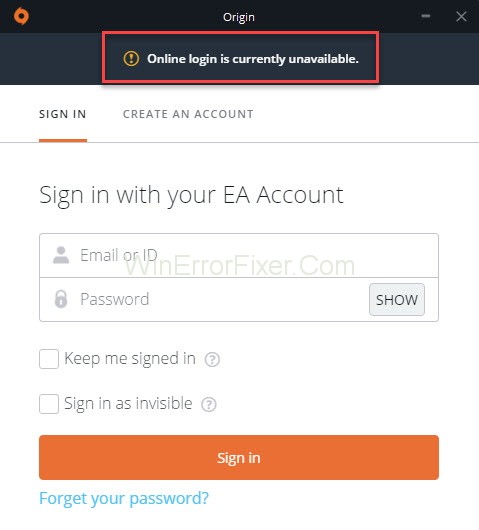
The Origin Online Login is Currently Unavailable” error displays when the users try to enter their account, restricting the login. It is indeed a very irritating issue as you will not be able to play without logging in with your credentials.
When the same complaint arises from many Windows users, it is understandable that the issue is causing trouble for many. This article aims at giving the possible solutions for the Origin Online Login is Currently Unavailable error on Windows.
What Causes Origin Online Login is Currently Unavailable Error?
The error occurs because of different reasons in different devices. Therefore, it is not possible to pin it down to one. I will provide the most probable causes for you to have a look at. You have to understand the cause of the error before starting to work on the solution.
Therefore, read the list of reasons and determine which of them is probably causing the error on your computer. After this, you can move into the methods to fix the issue. The following list shows the probable scenarios that can cause this problem:
1. Network Related Issues
There can be some complex network problems, where the users might not understand what it is most of the time. It is advisable to unblock Origin in Windows Firewall. You can try resetting the host’s files or clearing the cache of Origin.
These are the most common reasons for the “Origin Online Login is Currently Unavailable” error on Windows. Check if your device is having any of the issues mentioned above and solve it outright. The different methods for solving the error are explained in detail below.
2. Incorrect Time and Date
In the case of some online services, they work only when the date and time set on the computer are correct. If the set time in your computer differs even with a few minutes, the service may stop working on your device.
Check if the Date and Time settings of your computer are correct. If not, make it right to solve this issue.
3. Wrong Internet Explorer Settings
The Origin launcher uses Internet Explorer for certain features. If the Internet Explorer’s settings on your device are wrong, it can cause errors in Origin as well. Therefore, update your Internet Explorer browser, and consider revising its settings.
How to Fix Origin Online Login is Currently Unavailable Error
Solution 1: Make Sure Time and Date is Right
Most of the online services assume that the date and time of all computers are set correctly. Right Time and Date is important for security reasons, and the service may stop if the settings are not right.
Therefore, you must remember to keep the date and time correctly, and not improper even by a few minutes. Here are the steps to set up date and time on your PC:
Step 1: Firstly, you have to open the Settings of your computer. There are different ways to open the settings. Click on the start menu and tap on the Settings icon on top of the power button. You can also press the Windows button and simultaneously click on the “I” key for the same result. You can also open settings from the hidden icons on your taskbar.
Step 2: In Settings, select the “Time and Language” section for adjusting the date and time.
Step 3: After this, go to the “Date and time” tab to make sure your settings are correct. If the time is not correct, you can change this by selecting the option to set the time automatically. You can also enable the option to set the time zone automatically. Switching on both the toggle bars ensures to set the time correctly.
Step 4: If you want to change the date, you can click on the dropdown menu that opens the calendar. Choose the current month and date from the calendar and save it.
Alternative
Those who could not adjust the time and date through the settings can change them in the Control Panel. The steps are similar, but with this, you can synchronize the device’s time with the Internet time.
Step 1: Search for the Control Panel by using the search option and open it. You can do the same by pressing the Windows key and “R” button together and typing “control panel“. When you click on OK, the Control Panel opens.
Step 2: After the Control Panel opens, adjust the view of icons according to your preferences. Then, scroll down the list and open the Date and Time You can make changes by clicking on the “Change date and time button“.
Step 3: You can also synchronize the date and time with an online server. From the Date and Time window, click on Internet Time Settings. Select the checkbox that says “Synchronize with an Internet time server” and select the update
Step 4: Then select OK, Apply, and exit the Control Panel. This method would solve the problem immediately.
Solution 2: Disable Pop-Up Blocker
The pop-up blocker causes the login error for Origin, even though it is not clear as to how it affects it. However, many users have tried blocking it and cleared off the error.
The steps to disable the pop-up blocker in Internet Explorer are as follows:
Step 1: Firstly, open your Internet Explorer browser and click on the cog icon that appears at the top-right of the screen.
Step 2: This opens a menu of options. Click on Internet options.
Step 3: In case the above step does not work out, you can try opening the Control Panel. Press Windows + R, type “control panel” and click OK. I take you to the Control Panel. Choose View as Category and select the Network and Internet option. After this, select the Internet options to go to the same screen you would get if you opened Internet Explorer.
Step 4: Go to the Privacy section by clicking on the Privacy Uncheck the box that says Turn on pop-up blocker and press OK.
Step 5: Finally, Restart your PC and check if the login problem disappears.
Solution 3: Clear Origin Cache
Clearing the cache of Origin can help solve this problem to a great extent. The login error, as well as game crashing, has stopped for many of the Origin users once they cleared the cache. Therefore, it is a good method to solve a couple of issues related to Origin.
The steps to clear Origin cache are as follows:
Step 1: Open This PC on your computer and search for the AppData.
Step 2: You may need to turn on view for hidden files and folders. For this, click on the View tab and select Hidden items. This method will enable you to view all files and folders.
Step 3: Go to the Roaming folder and delete the Origin You would probably get a message saying that some files are not deleted as they were in use. Exit Origin and stop its working in Task Manager. Then, go back to the AppData folder and delete the Origin folder.
Step 4: Press Windows + R to open the Run dialog box and type %ProgramData% in the dialog box. You can also open the Run dialog box by searching for “Run“, pressing the start button. After this, hit on the Enter.
Step 5: In the folder that opens, search to find the Origin folder. After finding the Origin folder, open it and select all the files and folders excluding the LocalContent. You can select all the files and folders together either by pressing Control + A or by dragging the mouse through them. After this, deselect the LocalContent folder, right-click and click on the delete option that appears in the context menu.
Step 6: Finally, restart the computer and check to see if the “Origin Online Login is Currently Unavailable” error is showing up again.
Solution 4: Reset the Hosts File
In case you have tried to resolve errors in your device, you might have edited the host’s file that is situated deep in the System32 folder in different subfolders. The host’s file helps to map the hostnames to Internet Protocol addresses.
If any problems arise from the host’s file, or if there are any problems with Origin, you can try resetting the hosts files back to default. The steps to do the same are as follows:
Step 1: Firstly, open the Local Disk C of your device. You can select This PC from the desktop and then click on Local Disk C. Select the Windows folder and choose System32. After this, open the Drivers folder and then the folder titled Etc. Navigate to it after opening the file explorer.
Step 2: If you cannot find any of these folders, you can turn on the hidden files and folders. You can enable the hidden items by clicking on the View tab from the top menu of File Explorer, and select the Hidden items. Check the box for hidden items to view them. This setting will remain the same until you manually change it.
Step 3: Search for the host’s file in the Etc folder and right-click on it. Select to open the file with Notepad. Select all text in the file by pressing the Control button and “A” key at the same time. After this, delete the selected files by clicking on the delete button or by pressing the backspace key.
Step 4: Copy the following text and paste it in Notepad.
# Copyright (c) 1993-2006 Microsoft Corp. # # This is a sample HOSTS file used by Microsoft TCP/IP for Windows. # # This file contains the mappings of IP addresses to hostnames. Each # entry should be kept on an individual line. The IP address should # be placed in the first column followed by the corresponding host name. # The IP address and the host name should be separated by at least one # space. # # Additionally, comments (such as these) may be inserted on individual # lines or following the machine name denoted by a '#' symbol. # # For example: # # 102.54.94.97 rhino.acme.com # source server # 38.25.63.10 x.acme.com # x client host # localhost name resolution is handled within DNS itself. # 127.0.0.1 localhost # ::1 localhost
Step 5: Finally, open the File tab and click on the Save option to save the changes. You can now exit Notepad and restart the PC. After restarting, check if the Origin login error is still present.
Solution 5: Allow Origin in Windows Defender Firewall
If the login problem arises because the Origin service fails to connect to the Internet on your device, you can solve the problem by permitting the service through Windows Defender Firewall. It is an easy procedure and solves the issue immediately.
To allow Origin through Firewall, follow these steps:
Step 1: Firstly, open your Control Panel by using the Start button or by searching for it.
Step 2: When the Control Panel opens, change the View and select large or small icons. Scroll down and open the Windows Defender Firewall.
Step 3: Select the “Allow an app or feature through Windows Firewall” option from the list of options on the left side. After this, click on the Change settings option and enable administrator permissions.
Step 4: Click on the Allow another app option that appears at the bottom of the page. Go to the location where you have the Origin folder and open it. Select the app’s executable file Origin.exe.
Step 5: Next, select the Network types button and check the boxes for both Private and Public
Step 6: Finally, click OK and restart the computer. Check and see if the Origin login problem persists.
Solution 6: Reset Browser’s Settings to Default
Many online services depend on Internet Explorer for connection settings. It is possible that you can resolve the “Origin Online Login is Currently Unavailable” error by resetting the Internet Explorer settings.
The following are the steps to do the same:
Step 1: Firstly, open the Internet Explorer browser and click on the Tools button, which is at the top-right part of the page. Choose Internet Options from Tools.
Step 2: Another way to reach Internet options is to get it through the Control Panel. Open Control Panel and alter the View by option to Category. After this, click on Network and Internet. Choose the Internet Options button and continue with the steps.
Step 3: You can go to the Advanced settings and remove browsing history, home pages, and Accelerators if you want to. It is an optional step but is an advisable one if you are resetting the browser.
Step 4: Click on Reset in the Reset Internet Explorer Settings dialog box. The Internet Explorer takes some time to complete applying the default condition. Wait until it finishes and finally click on OK. This method should solve the error. Check if the issue is over by trying to log in to Origin.
Why Can’t I Login to EA or Origin?
There can be multiple reasons for login issues on EA or Origin:
- Server Outages: If EA or Origin’s servers are down, you’ll naturally be unable to log in.
- Incorrect Credentials: Double-check your username and password.
- Account Suspension: Violation of EA’s terms and conditions can lead to temporary or permanent account suspension.
- Two-Factor Authentication (2FA): Ensure that your 2FA is set up correctly, if enabled.
- Internet Connection: Make sure you have a stable internet connection.
Is EA Origin Shutting Down?
There have been persistent rumors about EA Origin shutting down due to the launch of EA Play and other platforms.
However, as of my last update in January 2022, EA has made no official announcement confirming the shutdown of Origin. Always refer to EA’s official channels for accurate information.
Can I Uninstall Origin and Still Play Sims?
You can play The Sims 4 without Origin after the initial activation. Here’s how:
- Launch Origin and start The Sims 4.
- Once in-game, go to the ‘Origin’ tab in the menu and select ‘Go Offline.’
- You can now exit Origin and play The Sims 4 without it running in the background.
However, you won’t be able to enjoy online features, updates, or DLCs that require Origin.
Why Is My Origin Account Gone?
Accounts may disappear for a variety of reasons, including prolonged inactivity or violation of terms of service. Contact EA’s customer service for account recovery and related issues.
How Do I Reset Origin?
If Origin is giving you trouble, resetting it might help:
On Windows:
- Close Origin completely.
- Press
Win + Rand enter%ProgramData%/Origin. Delete all files and folders except ‘LocalContent.’ - Do the same with
%AppData%after navigating to the Origin folder. - Restart your PC and try running Origin again.
On macOS:
- Quit Origin.
- Go to
Library > Application Support > Origin. Delete the Origin folder. - Reinstall Origin and restart your Mac.
Read Next:
- Steam Error Code 105
- Adblock Not Working on Twitch
- Warframe Network Not Responding
- Xbox One Controller Not Connecting to Console
Conclusion
Origin Online Login is Currently Unavailable error is common for many Windows devices. The reasons for the issues are many, and you cannot streamline them into one.
In this article, I have provided detailed descriptions of each possible cause and the methods to resolve them. Make sure you read the probable causes and find out the reason before moving into the solutions. I hope this has been helpful to you.
login issues with EA and Origin are commonly due to server outages, incorrect credentials, or connectivity problems. While there are rumors about Origin shutting down, no official announcement has been made.
Players can, to some extent, play The Sims without Origin but will lose out on online features. For lost accounts, contacting customer service is the best approach, and if you face persistent issues with the platform, a reset might be in order.



















