If you’re using an application that relies on the ODBC interface supported by the Access Database Engine after updating Office, you may get an error. This may occur while using the ODBC Data Sources programme or a custom application that requires the “Microsoft Access Driver (*.mdb, *.accdb)” to access a database.
System error message: “The operating system is not presently configured to run this application.” This problem first appeared in Version 2008 (Build 13127.20296). Until a remedy is released, all subsequent builds will suffer from the same vulnerability.
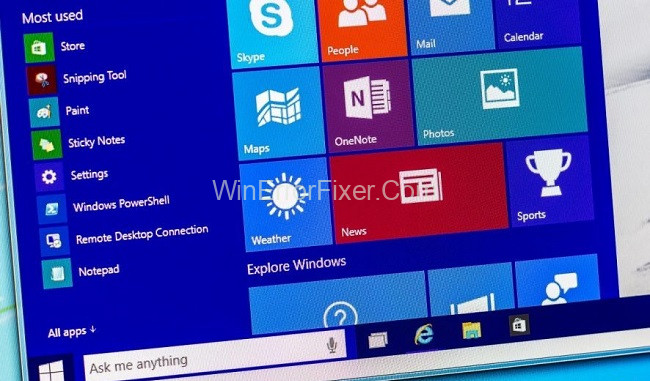
Problems will first appear once this build is installed or after an existing installation is updated to this build.
Read Also:
- Roku Error 014.30
- Attempted Execute of NoExecute Memory
- There Is No Email Program Associated to Perform the Requested Action
An operating system (OS) is the lifeblood of any computer, dictating its core functionalities and user experience. Understanding its intricacies is essential not only for IT professionals but also for everyday users looking to get the most out of their devices.
In this article, we’ll dive deep into what an operating system is, some common challenges faced, and how to troubleshoot them effectively.
What is an Operating System (OS)?
At its core, an operating system is software that manages computer hardware and provides services for computer programs. It acts as a bridge between users and the computer hardware.
Whether you’re using Windows, macOS, Linux, or any other OS, its primary function is to offer a user interface and control the computer’s hardware so applications can function.
The “Operating System is Not Presently Configured To Run This Application” Error: Causes
This error message typically surfaces on Windows computers. Possible triggers include:
- Corrupted System Files: Over time or due to malicious software, essential system files may get corrupted.
- Incomplete Software Installation: Installing software without all required components can cause such errors.
- Conflicting Applications: Some applications might conflict with others, leading to this error.
Methods to Fix Operating System is Not Presently Configured to Run This Application
A malfunction or problem with one or more Office apps is typically the cause of the error, however it can occur with other Office applications as well. I’ll explain what you can do to correct the situation.
Method 1: Upgrade OnePager
Versions of OnePager later than 7.0.14 are able to recognise whether a Microsoft component is either absent or improperly set. And will instead use a more reliable non-Microsoft driver in such situations.
A newer version of OnePager (7.0.14 or later) can be installed if your maintenance plan is up to date. A majority of users can bypass Microsoft’s problem altogether by upgrading to the latest version of OnePager.
Method 2: Reinstalling the Missing Microsoft Driver
The issue can be fixed by reinstalling the faulty Microsoft driver if you are unable to upgrade OnePager or swap the driver via the registry. Find the version of Office that is compatible with your computer and download that.
After the update has been installed, try starting OnePager again to check whether you no longer receive the Microsoft problem. After reinstalling the missing driver, if you still get the error message, you’ll have to move through with upgrading to a working version of Microsoft Office.
Method 3. Remove Traces of the Previous Installation
If you have previously installed Microsoft Office and have updated to the most recent version, the registry settings from the older installation may be the source of the problem. As a result, we must first completely remove the old infrastructure. Keeping a copy of your important data from Office applications in a safe location is strongly recommended.
You can use whichever drive you like for data backups. Infrequently, this This programme requires a different OS configuration than what is already in place. Unfortunately, we receive a message from Windows 7 stating that we are not prepared to install Microsoft Office 2013.
Even if the prerelease is no longer present, the installation of this productivity suite failed before now due to the presence of previous Office Edition configuration keys in the system.
Therefore, whenever we need to uninstall Office on any framework, we would advise you to uninstall it without leaving any traces on your system. For the sake of facilitating a simple and trouble-free reinstallation.
How to Update the Windows Operating System:
- Using Windows Update: Navigate to Settings > Update & Security > Windows Update. Click on ‘Check for updates,’ and if available, they’ll be downloaded and installed automatically.
- Using Update Assistant: For major updates, Microsoft offers the Windows 10 Update Assistant. It’s a tool that helps you manually download and install the latest updates.
Finding Your OS Version:
To get the version of the operating system you’re running, use the command: winver in the ‘Run’ dialog box (press Win + R).
Resetting the Operating System:
On Windows:
- Go to Settings > Update & Security > Recovery.
- Under “Reset this PC,” click ‘Get started’ and follow the prompts.
Reinstalling and Installing the Windows Operating System:
- Backup Data: Always back up your data before proceeding.
- Create Installation Media: Download the Media Creation Tool from Microsoft’s website and follow the instructions to create a bootable USB or DVD.
- Reinstall: Boot your computer using the installation media, then follow the prompts to install Windows.
Clearing the Operating System Cache:
- Disk Cleanup Tool: This built-in Windows tool is the simplest way to clear system cache. Go to ‘Start,’ type ‘Disk Cleanup,’ select the drive you want to clean, and follow the instructions.
- Manual Cleanup: Navigate to the path
C:\Windows\Tempand delete any files present. For user cache, go toC:\Users\[Username]\AppData\Local\Tempand do the same.
Read Also:
- Google Forms Internal Error
- SvcHost.Exe (LocalServiceAndNoImpersonation)
- Unhandled Exception Has Occurred In Your Application
Conclusion
This page will help you fix your system if you are getting the error message “The operating system is not presently set to run this programme.”
This error message typically appears while attempting to launch an Office programme like Word, Excel, Outlook, etc. Users have reported seeing this issue in Windows Search and other programmes like the Skype for Business app.
An operating system plays a pivotal role in ensuring a seamless interaction between the user and the computer’s hardware. While errors and challenges are inevitable given the complexity of modern OSs, understanding how to navigate and troubleshoot can save time and ensure the longevity of your device.
Always remember to back up your data regularly and stay updated with the latest OS patches and updates.



















