IPHLPSVC refers to “The Internet Protocol Helper” (IP Helper) API. IP helper Service enables the retrieval and modification of network configuration settings for the local computer. One can access it by clicking on the start menu. Then type in services.
IP Helper provides support for an IPv6 connection over an IPv4 network. IPv6 enables a computer to have a unique IP address. As everything has some advantages as well as disadvantages, IPv6 has some benefits, but not many providers are supporting it.
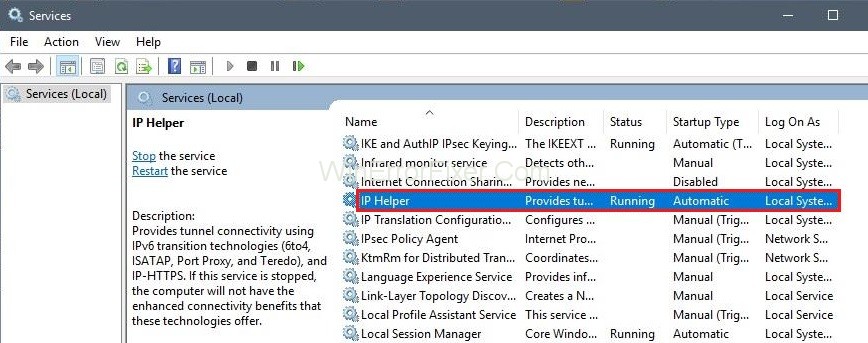
IPHLPSVC, or IP Helper Service, is a topic that often comes up among Windows users who are dealing with networking issues. The IP Helper Service plays an important role in the Windows operating system, but what exactly does it do?
What are the causes of IPHLPSVC errors, and how can they be resolved? In this article, we will delve deep into understanding the IPHLPSVC, its common error causes, the default port it uses, and much more.
What is IPHLPSVC?
IPHLPSVC, standing for IP Helper Service, is an integral part of the Windows operating system. This service facilitates network diagnostics and assists in the use of IPv6. It runs as a background service and helps applications and other Windows services to retrieve information about network configuration.
Causes of IPHLPSVC Error
There can be several reasons behind IPHLPSVC errors, and knowing the causes can guide you to the correct resolution. Here are some common reasons:
- Corrupt System Files: Damaged or missing system files can lead to errors.
- Firewall Restrictions: Some firewall settings might block IPHLPSVC, causing malfunction.
- Resource Conflicts: Multiple services trying to use the same port or resources can create conflicts.
Can You Safely Disable IPHLPSVC.DLL?
The Optimizing PC recommends disabling the service if IPv6 is not used or rather not supported.
Problems With IP Helper (IPHLPSVC) and How to Solve Them
Why IPHLPSVC Using High CPU?
One of the major issues is IP Helper Service “IPHLPSVC.EXE” uses a vast amount of computer memory. Also, it uses a lot of resources.
Read Also:
Solution 1: Improve Windows System Performance by Disabling Services
You must disable the non-essential services from your computer. It will help you by improving the performance of the system. It takes away the service that uses up processing, power, and memory by software. There are two ways to disable the services.
Method 1: Disabling Services
The first method is straightforward.
Step 1: Firstly, go to the Run option.
Step 2: Secondly, click on the menu option.
Step 3: At last, type “Services.”
Method 2: Disabling Services Through the Control Panel
Step 1: The second method uses through the control panel.
Step 2: Next, move to administrative tools and services which run on the computer.
Step 3: You can see all the services which are available on the computer.
Be careful when you disable the services.
The system needs to run some essential services. You need to have an IP address to talk to the network. Therefore, no internet access- so definitely don’t disable that.
Solution 2: Perform A Clean Boot in Windows
A clean boot is conducted to launch Windows employing a small number of drivers and startup applications. It can help to get rid of software conflicts that occur when you install a program or update or run an application in Windows 10, Windows 8.1, Windows 8, Windows 7, or Windows Vista.
Read Also:
- Budding Clothing Brand Needs To Get Insta Famous
- Everything You Need to Know to Run A Market Through SMS Responsibly
Solution 3: How to Perform A Clean Boot in Windows 7/8/10
You can troubleshoot what software conflict is bringing about the difficulty by conducting a clean boot. Follow the steps given below to clean the boot.
Step 1: First of all, this can be done either manually or automatically. You can use a good write up and some tools.
Step 2: Occasionally, the IP configurations can become damaged or corrupted.
If you face memory usage issues, then resetting, TCP/IP settings will work. You cannot always reinstall or uninstall anything to reset it. TCP/IP settings are a significant part of Windows in this case. You will need to use a Windows component known as Netshell utility to reset TCP/IP.
Solution 4: Make Sure IPv6 is Enabled
Follow the steps given below:
Step 1: Firstly, click on the start button and then type ncpa.cpl.
Step 2: Next, press enter to access local area connection settings.
Step 3: At last, right-click and select properties and enable the IPv6 for sure.
How to Enable IPv6
It was discovered that IPHLPSVC and Trk Wks both are flagged. It is because both of them involve networking. And the computer functions as a remote database for other users. These are installed as a part of the database’s SQL server. You can even deactivate it if you are a home user, and other computers aren’t accessing your system.
What is the Default Port for IPHLPSVC?
There isn’t a universally designated “default port” for IPHLPSVC, as it primarily operates to facilitate the operation of other applications and services that do utilize specific ports. However, it interacts with various components that use a range of ports, so it’s crucial for firewall settings to allow IPHLPSVC to operate freely.
Why Do We Use IP Helper Command?
The IP Helper command, often EXEcuted as ipconfig, is used for several purposes like viewing network configuration details, renewing an IP address, and flushing the DNS cache. The IPHLPSVC service helps to gather and provide this information when the command is run, facilitating effective network diagnostics and troubleshooting.
Why Do You Need IP Helper Service?
The IP Helper Service is essential for a variety of network-related tasks and services:
- IPv6 Transition: Facilitates the computer’s IPv6 configuration and transition.
- Connectivity: Helps in network tunneling and domain connectivity.
- Diagnostics: Assists in troubleshooting network issues.
How to Uninstall IP Helper Service
While it’s generally not advisable to uninstall or disable the IP Helper Service, if you absolutely need to, follow these steps:
- Open
Rundialogue by pressingWin+R. - Type
services.mscand pressEnter. - Locate ‘IP Helper’ in the list of services.
- Right-click and choose ‘Stop’.
Note: Disabling the service could lead to network issues and is usually not recommended unless advised by a professional.
Read Next:
- What is QtWebEngineProcess.EXE and How To Stop, Remove It
- What is GSvr.EXE, Is it Safe or a Virus, Should You Delete It
- What is Aswidsagenta.EXE, Should You Delete It
- DISM Host Servicing Process (DismHost.EXE) High Disk Usage
Conclusion
Lastly, this article talks about the IT helper service. We discussed IPHLPSVC is safe to disable it or not. It provides information about the problems and the solutions associated with it.
Understanding the IPHLPSVC can help users navigate network configuration and troubleshooting more efficiently. Whether you’re dealing with errors or just looking to understand what the service does, this guide should offer a comprehensive overview.
We hope this article has provided you with all the information you need to understand the IP Helper Service better. Happy troubleshooting!



















