There are several instances when users came across several system errors. Many times the system files start crashing with each other. It leads the user to experience not only software related problems but hardware-related issues as well. If one has recently upgraded their system’s Windows from an earlier version to the latest Windows 10, then he might be more prone to faces issues related to IDT High Definition Audio CODEC.
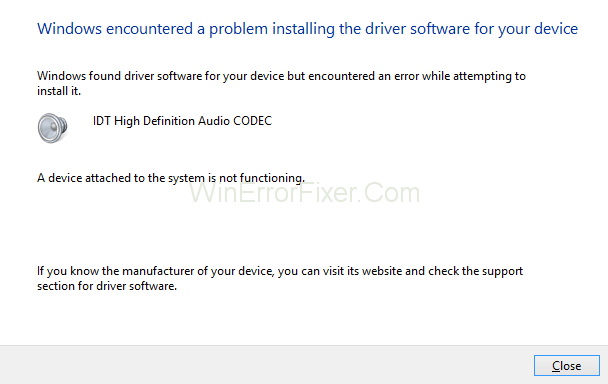
He or She may not be able to get it’s a system to function properly. Also, the high definition sound of the system hardware will get stop coming automatically due to this issue. If you are looking for some beneficial solutions to resolve IDT High Definition Audio CODEC driver problems, then you have landed on the best platform. We have mentioned the topmost four solutions to the problem.
How to Fix IDT High Definition Audio CODEC Error
Solution 1: Reinstall the IDT HD Audio CODEC Driver
One may try to reinstall the IDT HD Audio CODEC driver to resolve the issue. Reinstalling the concerned driver will not help the user in fixing up the problems but will also going to enhance the system performance. By following the under mentioned guidelines, the user can get rid of this error arising out of Windows up-gradation:-
Step 1: Tap on the search icon by navigating through the taskbar.
Step 2: Then, type “device manager” in the search bar.
Step 3: By selecting the device manager, you will be automatically directed towards the “sound and video controller option.”
Step 4: Right-click on the IDT HD Audio CODEC driver to select the manual up-gradation of the driver.
Step 5: Now, by opening a new Windows tab, select the option popping up “browse my computer for driver software.”
Step 6: A dialogue box will appear on the screen showing a sort of warning for the user to proceed further when he selects the “let me pick the option.”
Step 7: You should ignore the warning and click on yes.
Step 8: The error will get fixed, and an automatic reinstallation process of the IDT HD Audio CODEC driver will start operating.
Solution 2: Install the IDT High Definition Audio CODEC Driver in Compatibility Mode
One of the most fundamental reasons behind IDT HD Audio CODEC driver failure is the comparability leads. There are several instances where it has been seen that the previous versions of Windows have not that much capacity of automatic bugs fixing, thereby if someone tries to update the version of Windows to its latest, i.e., Windows 10.
The parent folders of the older version of Windows becomes incapable of supporting files. This incapability or incompatibility leads this error to arise. However, just like other technology bugs, this bug can also be fixed by following the undermentioned steps:-
Step 1: The user needs to download a compatible version of the driver as per the system requirements by navigating the manufacturer site.
Step 2: User needs to scan their download folder to search for a setup file.
Step 3: Then, right-click on the setup file option for selecting properties in the context menu.
Step 4: One may need to ensure that he is running his operations in the compatible tab so that file crashes can be avoided.
Step 5: On the compatibility tab, select an option of ” running the program in compatible mode.”
Step 6: By clicking on the OK button of the dialogue box, the installation process will start.
Step 7: The user needs to keep in mind that after installation of the concerned file in compatible mode, the system must be rebooted so that all the cache memory can get into the bin, and the error gets fixed up.
Solution 3: Setting the Audio Service to ‘Automatic’
If the error persists, then the user does not need to worry. Still, one of the best options for fixing up the issue remains on the list. That is, modifying the settings of audio services to the automatic from the manual mode. Follow up the steps sequentially framed below to fix up the problem related to IDT HD Audio CODEC driver:
Step 1: Firstly, the user needs to right-click on the window option for selecting the run option from the list.
Step 2: This will lead a dialogue box to appear here.
Step 3: Then, type “services.msc” on this dialogue box. After that, tap on the OK button.
Step 4: After that, the user needs to select the properties option and navigate through the drop-down list.
Step 5: A dialogue box will appear out of this operation. Tap on the OK button.
Step 6: The user will find after following all the steps mentioned above that the issue has been resolved.
Solution 4: Use A Driver Updater
One may witness several complications while reinstalling the IDT HD Audio CODEC driver through the device manager. It can also be a tedious job for some users to fix the bugs issues via the manufacturer site. For the simplification of these jobs, Auslogics have finally found one of the easiest ways to fix up the error of IDT HD Audio CODEC driver failure issues.
Users can install this program in their Computers. Then, tap on a single button, which will automatically start assisting the system in navigating through all the files and documents. These are stored in the IDT HD Audio CODEC driver to find out the root causes of the arising errors. This program will not help the users to find out the root cause of the error but will also assist them in fixing up the issues by tapping some commands to its overlay.
Read Next:
- The RPC Server is Unavailable
- Windows 10 Start Button Not Working
- Windows Application Error 0xc000007b
- Xbox One Controller Not Connecting
Conclusion
Lastly, there are several solutions to fix the problem related to IDT High Definition Audio CODEC driver errors. Follow the steps to get maximum beneficial results along with smooth user experience.



















