Is it your intention to uninstall Epic Games Launcher? It only takes a few seconds to temporarily or permanently turn off Epic Games. You will lose access to any games you installed using the launcher if you remove it, but the launcher itself is always available for reinstallation.
The Epic Games Launcher is a popular portal for acquiring and launching games from Epic Games, the company behind the iconic “Fortnite.” However, what happens when you want to uninstall it? Is it safe?
Can you keep your games and other software like Unreal Engine? We’ve got the answers to these questions and more in this comprehensive guide to uninstalling the Epic Games Launcher.
Why You Should Uninstall Epic Games Launcher
For improved system performance and other benefits, uninstalling the Epic Games Launcher is a good idea. The following is a brief explanation of why you should remove the Epic Games Launcher. Simply put, you have stopped making use of it.
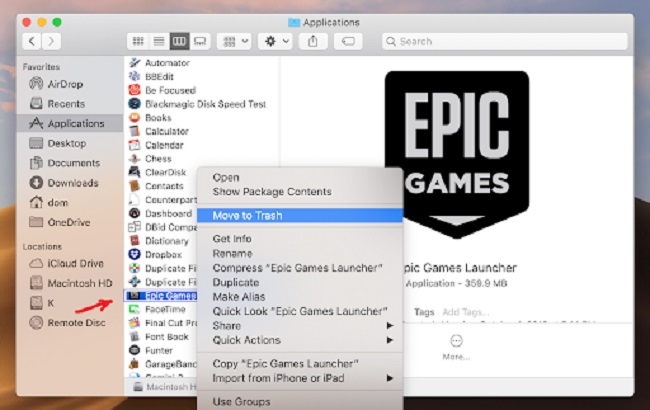
If you don’t plan on using the Epic Games Launcher again, deleting it will free up space in your app drawer. However, please be aware that this will not cause your Epic Games account to be deleted. That will require some more effort on your part.
Read Also:
To free up some space. Getting rid of unused software might free up valuable storage space on a limited hard drive. The Epic Games Launcher, which stores all of your service-installed games, could help you free up a ton of disk space.
The Epic Games Launcher needs fixing or reinstalling. In the event of a mistake, reinstalling Epic Games Launcher is sometimes the only viable alternative for getting the program back up and running. Although Windows 10’s Repair function could be useful, a fresh install is often preferable.
How to Uninstall Epic Games Launcher on Windows
Deleting Epic Games Launcher from a Windows 10 computer takes a few minutes and is a fairly simple process. Using the instructions in this piece, you may take care of that pesky service removal.
Be aware that removing the Epic Games Launcher will also remove any games you may have had loaded.
Step 1: Open the Start button.
Step 2: Select the Settings menu.
Step 3: Navigate to the Apps and Features menu.
Step 4: Right-click the Epic Games Launcher icon.
Step 5: Select the Uninstall button.
Step 6: Click the “Yes” button.
How to Uninstall Epic Games Launcher on Mac
If you use a Mac and want to uninstall Epic Games Launcher, you’ll need to follow a slightly different process than Windows users. Delete Epic Games Launcher from your Mac in this manner.
Keep in mind that, similar to uninstalling Windows 10, removing the Epic Games Launcher will also remove any games like Fortnite Battle Royale Game that you may have installed on your PC. Your Epic Games profile will remain intact.
Step 1: Click on Finder option from the Dock.
Step 2: Then, choose “Applications” from the menu that appears.
Step 3: Look for the Epic Games Launcher by scrolling down.
Step 4: Right-click it, choose Move to Trash (our screenshot shows Bin since macOS labels the Trash ‘Bin’ in other countries), and you’re done.
Step 5: The app is no longer available to you and its icon in Launchpad has disappeared.
Remove the trash by filling the trash can and placing it outside.
Why Can’t I Uninstall Epic Games Launcher?
There could be several reasons you’re facing issues uninstalling the Epic Games Launcher:
Administrator Rights
Sometimes, a lack of administrator privileges can prevent you from uninstalling any software, including Epic Games Launcher.
Running Processes
If the launcher or any games from it are currently running, you won’t be able to uninstall it. Make sure all Epic Games processes are closed from the Task Manager.
Corrupted Files
In some cases, corrupted or missing files may hinder the uninstallation process. Repairing these files may solve the issue.
Can I Uninstall Epic Games Launcher Without Uninstalling Unreal Engine?
Yes, you can uninstall the Epic Games Launcher without uninstalling Unreal Engine. The two are separate entities, and you can keep Unreal Engine while removing the launcher. However, do note that updates for Unreal Engine come through the launcher, so you’ll need to manually update it moving forward.
Will I Lose My Games if I Uninstall Epic Games Launcher?
When you uninstall the Epic Games Launcher, the software itself will be removed, but your installed game files will not be deleted automatically. However, you won’t be able to play the games without the launcher. If you reinstall the launcher later, you may need to locate the existing game files manually to avoid downloading them again.
Is Epic Games Safe?
Epic Games Launcher has been generally considered safe to use. It’s the official portal for Epic Games, a reputable company in the gaming industry. However, like any software, it’s essential to download it from official sources to minimize risks.
Security Concerns
Some people have expressed concerns about data collection and privacy issues related to the launcher. It’s advisable to read through the privacy policy and terms and conditions to ensure you’re comfortable with their practices.
Performance Impact
There have been reports of the launcher consuming significant system resources, which might be a concern if you’re running a machine with limited capabilities.
Alternatives to Uninstalling Epic Games Launcher
If you’re unhappy with the Epic Games Launcher but don’t want to lose access to your games, you may consider the following:
Reinstall the Launcher
Sometimes, a fresh installation can fix performance issues and other bugs, making the launcher more tolerable to use.
Manual Updates
If you’re keeping Unreal Engine but ditching the launcher, make a habit of manually checking for updates to keep your software current.
Use Third-party Launchers
Some third-party launchers can integrate with Epic Games, allowing you to launch your games without opening the Epic Games Launcher.
Read Also:
Conclusion
Having the game launcher still active in the background is a common source of uninstall issues with Epic Games Launcher. If the built-in Windows uninstaller fails to get rid of Epic Games Launcher, a third-party uninstaller may be able to.
Uninstalling Epic Games Launcher has proven difficult for some users. Some users have claimed that they are unable to remove the software from the Control Panel because of error messages. This article explains why you might be unable to remove Epic Games Launcher and suggests some solutions.
Uninstalling the Epic Games Launcher can seem like a daunting task due to potential issues like software dependencies, risk of losing games, and more. However, armed with the information in this article, you should be able to make an informed decision on how to proceed.



















