Despite the complexity of a browser and the many moving parts that comprise a connection between servers, the vast majority of web users experience very few problems.
But when issues like PR_CONNECT_RESET_ERROR do show up, they can be a major hindrance, especially if the solution isn’t immediately apparent.
This is an easy mistake to fix, thankfully. In fact, the approach relies heavily on on/off switching to achieve its goals. The tricky part is knowing when and what to change.
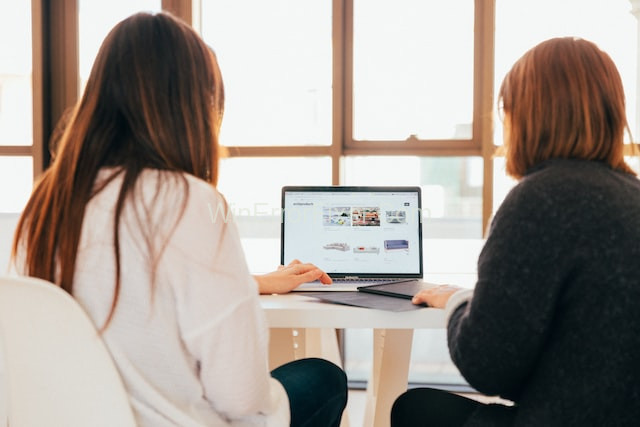
The PR_CONNECT_RESET_ERROR can be fixed in Firefox, and we’ll teach you how to do that here. You’ll soon see why Firefox is our primary emphasis, though we won’t ignore other browsers entirely.
Read Also:
- Instagram App Keeps Crashing
- Application Suspending in 15 Minutes PS4
- This Message Has Not Been Downloaded from the Server
Are you a Mozilla Firefox user who has encountered the “PR_CONNECT_RESET_ERROR” or “Secure Connection Failed” messages? These errors can be frustrating, interrupting your browsing experience and rendering websites inaccessible.
In this comprehensive guide, we’ll explore what PR_CONNECT_RESET_ERROR is, its causes, how to override it, and how to fix the “Secure Connection Failed” error in Firefox.
What is PR_CONNECT_RESET_ERROR?
The “PR_CONNECT_RESET_ERROR” is an error message that you might see when using Mozilla Firefox. It usually appears when you try to access a website, and the browser is unable to establish a secure connection with the server.
This error essentially means that the connection attempt was reset before a secure connection could be established.
What is the PR_CONNECT_RESET_ERROR Code?
The “PR_CONNECT_RESET_ERROR” is not exactly a code but rather an error message that represents a specific situation in the Mozilla Firefox browser. It signifies that the ongoing attempt to connect to a web server has been reset. The error is typically accompanied by a message like “Secure Connection Failed” along with suggestions to try reloading the page or checking your internet connection.
Causes of PR_CONNECT_RESET_ERROR
Several factors can contribute to this error message appearing on your screen:
- Network Issues: One of the most common reasons is unstable or poor internet connectivity.
- Firewall Restrictions: Sometimes, security software or firewalls may block the connection to the website you are trying to access.
- Server Issues: The web server you’re trying to reach may be down or undergoing maintenance.
- Browser Cache: Accumulated cache and cookies can sometimes interfere with a secure connection establishment.
- Outdated Software: An outdated browser or operating system can also be a culprit.
How To Fix the PR_CONNECT_RESET_ERROR
In the following paragraphs, we will explain how to fix the PR_CONNECT_RESET_ERROR.
You can skip around the post and start with whatever option seems most practical to you; there’s no particular order in which to implement these steps.
Each technique is also simple to use, requiring little more than some fiddling around with your browser’s preferences. Start with one of the most fundamental fixes for your browser’s most common issues.
Solution 1: Disable Any Firewalls or Security Software
We can also investigate your firewall and other security software if you get the PR_CONNECT_RESET_ERROR.
As this error code indicates a temporary disconnect rather than a complete rejection of data.
Therefore, you should turn off any additional firewalls to determine if that corrects the issue.
For the time being, disable your firewall and other security programmes.
That’s because even if you turn off your firewall, its preexisting “rules” may still affect how websites are displayed to you.
How you go about doing this will vary based on your operating system and security software.
However, if there is a specialised uninstaller available for your programme, we recommend employing its use.
This will allow you to start from scratch in determining the cause of the PR_CONNECT_RESET_ERROR. As soon as it has been removed, a fresh check for the malfunction is warranted.
Solution 2: Disable VPN Server if You are Using One
If you are connecting using a virtual private network (VPN), you may have encountered an error while trying to reach the HTTP server.
You can test to see if the VPN server is to blame for the issue by turning it off. For this purpose:
Step 1: To access the Run dialogue box in Windows, use the Windows key plus R.
Step 2: Enter appwiz.cpl into the RUN dialogue box, and then hit Enter or click OK. Selecting this will launch the Apps & Features menu. If prompted by User Account Control (UAC), selecting Yes will grant full administrative privileges.
Step 3: Locate the VPN client in the list of installed programmes in the Programs and features pane.
Step 4: With a right click on the VPN client, you may choose to uninstall it. Just stick to the uninstall prompts on-screen. Maintain patience as the uninstall finishes.
Step 5: Turn PC back on.
Test whether the PR_CONNECT_RESET_ERROR still occurs after relaunching Mozilla Firefox after a full restart of the computer.
Solution 3: Use a Different Network
In the event that your problems can be traced back to the network, switching to a different network may help. If you’re getting an HTTP 500 error, switching to a different connection might help.
How Do I Override PR_CONNECT_RESET_ERROR in Firefox?
- Check Your Network: First, ensure your internet connection is stable. You can try to disconnect and reconnect to your network.
- Disable Firewall/Security Software: Temporarily disabling your security software or firewall settings can help diagnose if they are causing the issue. Remember to turn them back on afterwards.
- Clear Cache and Cookies: Go to
Settings > Privacy & Security > Clear Datato clear cache and cookies. - Update Software: Ensure Firefox and your operating system are updated to the latest versions.
- Advanced Configuration: For tech-savvy users, you can type
about:configin the address bar, then proceed with caution to disable certain security protocols that might be causing the issue. Note: This is a risky operation and should be your last resort.
How to Fix “Secure Connection Failed” Error in Mozilla Firefox
- Check Date and Time Settings: Incorrect system date and time can often cause SSL/TLS errors. Make sure they are set correctly.
- Try Another Browser: To check if the problem is browser-specific, try accessing the website from another browser.
- Check SSL Settings: Navigate to
Settings > Advanced > Certificatesand ensure that SSL and TLS are enabled. - Disable VPN/Proxy: If you are using a VPN or proxy, try disabling it temporarily.
- Contact ISP or System Administrator: Sometimes, the problem might be at the end of your Internet Service Provider or network settings within a corporate environment.
Read Also:
- Nintendo Switch Dock Not Working
- Unable to connect to Samsung Server
- The Operation Failed as no Adapter is in the State Permissible for this Operation
Conclusion
When a user tries to use Firefox to connect to an HTTPS server and is unsuccessful, they may see the PR_CONNECT_RESET_ERROR error.
If you receive this message, it signifies that your connection was abruptly closed, either by your peer or a middlebox (usually a firewall).



















