Discord gives you one place that helps everyone stay in touch and talk easily. Everything on a Discord is organized into servers. Servers are places where everyone in your group can meet and be with each other. To start a server for your personal team, it asks for you a server name and also provides you supercool logos. And then by inviting the whole crew and individuals who are not in Discord by easily sending the link by email or text.
You can start creating different text channels for all your team-related Messages. You can also create tournament channels, where you can track your upcoming events. You can talk about specific stuff in designated channels without having interruptions with other conversations. There are more features which allow us to see each other’s faces, or just enjoy some company as an open phone and video conversation.
What Is a Discord Bot?
Discord is an application used for real-time text chat, Discord servers are set up by people and generally are focused on a certain community. Many groups and organizations have Discord servers for people to chat with each other. A Discord server often has many channels, which are different rooms that you can chat in. A Discord Bot in your Discord server is controlled by a program instead of a person.
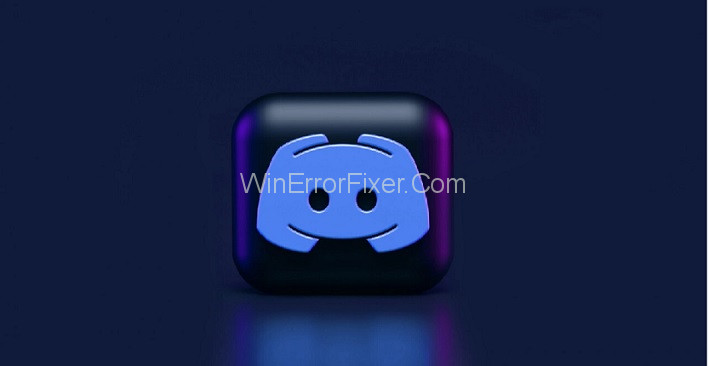
You can code a Discord bot to make it do whatever you want. There are many things Discord bots are often used for. They can be used to chat, send responses to messages, manage servers, play music, and more. You can also use webhooks with a Discord bot to do things like give real time updates on a GitHub repository.
How To Make a Bot On Discord?
To make Bot on Discord without code, the following steps can be used:
Step 1: On the search bar, type “https://Discord.com/developers”
Step 2: Now click on New application, a box will pop out as create an application. Write down your bot name here and hit on confirm.
Step 3: Navigate to Bot section, and select add Bot button, then click on “Yes do it”
We have created a bot, but it’s offline currently. Therefore, first, let’s add this bot to our server. For that, we need to invite our bit.
Step 4: To get to invite our bot, click on OAuth2 Section, and click on bot, and also select general permission required.
This is a bit invite, which can be used to invite your own bots into your server.
How To Create a Discord Bot Account?
It is necessary to create a Discord Bot account, in order to work with the Discord API and library. The process to create a Bit account is easy and straightforward. For this purpose, one must log on to the Discord website.
Step 1: Go to the application page, select the “New Application” button.
Step 2: Here in the application give a name of your choice and then click on “Create”.
Step 3: In order to Create a Bot User, Go to the “Bot” tab and select “Add Bot” from the option.
Step 4: To continue the program, click on “Yes, do it!”
Step 5: If you want others to invite your bot, then tick on the Public bot.
Step 6: Make sure that Require OAuth2 Code Grant is unchecked Unless you are developing a service that needs it. Leave it unchecked, if you are unsure about it.
Step 7: By using the “Copy” button, Copy the token. Your bot account is created, and by the token, you can log in.
How To Invite Your Bot To a Discord Server?
It is a must create an invite URL, If you want to invite your bot, and you must be logged on to the Discord website.
Step 1: Go to the application page and select the bot’s page.
Step 2: Go to the “OAuth2” tab and select the option “bot” checkbox under “scopes”. Select the permissions under “Bot Permissions,” which is required by your bot function.
Step 3: Study all the consequences required by the bot for “Administrator” permission.
Step 4: For certain action and permission, 2FA must have been enabled by the owner, when added in servers having Server-Wide 2FA enabled. For more information, Check the 2FA support page.
Step 5: To add your bot to a server, the resulting URL can be used, just by Copying and pasting the URL into a browser, then to invite the bot to choose a server, and click “Authorize”.
Step 6: Check the Manage Server permissions. In order to generate the URL dynamically inside the bot using Discord. In Permissions interface, you can use code Discord.utils.oauth_url().
How To Code a Discord Bot?
To write the code for the Discord bot one can use Discord.py Python library, which is an API wrapper that makes it easy to create a Discord bot in Python.
It is important to Create a Repl and Install Discord.py. One can use Repl.it ( an online IDE use in web browser ) because it is the simplest form to follow. Repl.it
Step 1: Go to Repl.it and then by selecting “Python” as the language, create a new Repl.it
Step 2: To use the Discord.py library, just write import Discord at the top of main.py. Repl.it will automatically install this dependency when you press the “run” button.
Step 3: Use the following command on MacOS to install Discord.py, if you prefer to code the bot locally:
python3 -m pip install -U Discord.py
You may have to use pip3 instead of pip.
Step 4: For the Windows user, use the following line code:
py -3 -m pip install -U Discord.py
Conclusion
The great thing about Discord is the community of participated interest and skill. Addicts on Discord are always making new tools to meliorate the service, including bots. Some generators will upload their bots to public databases and allow others to download the bots and use them for their waitpersons.
The bots listed in databases can have a variety of functions enciphered into them, so you’ll presumably be suitable to find what you need. Before making your bot, do a little exploring on Discord to see if someone differently has formerly made just the bot you need.



















