NVIDIA GeForce Experience Not Working or Not Opening error well is very common for gamers and especially when you have just upgraded to Windows 10.
When it comes to what reasons causes GeForce Experience, the NVIDIA GeForce Experience application and the corrupted or incompatible graphics card driver are the ones to blame.
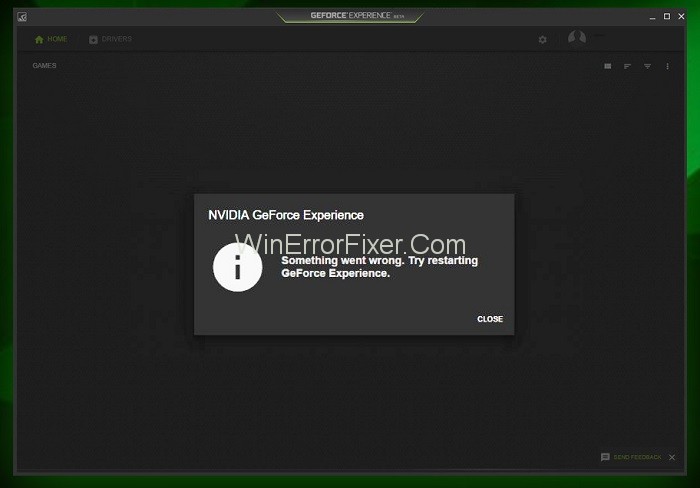
If you’re a PC gamer or work in a field that requires graphics-intensive tasks, chances are you’ve encountered NVIDIA’s GeForce Experience. It’s a tool that can enhance your gaming and graphical experience, but what happens when it doesn’t work as expected?
In this comprehensive guide, we will delve into what GeForce Experience is, common issues such as ‘GeForce Experience Not Working’, and frequently asked questions about its longevity and compatibility.
What is GeForce Experience?
GeForce Experience is a software utility developed by NVIDIA for its GeForce GTX graphics cards. It serves as a hub for game optimization, driver updates, and game recording. Some of the key features include:
- Automatic Driver Updates: Keeps your NVIDIA hardware updated with the latest drivers.
- Game Optimization: Adjusts in-game settings to optimize performance.
- ShadowPlay: Allows you to record, stream, and share your gaming sessions.
Causes of ‘GeForce Experience Not Working’ Error
If you find that GeForce Experience is not working, the issue could be due to several factors:
Software Conflicts:
Other running software might interfere with GeForce Experience.
Outdated Drivers:
Obsolete drivers can cause compatibility issues.
Administrative Privileges:
Sometimes the program needs to be run as an administrator to function properly.
Corrupted Files:
Corrupt installation files can make the application unstable.
To resolve these issues, you may have to update your drivers, run the program as an administrator, or reinstall the software.
How to Fix GeForce Experience Not Working Error
On the basis of analyzing the reasons why GeForce Experience is Not Working on Windows 10, here are some effective solutions.
Solution 1: Disable Antivirus Programs
Antivirus software creates problems sometimes for the other operations in your computer system, and it also affects the performance of some applications of which NVIDIA GeForce Experience is one of them.
You can choose to temporarily disable Antivirus in your Windows computer, then run GeForce Experience in your system.
Solution 2: Check the Graphics Card Driver
The Graphics Card Driver has an important role in the GeForce Experience. However, we do not have this driver installed on the computer system. This will undoubtedly result in the GeForce Experience Not Working or Won’t Open error in Windows Operating System.
In some of the cases, you may need to uninstall and reinstall the driver as there has been some issue with the installation of the driver. The steps to do so are given below:
Step 1: First, open the Run Command by pressing the Windows Key and R key together.
Step 2: Now, type in services.msc for opening the Device Management Window.
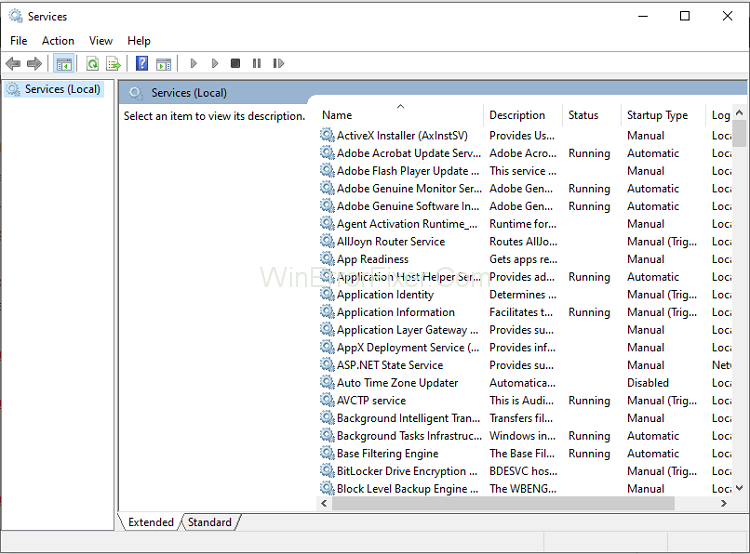
Step 3: If you have the driver installed, then select Display Adapters and then click on GeForce.
Step 4: Now, Uninstall the GeForce driver.
Step 5: Open the official Website of GeForce and then download the latest version of the driver.
Step 6: Now, install the new driver and then Restart the computer.
Solution 3: Enable the GeForce Experience Service
Step 1: First, press Windows Key + R then type services.msc and hit Enter.
Step 2: Find the NVIDIA GeForce Experience Service on the list.
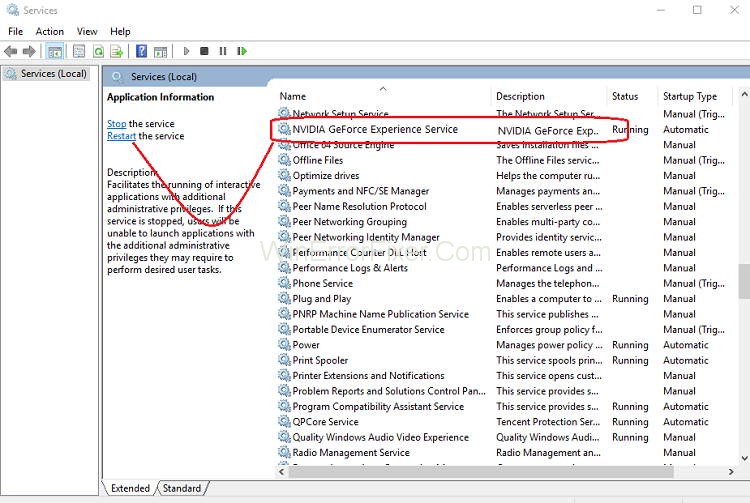
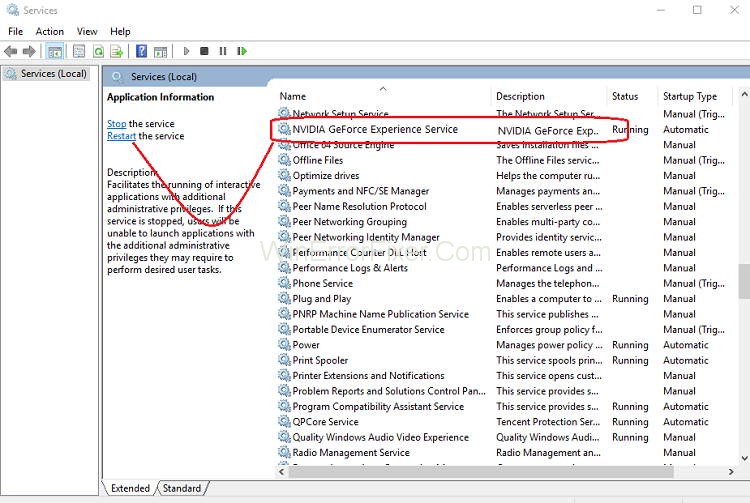
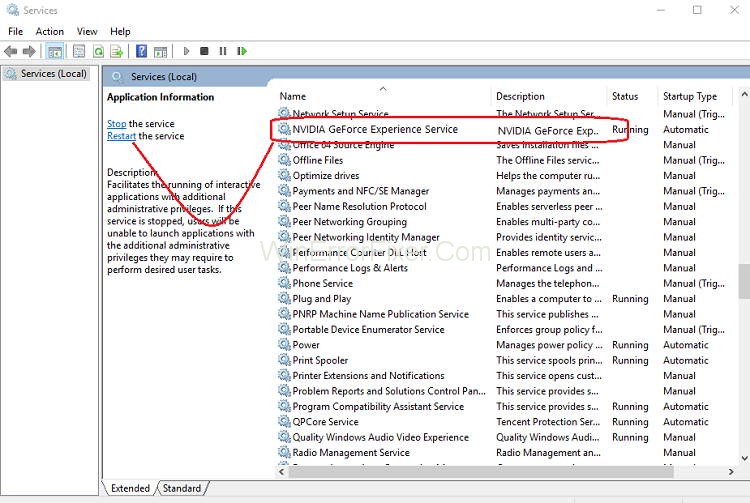
Step 3: Now Right-click on NVIDIA GeForce Experience Service and then select Start and if there is no option for a restart then click on it.
Step 4: Now, Click Apply, followed by OK.
Step 5: Repeat the above process for Nvidia Geforce Experience Backend Service.
Step 6: After this, find the Nvidia Telemetry Container service and then right-click on it and select
Step 7: Also, make sure to click on Stop, if the service is already running, from the Startup type drop-down select Automatic and then click on Start and click Apply followed by OK.
Now try to open NVIDIA GeForce Experience, and at this time it will open without any issues.
Solution 4: Update the Operating System
Using the updated version of the software is not a habit among many users. While using the obsolete operating system, it makes the latest driver incompatible and causes the GeForce experience won’t open error. Thus, you have only two choices:
To continue with the latest driver software, you’ll have to make an update of the Operating System. Also, it will save you from a number of other issues as well.
To continue with the obsolete operating system, you’ll have to uninstall the driver and then install an obsolete version. It will work as an instant solution with a short-term fix. So it is your choice to which of the above methods to use and get the GeForce experience won’t open error.
Solution 5: Look out for the Issues in Hardware
Not using the hardware, which is compatible with the program is also a significant cause of errors like the GeForce experience not working error. To maintain the stability of the computer system and to keep up the good health of the computer, we should only use the compatible hardware and software.
To fix this error, check if the RAM is as required, the graphics card is as needed and other essential things. After completing this, there is no chance that you will face any error related to NVIDIA GeForce Experience such as not working again.
Solution 6: Reinstall GeForce Experience on PC
Step 1: First, Press Windows Key + R, type Control and hit Enter to open Control Panel.
Step 2: After this, click on Uninstall A Program under Programs.
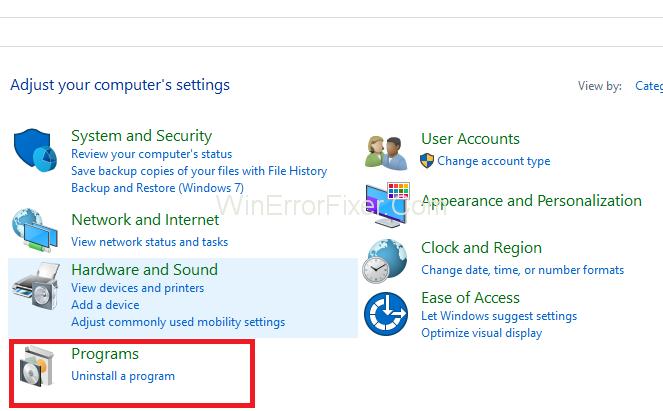
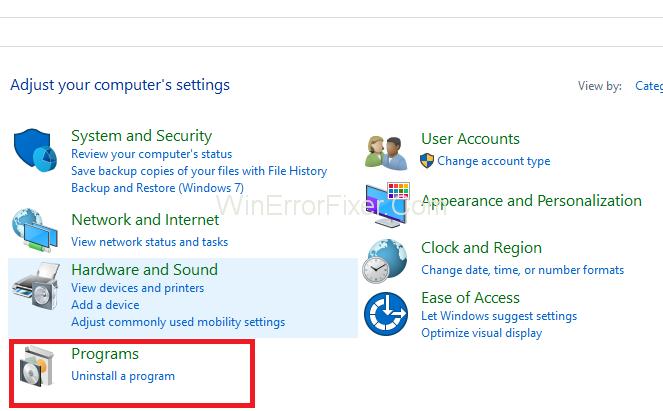
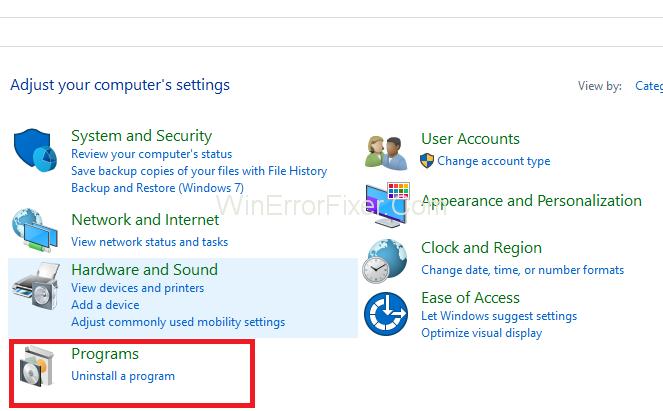
Step 3: Find NVIDIA GeForce Experience in the list and then right-click at it and then select.
Step 4: Once you are finished with this process, reboot your PC to save changes.
Step 5: Head over to the NVIDIA website to download the latest version of GeForce Experience.
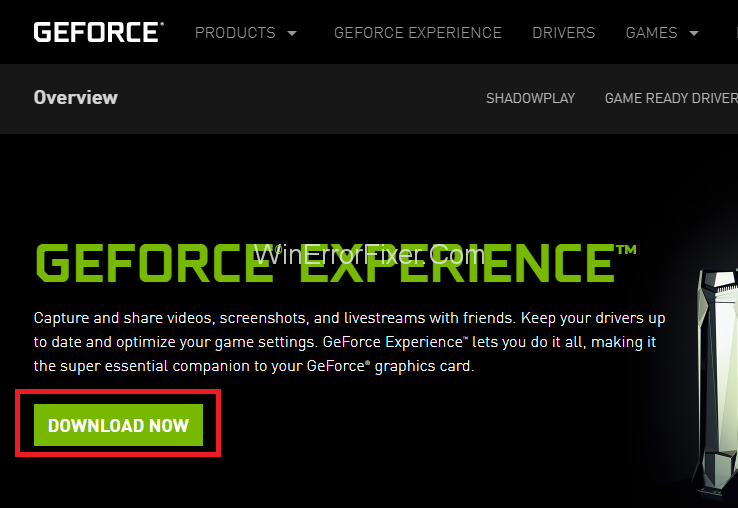
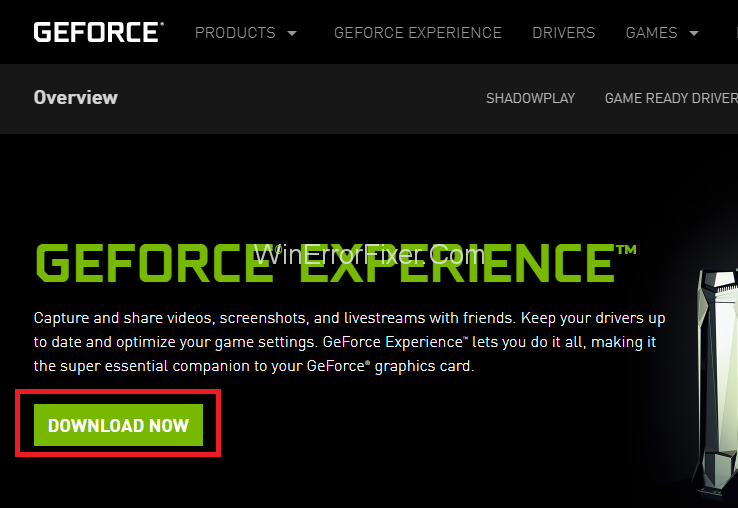
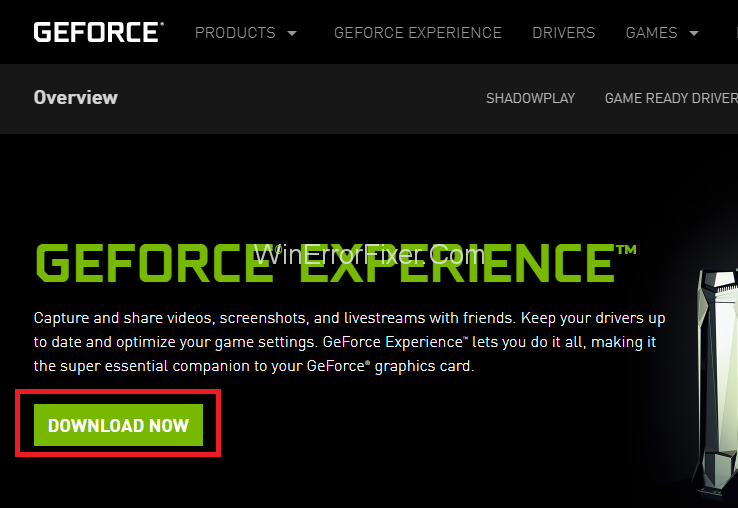
Step 6: Now click on Download, double-click on the downloaded .exe file to install NVIDIA GeForce Experience on your PC.
After this run, the recently installed GeForce Experience and this may fix GeForce Experience won’t Open in Windows 10 issue.
Why is My GeForce Experience Gone?
If you find that GeForce Experience has disappeared from your system, possible reasons could include:
- Accidental Deletion: You or someone else might have unintentionally uninstalled the program.
- Malware Activity: Unlikely, but possible, malicious software could have removed it.
- System Restore: A recent system restore might have rolled back to a point where the application was not installed.
How Long Does GeForce Last?
The lifespan of GeForce Experience software largely depends on the hardware it’s paired with and how well it’s maintained. Generally, GeForce GTX cards, which GeForce Experience supports, can last anywhere from 3 to 5 years, or even longer, depending on usage and maintenance.
Does GeForce Experience Lower FPS?
GeForce Experience aims to optimize game settings for a better experience, but it doesn’t necessarily lower FPS (Frames Per Second). In fact, it often optimizes settings to provide a balance between graphics quality and performance.
However, enabling certain features like real-time recording with ShadowPlay could potentially reduce FPS slightly due to the extra workload on your GPU.
Does GeForce Experience Only Work with NVIDIA Cards?
Yes, GeForce Experience is designed to work exclusively with NVIDIA GeForce GTX and RTX graphics cards. The software won’t work with GPUs from other manufacturers like AMD or Intel.
Related Posts:
- NVIDIA Control Panel Missing
- NVIDIA Container High CPU Usage
- NVIDIA Installer Cannot Continue
- NVIDIA Installer Failed
- NVIDIA Display Settings are Not Available
Conclusion
We hope these methods proved helpful to you to Fix the GeForce Experience Not Working Error in Windows 10. If none of the methods worked out for you, then it is time to uninstall and reinstall the Operating System, but this has to be the last step for you.
GeForce Experience is a valuable tool for enhancing your gaming and graphics activities, provided you’re using compatible NVIDIA hardware. While it generally works smoothly, you may encounter issues like ‘GeForce Experience Not Working’, which can usually be fixed by addressing software conflicts or outdated drivers.
Understanding its features, limitations, and troubleshooting techniques can help you make the most out of this robust utility.



















