Today, most Apple users prefer to use small, portable Macbooks for convenience rather than carrying huge Windows laptops. While Mac’s performance and design are exceptional, some have limited storage space that might not serve you for an extended period. The hard disk might get overloaded after using it for a while, resulting in performance issues.
Therefore, it is imperative to know the immediate action to take when you encounter overload issues on your Mac. If left unattended, you might cause further damage to the operating system due to stalled processes.
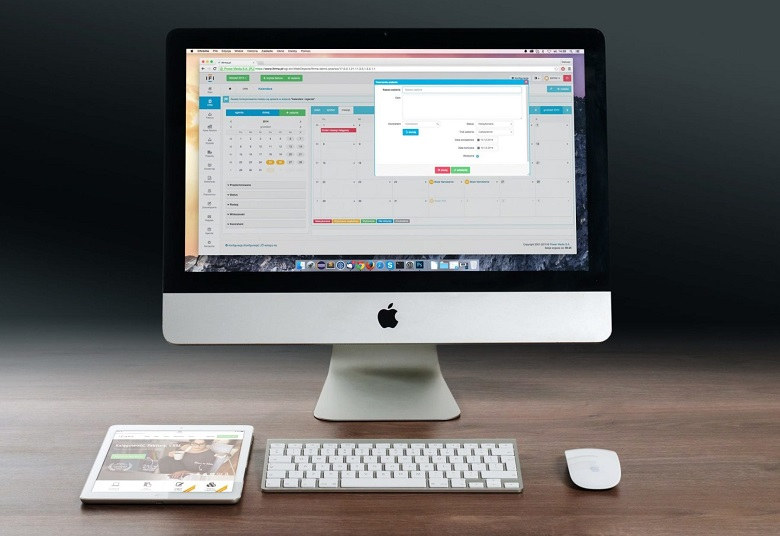
Effective Shortcuts to Freeing Mac Disk Space
This article discusses practical ways of obtaining disk space without the help of cleaning applications.
1. Use iCloud for Storage Purposes
The iCloud is an effective shortcut for getting additional drive space. Users can store sensitive documents in the remote iCloud rather than in the hard disk. Besides, any Word document or graphics can be saved there, making your disk drive’s use more optimal.
It is convenient since you can access any saved file any time you need it. Moreover, you can opt to work offline with ease.
In addition, users can also store high-quality original photographs and video recordings in a location known as the iCloud photos. Your Mac will only have optimized image versions to free up space on the drive for other files. Besides, you can also store your private messages and other vital attachments in this drive. When the system requires space, it will only display the current texts you viewed on the machine.
2. Optimizing Disk Space
Another shortcut to freeing disk space is by optimizing the system’s storage location. You can do this automatically by clicking the optimize tab on the system. This feature removes old films and shows from the system. However, you still have the option of downloading later when you want to watch the movies again.
Moreover, the system will also retain recent attachments from your email when it needs adequate disk space. You can always download the email attachments later when you need them. It is imperative to note that this in-built feature operates independently without other components like the iCloud.

3. Clear Trash
Most users forget the importance of trash clearing frequently. You might use your Mac for an extended period without emptying the trash. This leads to trash overload, and your system might start performing slower than usual. If you empty your trash, you will release a substantial amount of disk space manually without the help of a Mac cleaner.
If you have a busy schedule, you can set an automatic time where the system will clean the trash for instance, after two weeks or a month since you may want to restore a deleted file within that period. Therefore, make it a habit to check the recycle bin to avoid performance issues.
4. Reduce Unnecessary Clutter
You might have numerous files and folders that are not useful anymore. Thus, the system might have old applications, audio files, documents, images, and redundant items.
Therefore, ensure you choose different categories and remove the old files. You might be surprised to get ample storage space after the exercise.
5. Don’t Wait until Your Mac Is Full
It is essential to understand the impact of using a Mac with a full disk. You might not accomplish tasks on time due to reduced performance. Thus, ensure you delete unwanted files and also compress large files into sizable folders. It will get you additional storage space that you can use for other purposes.
In addition, cache clearing is an effective way of deleting stored browser files from your system. Remove additional language files and duplicate items on your system to clear up space. Having adequate space on your disk allows optimum system functions to occur without any performance issues.



















