A common error message DX11 feature level 10.0 is required to run the engine displays while playing the games like PUBG, Fortnite, etc. A missing or outdated graphics card usually causes DX11 Feature Level 10.0 error.
This problem can also occur when there is an issue with the DirectX file. You should not panic as DX11 Feature Level 10.0 is Required to Run the Engine error can be solved quickly.
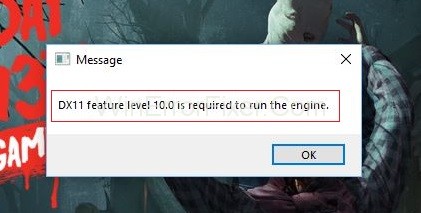
DirectX, the collection of APIs designed to handle multimedia-related tasks, has become a cornerstone for many multimedia applications and video games. Within this system, the term “DX11 Feature Level 10.0” has emerged, causing curiosity and confusion among users. Let’s dive deep into its intricacies.
What is DX11 Feature Level 10.0?
DirectX 11, commonly referred to as DX11, represents the 11th version of the DirectX suite by Microsoft. It offers a set of tools and runtime libraries for video game development and multimedia. “Feature Levels” within DX11, on the other hand, describe the support and compatibility of certain graphics hardware and the DirectX version they can handle.
“DX11 Feature Level 10.0” means that the software application or video game requires DirectX 11 to run, but it’s compatible with graphics hardware that supports at least DirectX 10 feature sets. In simpler terms, even if the software is designed using DirectX 11, it’s tailored to ensure compatibility with DirectX 10 hardware.
What is Direct X and Why is it Important?
It is a collection of APIs which handle multimedia, game programming, and video-related tasks. DirectX is a part of Microsoft’s vision of object-oriented development. A game that uses DirectX utilizes multimedia and graphical accelerator features more efficiently.
It is like a bridge between the underlying hardware and the developing platform. DirectX may also be used to access I/O functions. But it is famous for creating and managing graphical application components.
DirectX Runtime vs. Direct3D Hardware Feature Level
Many users take DirectX Runtime and Direct3D Hardware Feature Level as the same. There is a difference between these two. DirectX Runtime tells us about the DirectX version that an operating system can support.
Whereas, Direct3D Hardware Feature Level gives information about the support provided by our video hardware. Latest version of DirectX Runtime on your system doesn’t guarantee that your hardware will support Direct3D Hardware Feature Level 10.0.
What Causes “DX11 Feature Level 10.0 Required To Run The Engine”?
This error or notification typically pops up when a user tries to run an application or game that necessitates DX11, but the system’s graphics hardware or drivers don’t meet the required feature level. Several factors can trigger this:
- Outdated Graphics Drivers: The most common culprit is an outdated graphics driver. If the driver isn’t updated to support the necessary feature levels, the error may arise.
- Incompatible Graphics Card: Older graphics cards might not support DirectX 11 or the required feature levels.
- Software Misconfiguration: At times, the software might not correctly detect the DirectX version, leading to the error.
- Corrupted DirectX Installation: If the DirectX installation on the system is corrupt or incomplete, users might encounter this message.
How to Find Out If DirectX Is Installed
In the case of Windows 10, DirectX 12.0 Runtime is installed with OS. New DirectX APIs can only be used if your GPU card supports them. DirectX Diagnostic Tool checks which your OS supports DirectX version. Apply the following steps to check it:
Step 1: Click Start and then click on the Run option.
Step 2: Type dxdiag and then click OK button.
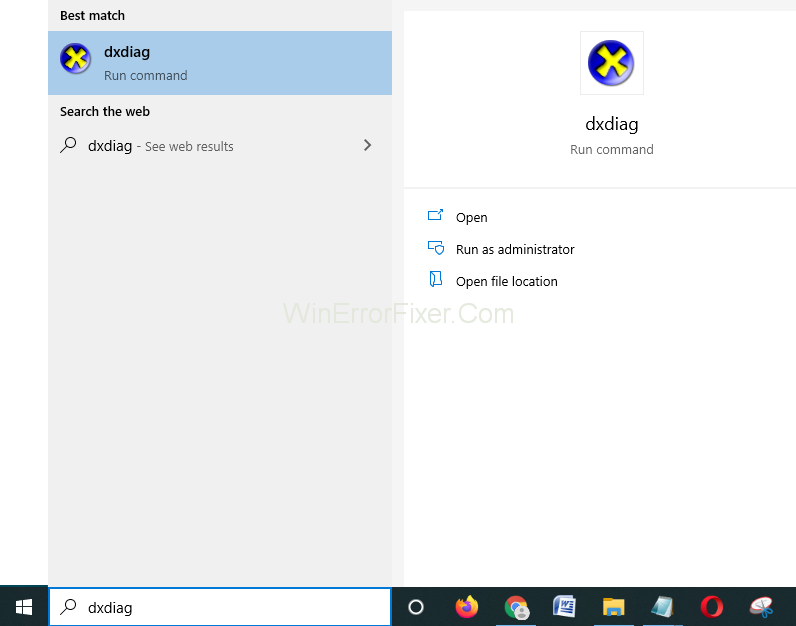
Step 3: On the System tab, DirectX Version is displayed. Note it down.
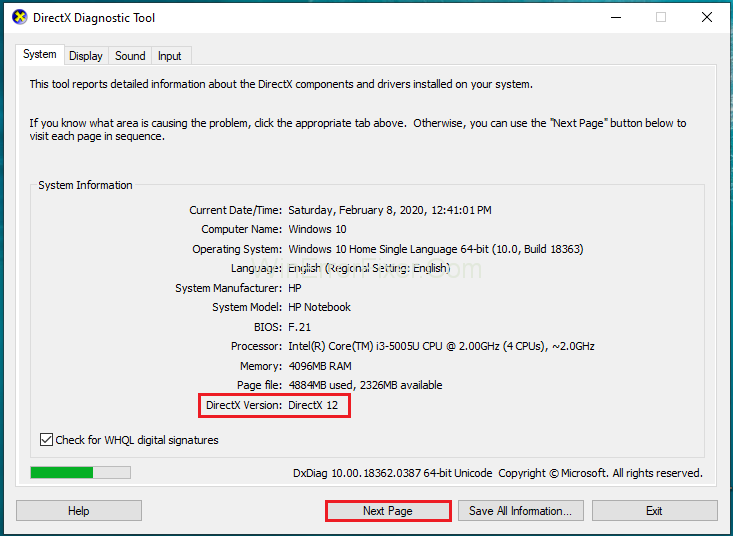
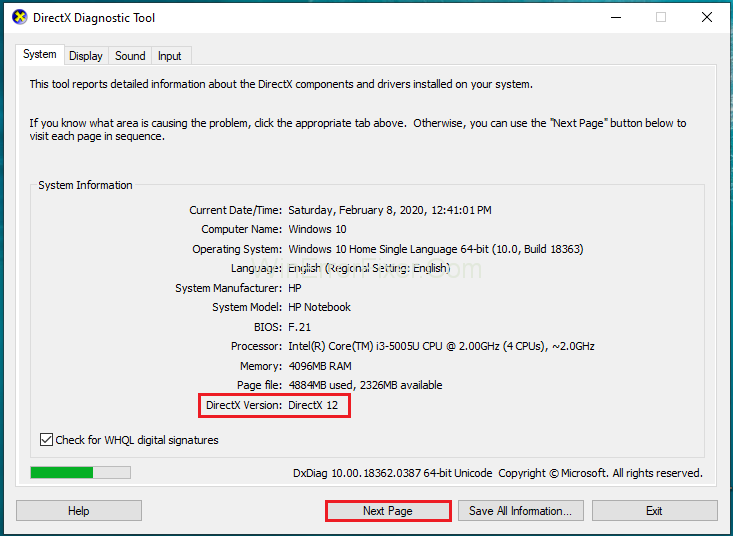
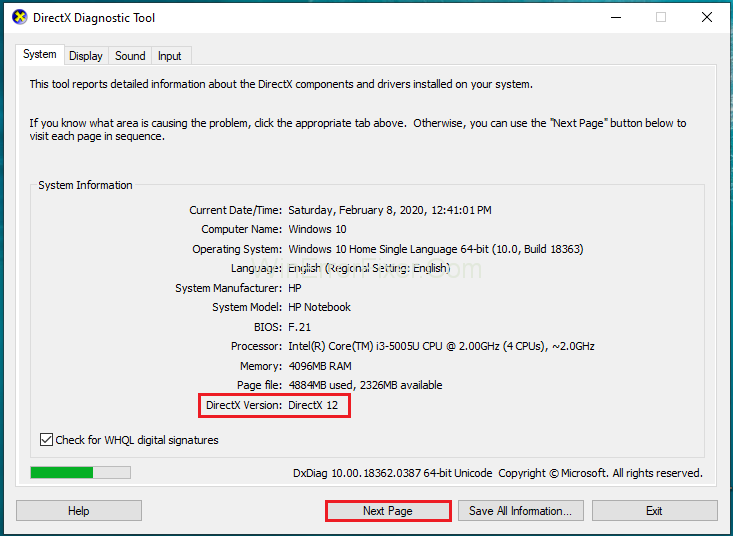
Step 4: To check information regarding your GPU, navigate through the Display tab. Under Drivers, check the Feature Levels supported by your graphical cards.
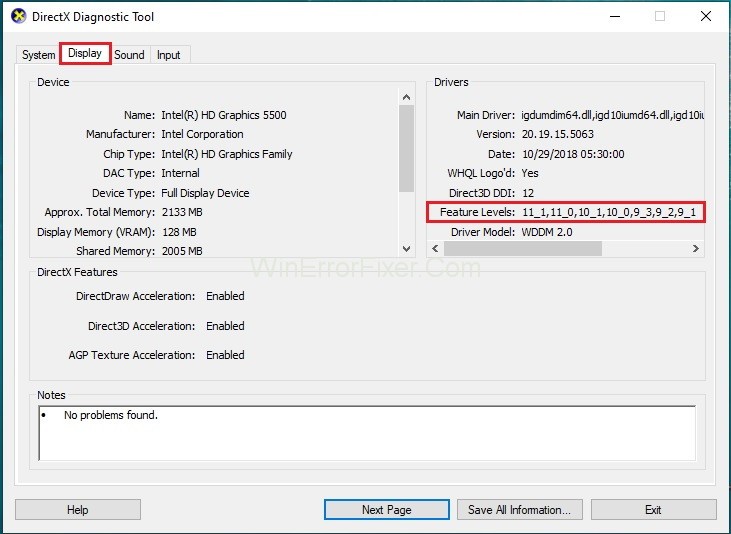
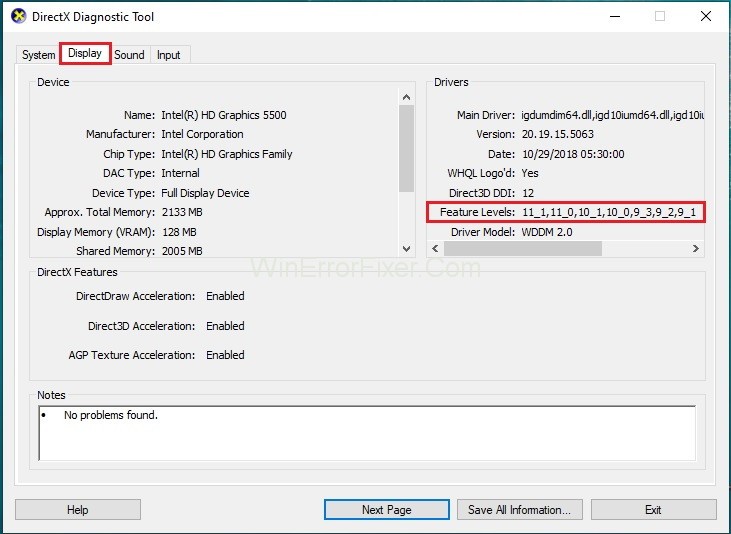
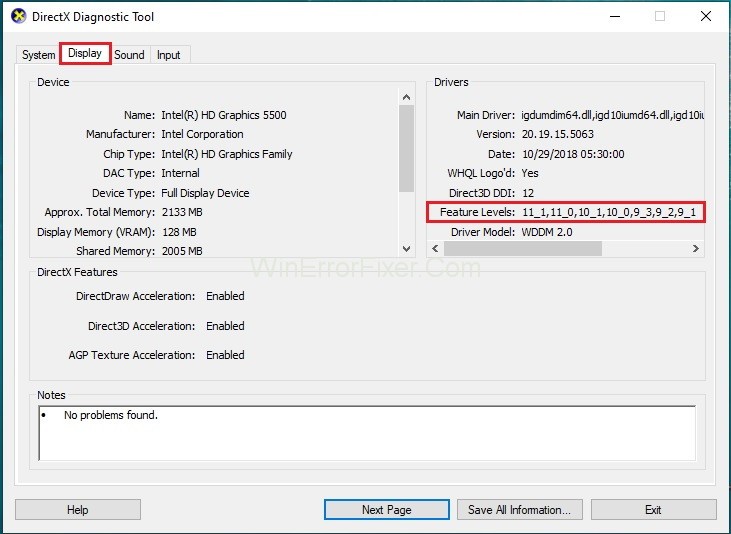
If feature level 10_0 (10.0) is not listed under Feature Levels, there may be various issues. One is that your graphics card is working with outdated drivers. These drivers need to update as soon as possible.
Secondly, our operating system needs an additional platform update. Thirdly, your graphics card is not supporting Feature Level 10.0.
Fixing the DX11 Feature Level 10.0 is Required to Run the Engine Error
Here are a few solutions you can try to solve this problem. These Solutions only work if your GPU supports Feature Level 10.0. So check your graphical card specifications before applying these solutions. The Solutions are given below:
Solution 2: Updating Your Graphics Card Driver
An outdated graphics card driver can also generate the error. So you should update your graphics card driver or reinstall it. There are many ways to do so. The newer versions of Windows automatically install the drivers needed by your graphics card.
Installing graphics driver via Device Manager
Apply the following steps to update your graphics card driver:
Step 1: Press Windows + R at the same time. It opens up the Run dialog box.
Step 2: Type devmgmt.msc and then click on the OK button.
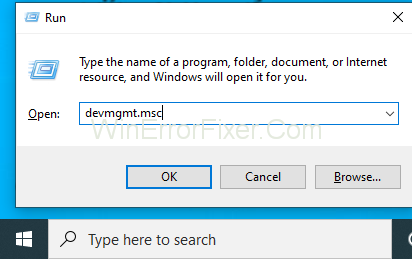
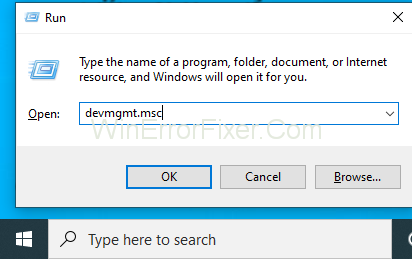
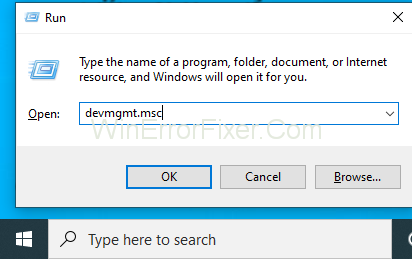
Step 3: Click the Display Adapters category to see its contents.
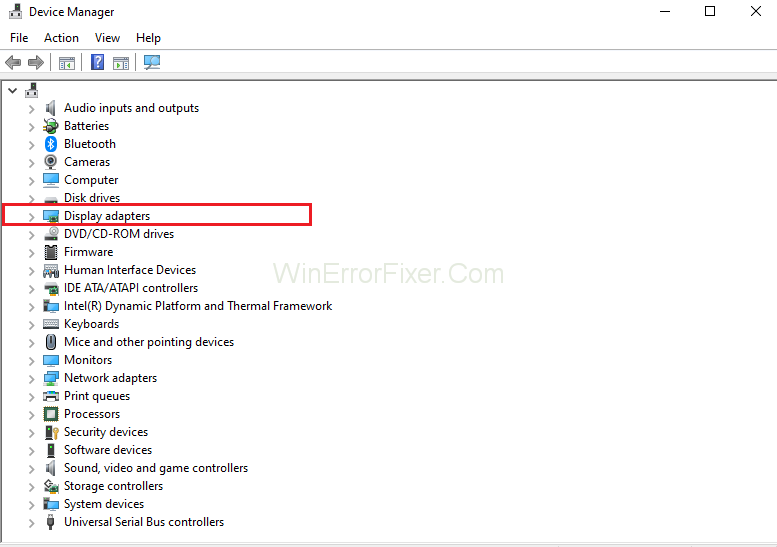
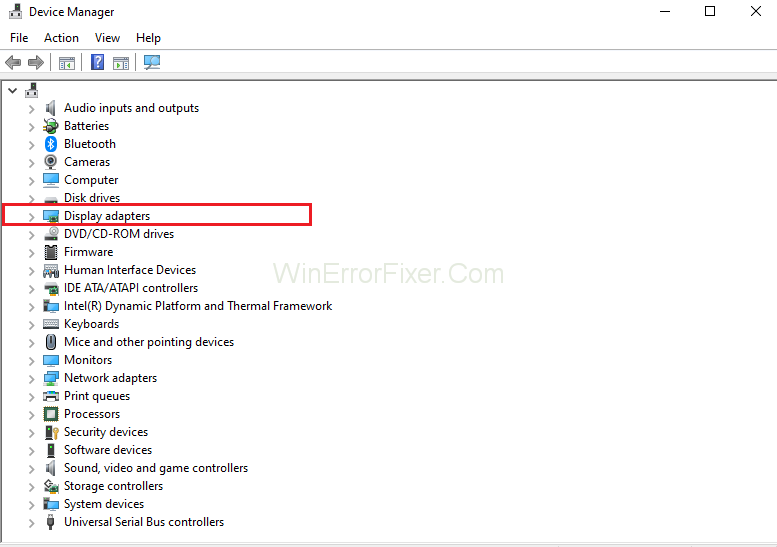
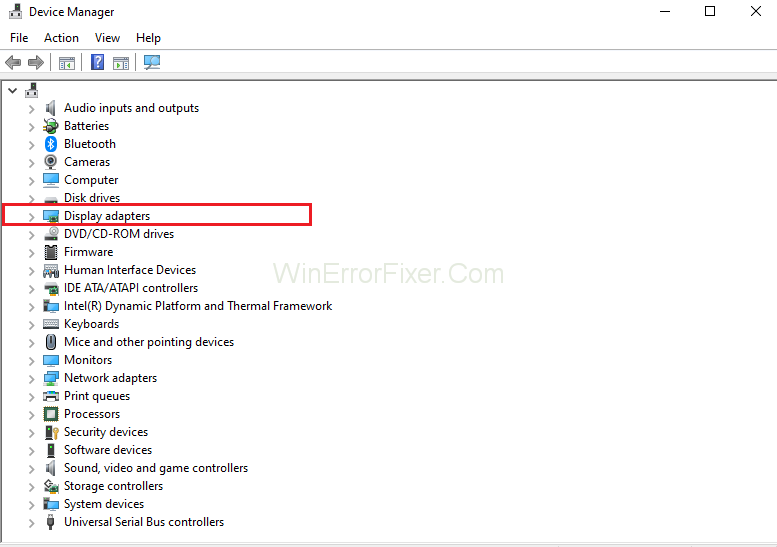
Step 4: Then, right-click on your graphics card. Select Update Driver from a list of options.
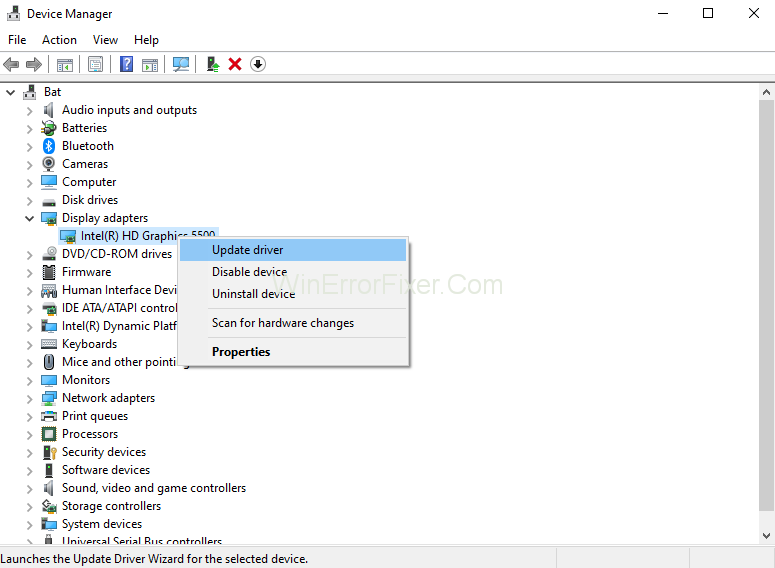
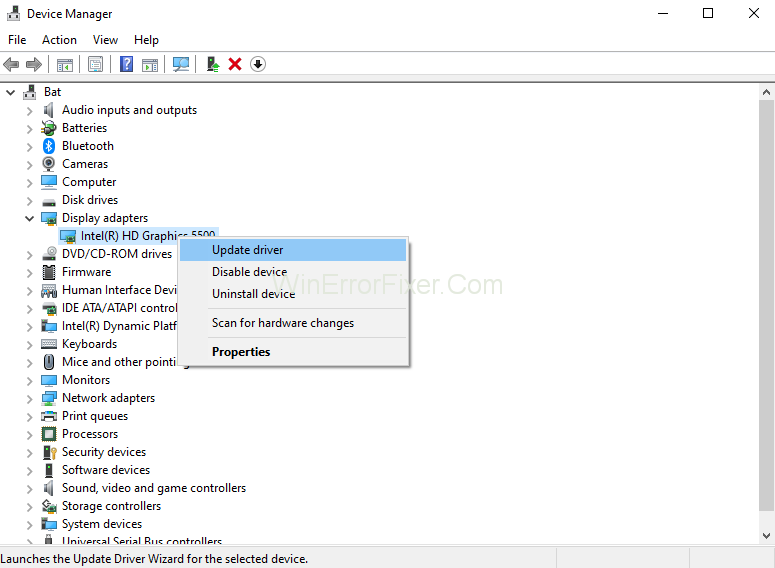
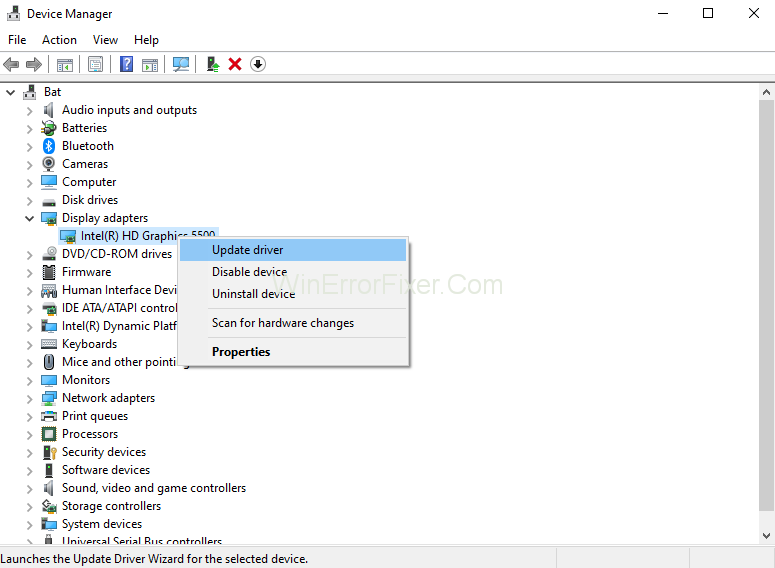
Step 5: Click on Search automatically for updated driver software. Wait for some time. Windows check online for drivers. If it finds drivers, then wait until these are installed. Reboot your system.
Now check your system for the DX11 Feature Level 10.0 is Required to Run the Engine. If it still exists, then try the next solution.
Solution 2: Run the Application with the Dedicated GPU
Suppose we have two cards in our system. Then our system decides which GPU card will be used. It determines this by analyzing how many resources are required by the application engine. In the case of battery saving mode, the program may be started with an integrated GPU.
The reason for this is that the integrated GPU uses fewer resources. You can do it by setting the utility to Performance mode. It can also be done by uninstalling the software. Right-click on game shortcut. Select Run with graphics processor option. After that, choose your dedicated card.
Check if dx11 feature level 10.0 is required to run the engine error resolves. If an error doesn’t appear, then return to this setting. Click on Change default graphics processor. It will set a permanent rule for the program in GPUs Control Panel settings.
Solution 3: Repairing the DirectX Runtime Environment
DirectX is a Windows API that allows you to run 3D software on your machine. The APIs present in DirectX rarely damage, but it is possible. DirectX End-User Runtime Web installer helps in this process.
It repairs all DirectX files except the files from DX12. Apply the following procedure:
Step 1: Right-click on the executable and select Run as administrator option.
Step 2: Follow up all the instructions displaying in the prompt.
Step 3: After that, download the DirectX Redist. Open this package to extract DirectX SDK files.
Step 4: Now, open the executable DXSetup. Next, follow the on-screen instructions to re-install the components of DirectX.
Once the installation process is complete, restart your system. Check if the issue persists.
Solution 4: Installing the Platform Update KB2670838 (Windows 7 Only)
In the case of the Windows 7 operating system, it needs an additional platform update KB2670838. Only due to this update, it can enable DX11 Feature Level 10.0. Most of the time, it is considered as an optional update.
But if you are getting DX11 related error, then download the KB2670838 platform update. After the update is installed, reboot your system.
Is DX11 Feature Level 10.0 Safe?
DX11 Feature Level 10.0, being a component of the DirectX suite provided by Microsoft, is inherently safe. However, when addressing its safety, there are a few areas to consider:
- Official Sources: Always ensure that DirectX or any updates are downloaded from official or reputable sources to avoid malware or other security threats.
- Stability: Generally, using the right feature level provides stability in performance. Running software on a feature level or DirectX version not intended for can lead to crashes or sub-optimal performance.
- Driver Updates: It’s essential to ensure drivers are updated from the official website of the graphics card manufacturer. Third-party sources or unauthorized sites can pose potential security risks.
Recommended:
- Update Error 0xc1900200
- Widevine Content Decryption Module
- ERR_NETWORK_CHANGED in Chrome
- Can’t Find the Name of Intel ICD OpenGL Driver
Conclusion
Getting this error while playing a game is very common. Knowledge of resolving drivers related issues helps in solving DX11 Feature Level 10.0 is Required to Run the Engine error. You can easily get rid of it by updating your system’s software and drivers.
In some worst cases, you may need to update your version of Windows. To get a new graphics card also need to be done in some cases. Here we have discussed 4 solutions to solve this problem.
These are the best Solutions to fix DX11 feature level 10.0 is required to run the engine error. Once the problem fixes, you can get back to your game.
DX11 Feature Level 10.0 acts as a bridge, ensuring that software designed on newer DirectX versions retains compatibility with older hardware. While the feature level itself is safe, users must exercise caution when downloading updates or drivers, sticking to official sources.
Ensuring one’s system meets the required specifications and keeping software updated can provide an optimal multimedia or gaming experience.



















