Discord is a VOIP application. This is generally used to communicate with people. You can easily chat with the persons and even do a lot more. But sometimes we face the Discord update failed issue. Even when you close and restart the app, it won’t work. This does not have any effect on the web version.
The reason behind the Discord update keeps failing is the Discord installer/update. The Discord update failed error may occur due to the bug when you update. If you reinstall the app, then the problem can be fixed. But if it does not, then the problem is in the app files/windows file. We can clear the files related to the Discord app.
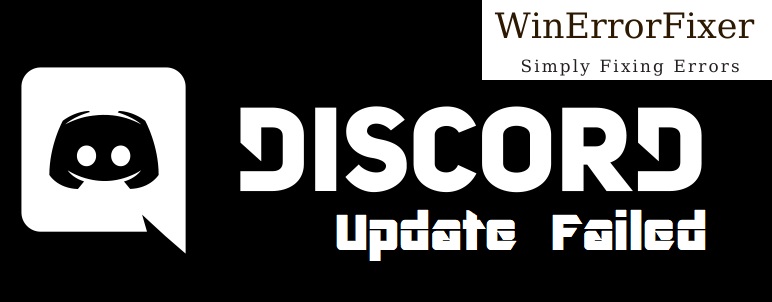
Discord is a go-to communication platform for gamers, content creators, and even businesses. However, issues like ‘Discord Update Failed’ or ‘Discord Stuck on Updating’ can disrupt your experience. This article will cover what Discord is, why updates might fail, and how you can troubleshoot these problems effectively.
What is Discord?
Discord is a free voice, video, and text chat app that was initially designed to help gamers communicate and coordinate during gameplay. Since its launch in 2015, the platform has diversified, now serving various online communities, study groups, and even workplaces. It supports multiple platforms, including Windows, macOS, Android, and iOS.
Causes of Discord Update Failed
Insufficient Privileges
Sometimes the system does not allow Discord to update due to insufficient administrative permissions.
Corrupted Files
Corrupted installation or temporary files can also lead to update failures.
Network Restrictions
Firewalls or VPN services can block Discord from accessing the server for updates.
Antivirus Interference
Some antivirus programs may mistakenly flag Discord updates as malicious, thereby stopping them.
How to Fix Discord Update Failed in Windows 10
Solution 1: Clean Reinstall Discord
Here you have just manually to delete some Discord files. Follow the steps given below
Step 1: First, check that the Discord isn’t in the system tray. If you have then, right-click the Discord icon and Quit Discord.
Step 2: Press Ctrl + shift+ Esc simultaneously to open the task manager.
Step 3: If you find Discord in the process list, then select Discord. Click on the End Task.
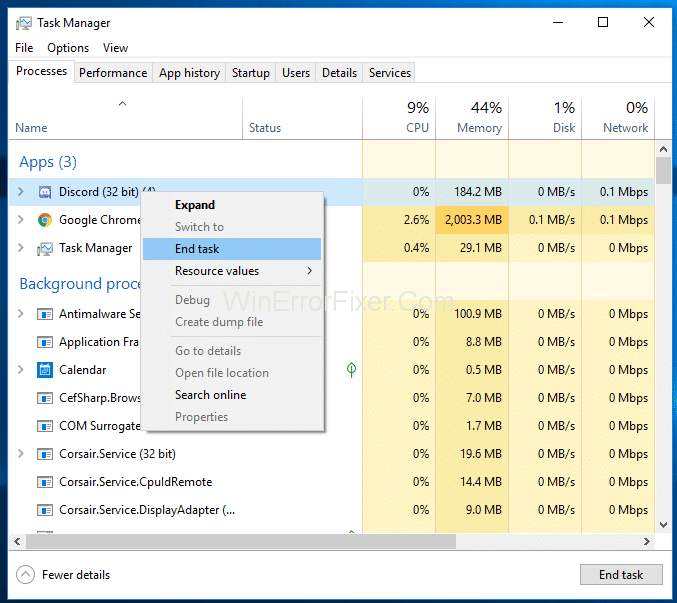
Step 4: Hold the Windows key and press R.
Step 5: Now type appwiz.cpl and press enter.
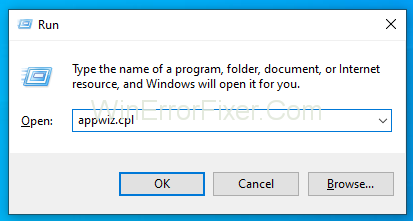
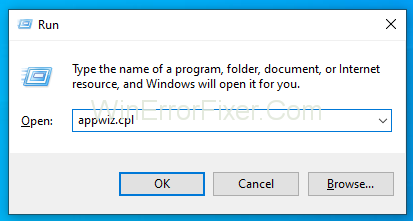
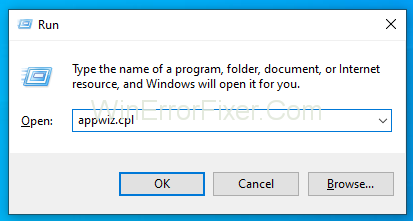
Step 6: Select Discord from the list of installed applications.
Step 7: Click Uninstall and follow the following instructions.
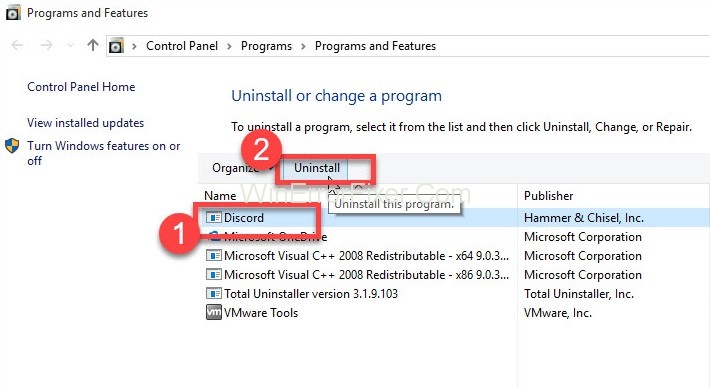
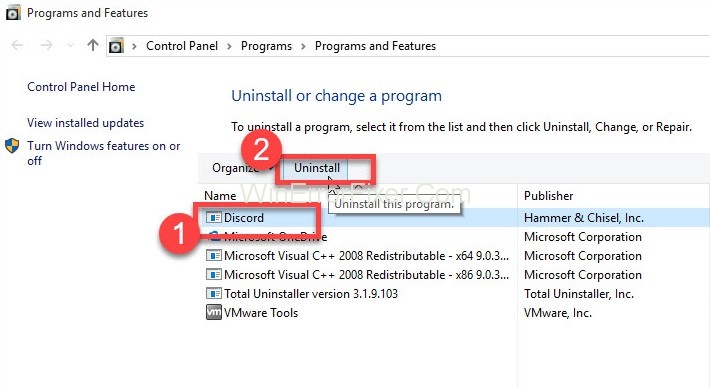
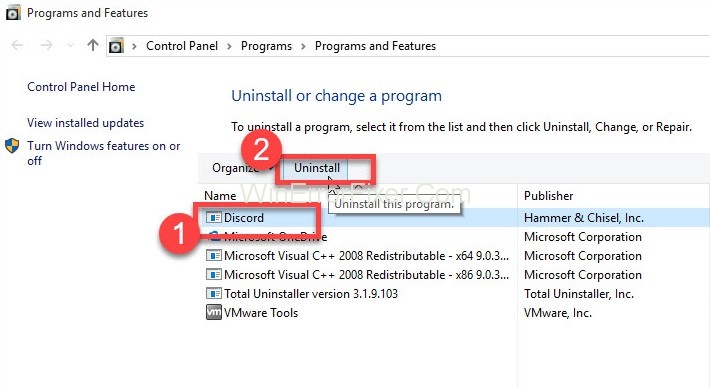
Step 8: Again, press the Windows key and press Enter.
Step 9: Type %appdata% and press Enter.
Step 10: Right-click on the Discord folder, delete it and confirm any additional prompts.
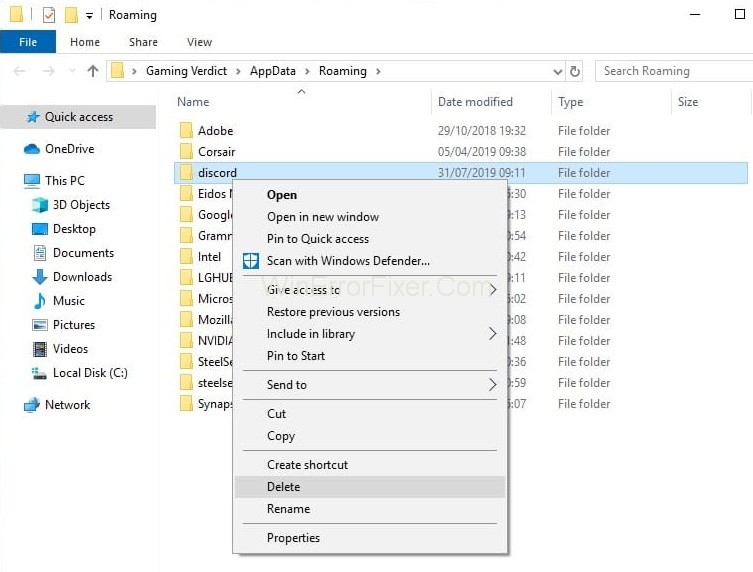
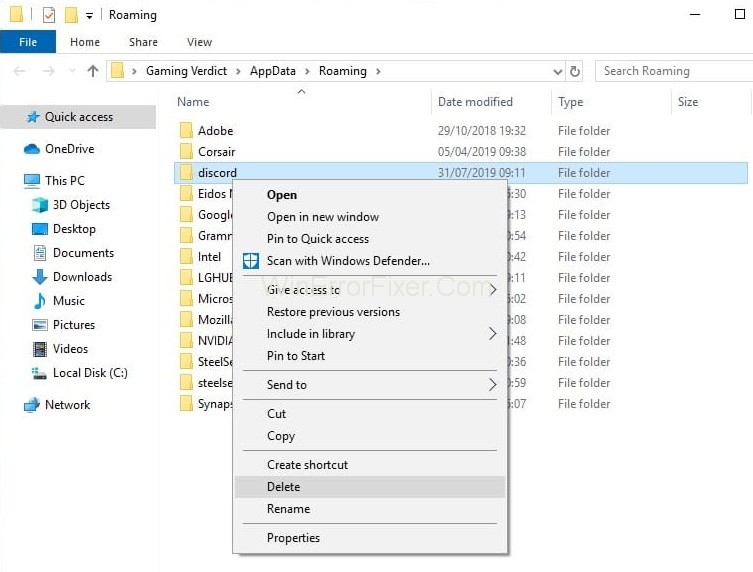
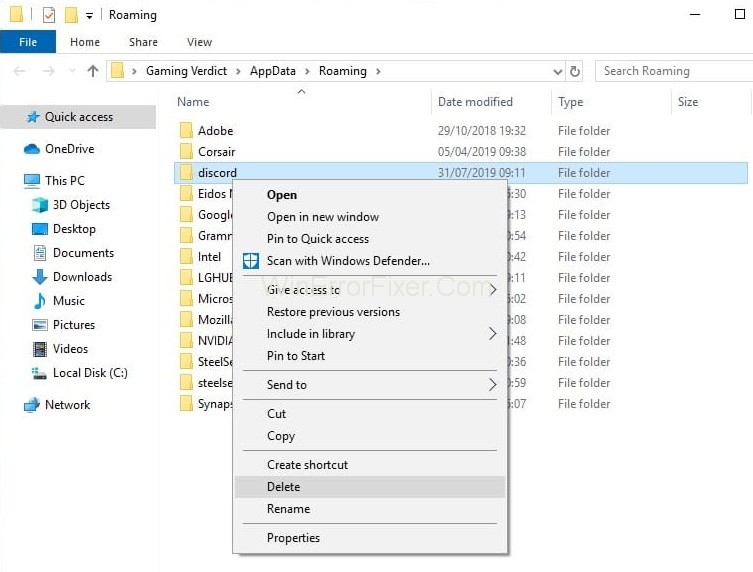
Step 11: Now, you can press backspace once.
Step 12: Double click on the %Localappdata% folder again.
Step 13: Right-click on Discord folder. Select delete and confirm the additional prompts.
Step 14: Now download the Discord installer.
Step 15: Double click to run the Discord installer. Now follow the instructions given on-screen.
Try to install Discord when the computer restarts.
Solution 2: Run Discord as Admin
Here are some easy steps:-
Step 1: Close the Discord app.
Step 2: Now reboot.
Step 3: If the Discord app starts automatically, then close it.
Step 4: The Discord system should not be in the System tray. If it is there, the right click on Discord icon and select Quit Discord.
Step 5: Hold Ctrl + Shift + Esc simultaneously to open the task manager.
Step 6: If you find the Discord in the list, then select and click on End Task.
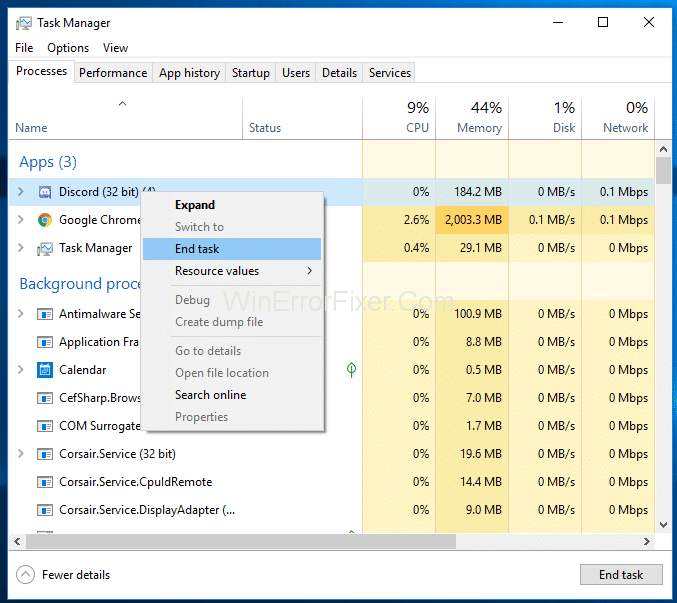
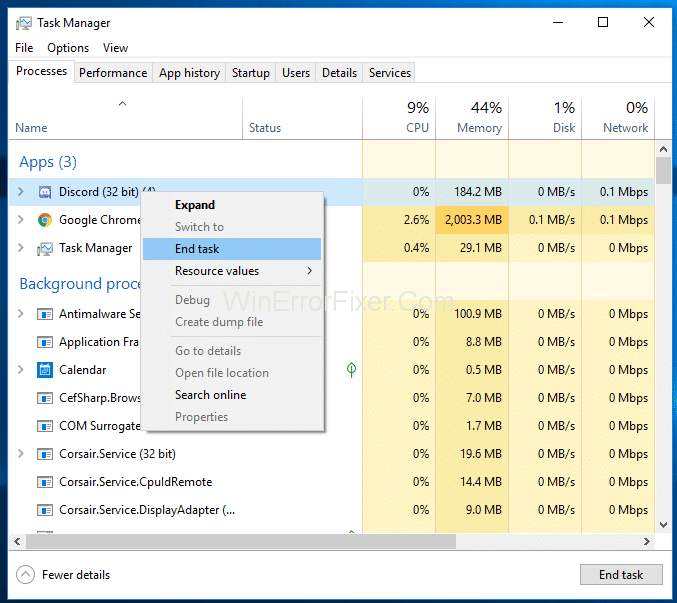
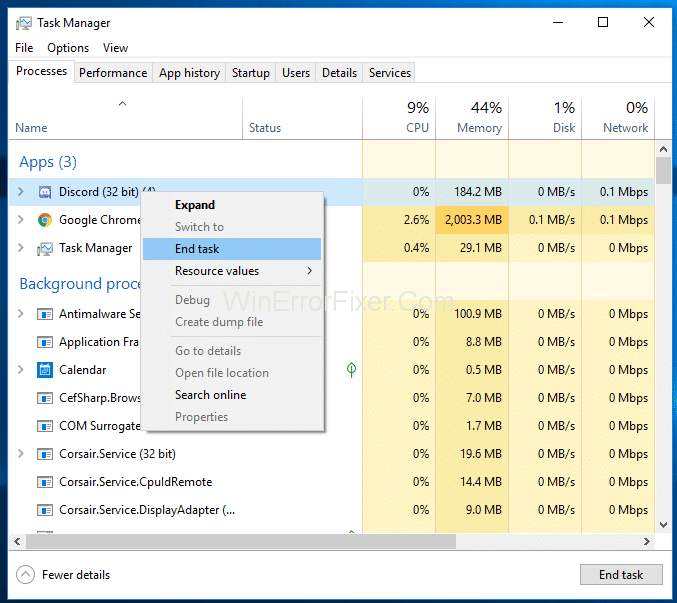
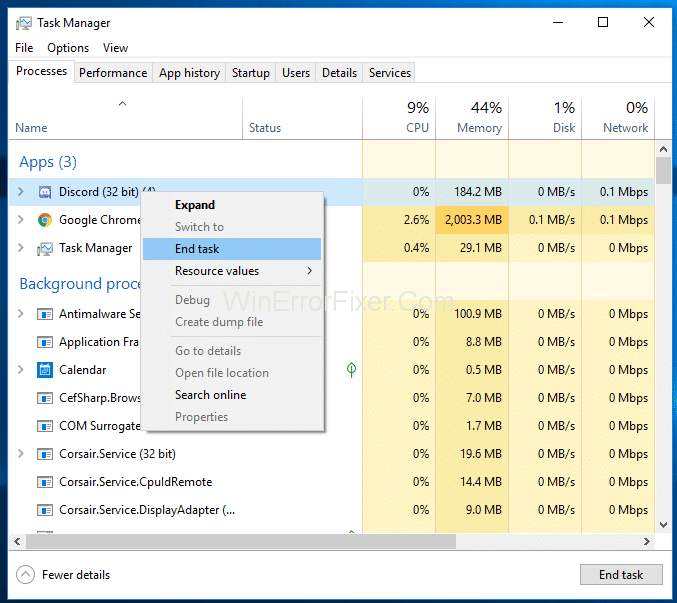
Step 7: Right-click and select Run as Administrator.
Step 8: If you can’t find a Discord icon on Desktop, then press the Windows key and Right-click → Discord → More → Run as administrator.
Step 9: Now, when the app starts, the update should install. This should fix the Discord Update Failed error, but if not, then you should move to the next method.
Solution 3: Reinstall Discord
This method has worked for many users. Follow the steps given below
Step 1: Download the Discord installer.
Step 2: Now, double click to run the Discord installer. Later follow the instructions given on the screen.
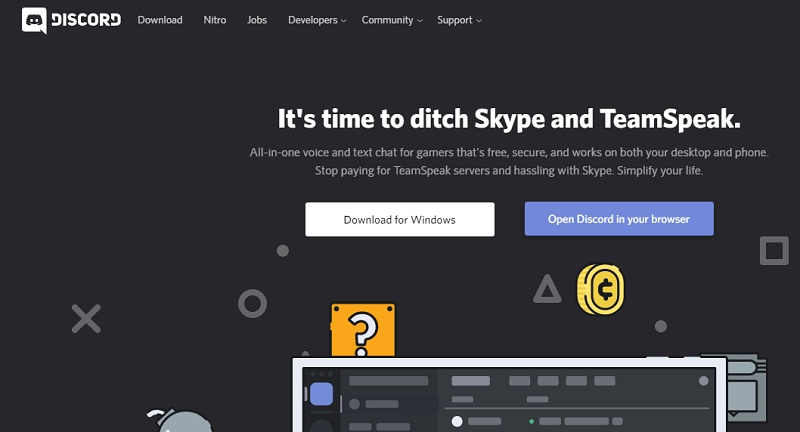
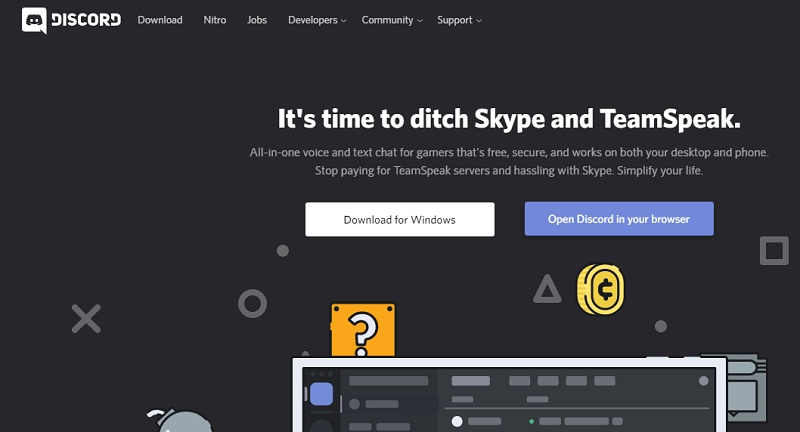
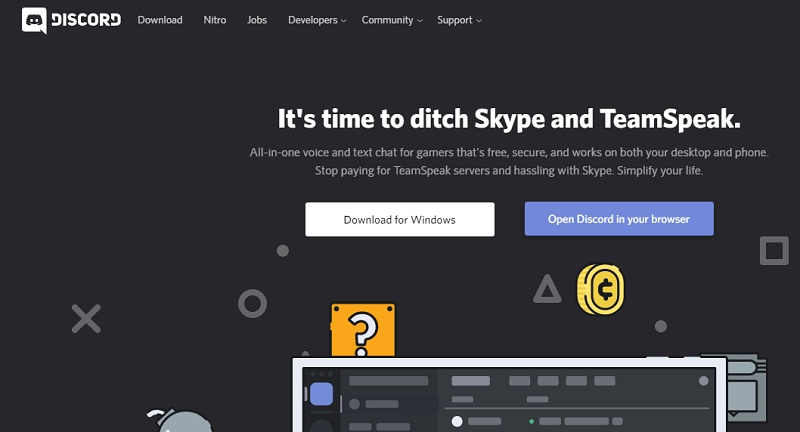
Note: You do not have to uninstall your old version.
Why is Discord Stuck on Updating?
Slow Internet Connection
A poor internet connection can significantly slow down the update process, making it seem like Discord is stuck.
Server Overload
High demand on Discord servers can also cause updates to be slow or stuck.
Software Bugs
Sometimes, the problem lies within Discord’s code, requiring a hotfix from the company.
How Do I Fix My Discord App?
- Run as Administrator: Right-click on the Discord icon and select “Run as administrator” to give it the necessary permissions.
- Disable Antivirus Temporarily: Sometimes antivirus software can interfere with updates. Disable it temporarily and then try updating again.
- Check Internet Connection: Make sure you have a stable internet connection before attempting to update.
How Do I Reset My Discord Update?
- Delete Update Files: Navigate to the Discord folder in the local app data and delete the ‘Update’ files.
- Reinstall: Sometimes the most effective way is to uninstall and reinstall the application.
How Do I Skip Discord Update?
It is generally not recommended to skip updates as they often contain important bug fixes and features. However, if you still wish to proceed, you can use the Discord web application instead of the desktop version to bypass updates temporarily.
How Do I Clear My Discord Update Cache?
- Close Discord: Make sure Discord is closed entirely.
- Navigate to Cache Folder: Go to the Discord cache folder located in your AppData directory.
- Delete Cache Files: Select all files and delete them.
Is It Safe To Update Discord?
Yes, it is generally safe to update Discord as these updates contain vital security patches, bug fixes, and new features. Always make sure to update from legitimate sources like Discord’s official website or trusted app stores.
Related Posts:
- Discord Overlay Not Working Error
- Discord Screen Share Audio Not Working
- Discord Won’t Open
- Discord Javascript Error
- Discord Mic Not Working
Conclusion
We hope that the methods will help you to fix the Discord update failed error. Now you can enjoy interacting with the people around you.
Discord is an essential platform for various types of online interaction. While update failures can be frustrating, understanding the root causes and potential fixes can save you time and stress. Always remember to take necessary precautions like backups before making significant changes to your system settings.



















