Discord is the most popular app among the gamers, designed for video gaming communities that allow them to communicate over audio, video, and text. It contains some special features which other gaming applications do not provide and hence, making it a more interesting gaming platform in comparison to others.
But unfortunately, Discord contains some minor bugs because of which it can get worse sometimes, and one such bug is the Discord app getting stuck at the connecting screen.
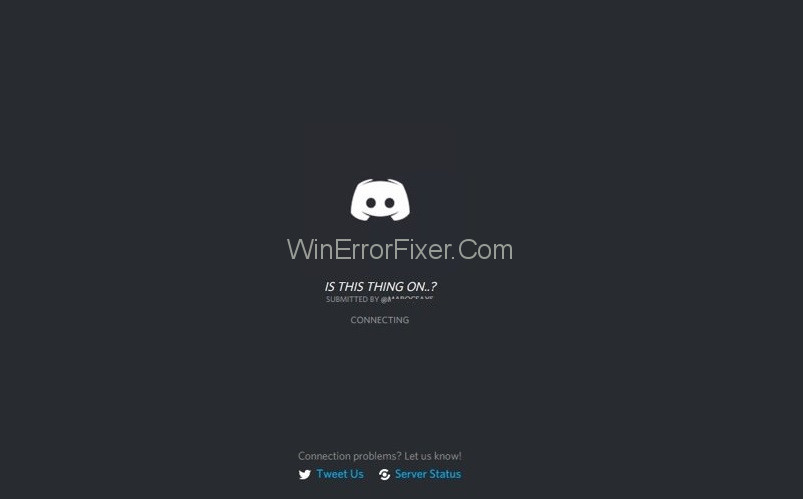
Many users are facing this issue which doesn’t let them enjoy its features and hence, makes it disgusting and overwhelming.
But, you need not worry about it as here we will help you in getting rid of the roots of the issue in every way possible. Now, let’s dive deep and have a clear understanding of the occurrence of this issue.
Discord has become the go-to platform for gamers, communities, and even businesses looking for a seamless communication solution. However, like any other software, Discord is not immune to issues. From the dreaded loading screen loop to connection hiccups, this article provides an in-depth look into common Discord problems and how to solve them.
What is Discord
Discord is a free voice, video, and text chat app initially designed for gamers but now widely used by various online communities and organizations. The platform provides an organized space for real-time discussions, enabling users to join multiple servers, each dedicated to different topics or activities.
Causes of Discord Stuck on Connecting Error
Here, we are going to discuss all the possible causes which lead to Discord stuck on the connecting issue. The most common causes are:
1. Antivirus Applications
Antivirus applications are responsible for security issues and they have the rights to block illegal apps. Sometimes, the Antivirus detects a legitimate application and declares it as a threat. After declaring it as a threat, it transfers it to the virus vault and blocks it.
This detection and removal of the applications are False-positive even when it contains no virus. It might be possible that your Antivirus application has declared Discord as a threat, and hence this problem arises.
2. Proxy Server
Using a proxy server is risky as it is vulnerable to hackers. Hackers can use proxy servers to collect passwords and other personal information by the aim of stealing identity and spread viruses. The hacking activities might be the culprit behind the Discord app getting stuck at the connecting screen.
3. Outdated Discord
If you are using an outdated version of Discord, then there is a high probability of the problem to occur as the older version might not contain some features and hence, create some minor bugs. In such a case, updating the Discord to a newer version can help you in solving this issue.
How to Fix Discord Stuck on Connecting Error
Solution 1: Turn off Browsing Protection
If this trouble is due to Antivirus applications, then turning off the Browsing Protection feature of your antivirus application will help you in resolving this issue. Nowadays, most of the antivirus applications have this feature and you just need to locate the feature and turn it off.
These steps are for F-secure antivirus:
Step 1: Open the F-secure application and go to Settings. From the menu, select the Internet and then the Browsing Protection option.
Step 2: Now, toggle off the Turn on browser protection option and then click on OK. Restart your PC and open Discord again to check whether the trouble has been resolved or not.
Solution 2: Change the Network Settings
This issue is related to connectivity and configuring the network settings can help you in resolving the issue. You just need to follow the procedure below to changes the network settings of your PC:
Step 1: Open Settings by pressing Windows key + I hotkey and then select the option Network and Internet. From the left panel, select the option Proxy.
Step 2: Now, in the Manual proxy setup section, slide the Use a proxy toggle to turn off the proxy server in order to complete the procedure.
Alternative Way
Alternatively, you can follow this procedure:
Step 1: Press Windows key + R hotkey to open the Run window. Type control and hit Enter to open the Control panel. Select Network and Internet option and then Internet Options from the menu.
Step 2: A new window will open up. Go to the Connection tab and click on LAN settings. In the proxy server section, uncheck the message that reads “Use a proxy server for your LAN”. Click on OK to save the changes.
Now, restart your PC and check whether the issue has been resolved or it still persists.
Solution 3: Update Discord
Discord regularly provide updates so that the users can access the new features of the application. If you are not updating Discord, then it is pretty sure that the outdated version is the cause of this trouble and you need to update it to the latest version available.
Visit the official website of Discord and check for updates, it will automatically download the update if available and this will help you in resolving the issue.
Solution 4: Change DNS Settings
Changing the Domain Name System settings helped at a lot of users in resolving the issue. So, try to change the DNS settings on your PC using Control Panel, use these steps to do so:
Step 1: Open Control Panel and select the Network and Internet option. Now, click on Network and Sharing Center and then from the left panel, select the Change Adapter Settings option.
Step 2: Further, right-click the network interface that connects your PC to the internet, and select the Properties option from the menu. Check the Internet Protocol Version 4 (TCP/IPv4) option and select the Properties button.
Step 3: Choose the Use the following DNS server addresses option. Now, type your Preferred and Alternate DNS addresses. If you are using Google public DNS, then type 8.8.8.8 in the preferred address and 8.8.4.4 in the alternate address. If it doesn’t work then try 1.1.1.1 and 1.0.0.1 for Cloudflare.
Step 4: Select the Advanced button and go to the DNS tab at the top. Click on Add and specify the alternate DNS server address. Now, click on Add and then OK. Click on Close to complete the process.
Once you complete the steps, the device will immediately start using the DNS settings that you specified.
Why is Discord Stuck on the Loading Screen?
One common issue many Discord users face is the endless loading screen. The application appears to be loading but never fully launches. Here are some troubleshooting steps:
Cache Cleaning
The cache could be causing Discord to hang. Navigate to %AppData%/Discord and %LocalAppData%/Discord and delete the files inside these folders.
Firewall/Security Software
Sometimes, security software might block Discord from connecting to its servers. Check your firewall settings and make sure Discord is whitelisted.
Reinstallation
If all else fails, uninstall Discord and download the latest version from the official website. Reinstall and try launching the app again.
Discord Connectivity Issues: Why is Discord not staying connected?
Several factors could cause Discord to lose its connection:
Server Outage
If Discord’s servers are down, there’s not much you can do but wait. Check Discord’s official Twitter account or its status page for updates.
Unstable Internet Connection
An unstable internet connection can cause Discord to disconnect repeatedly. Check your Wi-Fi or data connection for stability.
VPN Use
If you are using a VPN, it might interfere with Discord’s connection. Try disabling it to see if the issue resolves.
Discord Frozen on PC: What To Do?
If Discord freezes and becomes unresponsive, here are some steps you can take:
Task Manager
Open Task Manager by pressing Ctrl + Shift + Esc and end the Discord task. Then try relaunching the application.
Update Graphics Driver
An outdated graphics driver could cause performance issues. Make sure your graphics driver is up-to-date.
Contact Support
If none of the above methods work, contact Discord support for further assistance.
How Do You Refresh Discord?
Refreshing Discord can solve minor glitches and performance issues. To refresh Discord:
- On Windows: Press
Ctrl + R - On Mac: Press
Command + R - On Browser: Simply press
F5
Conclusion
Discord is very popular among the gaming communities and the Discord app getting stuck at the connecting screen issue is becoming a headache for many users.
We have gone through all the possible measures to get rid of this issue, but if still, you are facing the problem it is recommended to contact the Discord Support directly. Visit the official site of Discord and head over to the support section to get the contact details.
Discord is an essential tool for many communities, but that doesn’t mean it’s without its issues. Whether you’re stuck at the loading screen or experiencing connectivity issues, there’s often a way to troubleshoot the problem and get back to chatting with your friends.



















