The “A JavaScript error occurred in the main process” Error appears when starting up Discord on the computer. The Discord Javascript Error message contains various information regarding the error.
But casual users can hardly interpret them. Are you facing problems while installing Discord? So, we have ways to fix the JavaScript error on Discord.
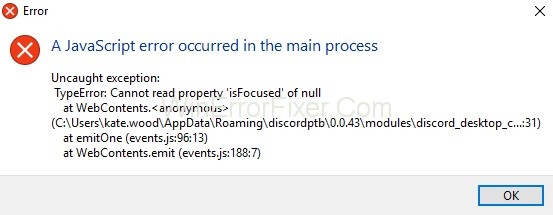
If you are an avid gamer or just someone who enjoys online communities, chances are you’ve used Discord.
But what happens when you encounter a pesky “Discord Javascript Error”? This SEO-optimized article dives into what Discord Javascript is, whether Discord uses Javascript, the causes of Discord Javascript errors, and how to avoid these errors.
What is Discord Javascript?
JavaScript is a high-level, versatile programming language commonly used in web development to enable interactive elements on web pages.
Discord Javascript is not a separate entity; rather, it refers to the JavaScript code running within the Discord application. This code helps in managing various functionalities, from sending messages to joining servers and more.
Does Discord Use JavaScript?
Yes, Discord uses JavaScript extensively for both its desktop and web applications. The Discord desktop client is built using a framework called Electron, which allows for the creation of cross-platform desktop applications with technologies like JavaScript, HTML, and CSS.
Causes of Discord Javascript Error
Javascript errors on Discord can disrupt your user experience and may arise due to multiple reasons. Some common causes include:
- Corrupted Installation Files: An incomplete or corrupt installation can lead to Javascript errors.
- Software Conflicts: Sometimes, third-party software like antivirus programs can interfere with Discord, causing errors.
- Outdated System: Running Discord on an outdated operating system or with outdated drivers can result in Javascript errors.
- User Permissions: Restricted permissions can limit Discord’s access to certain system resources, triggering Javascript errors.
- Code Bugs: Errors in Discord’s own codebase can also result in Javascript errors, although these are generally rare and quickly patched.
Solution 1: Delete Discord Folders in %AppData% and %LocalAppData%
Discord stores temporary data on the PC. It helps to run it, causes the error to crop up. Giving Discord a clear run at booting up, we need to delete these files. Below are the steps to be followed.
Step 1: Right-click on the taskbar. Select “Task Manager.” Then select the Discord process and click on “End Task.”

Step 2: Right Click on the windows start menu.
Step 3: Select “Run” in the contextual menu.
Step 4: In the run window, enter “%appdata%” and click “Run.”
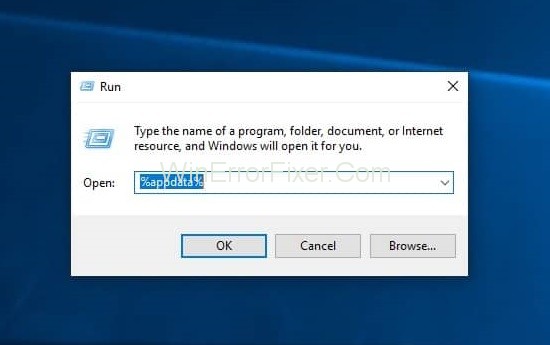
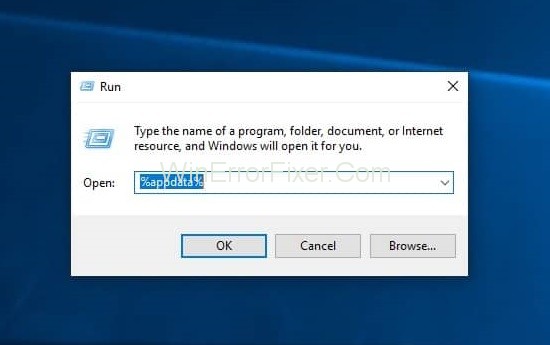
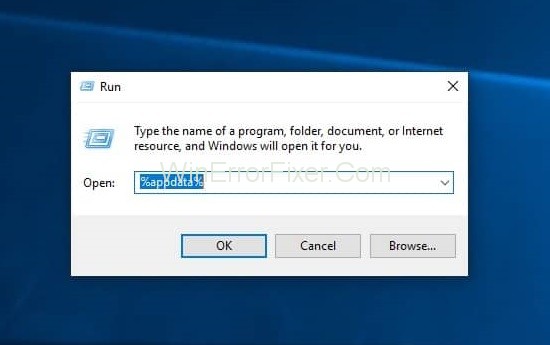
Step 5: Locate the folder which is named as “Discord.” Now right-click on the folder and click “Delete” the contextual list.
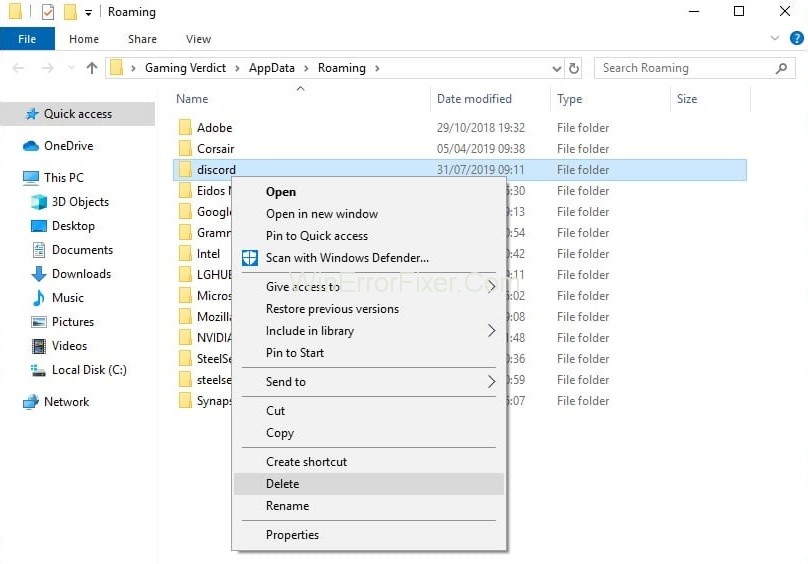
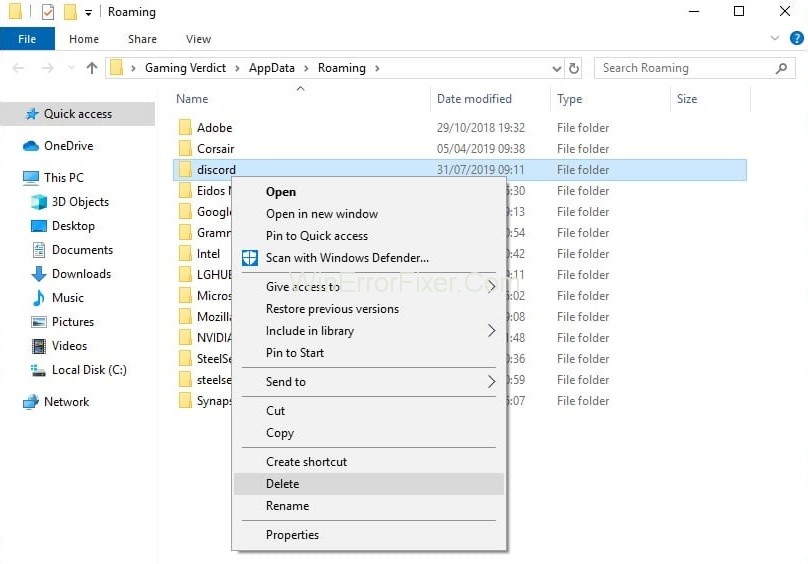
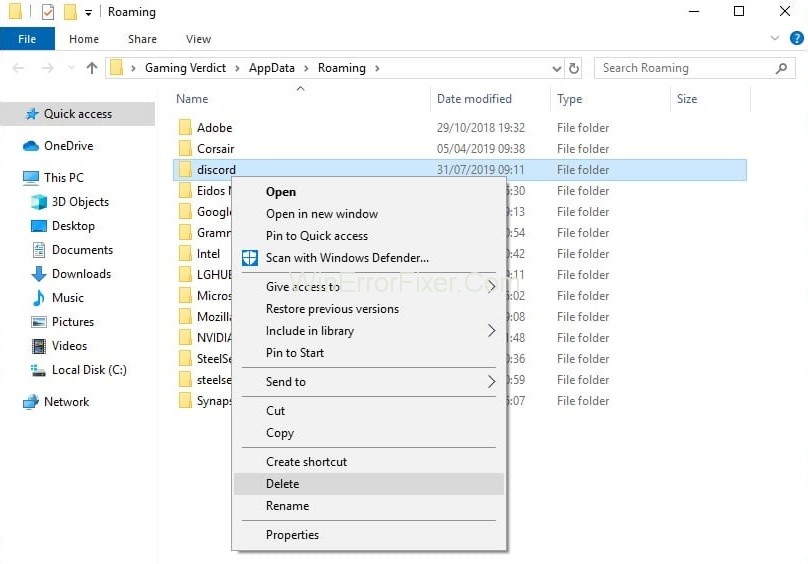
Step 6: Return to start menu and load “Run” again.
Step 7: Enter “%localappdata%” and click “Run.”
Step 8: Again, search for the “Discord” folder and delete it.
Step 9: Relaunch the discord setup file. Now you can follow the steps provided by the installation wizard.
Solution 2: Whitelist Discord Installation Files in Antivirus Software
The file which is termed as dangerous by antivirus software is the “discord voice.” To bypass an overarching antivirus, we have to Whiteline the files it is picking up and quarantine. There are different software. But we are using the Avast antivirus.
Step 1: Open Avast and select the “Open Avast user Interface” from the list.
Step 2: Click on the “Protection” option.
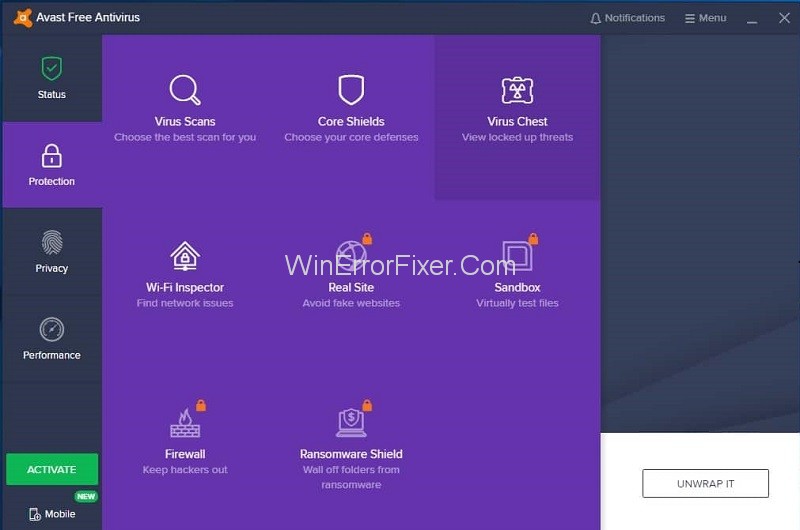
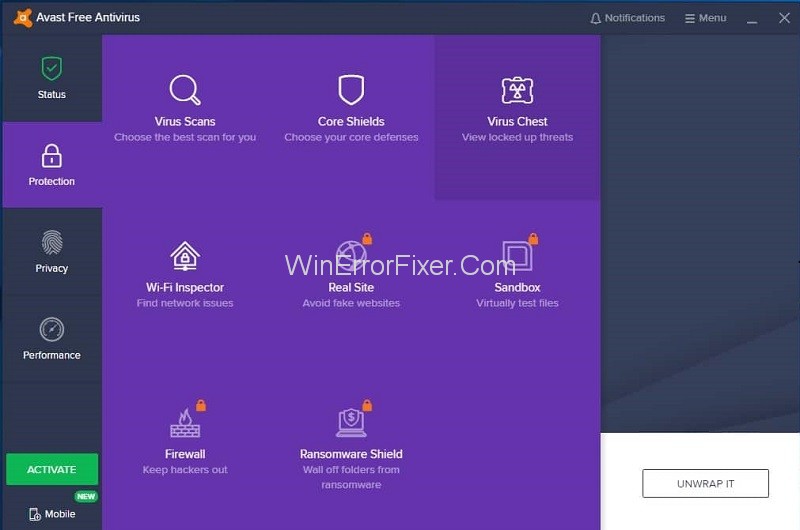
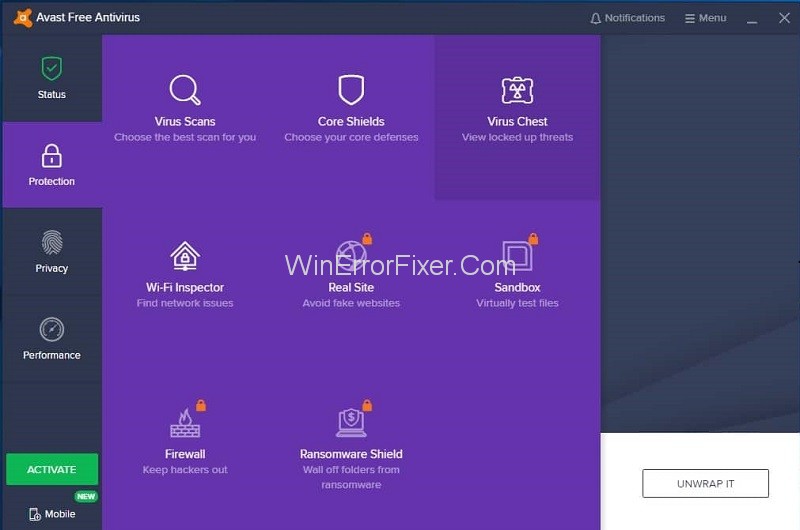
Step 3: Now click on “Virus Chest.” All the quarantined files are shown here.
Step 4: Locate any files associated with Discord.
Step 5: Click on the three dots which are hovering over the file. Select the “Restore and add Exception” from the list.
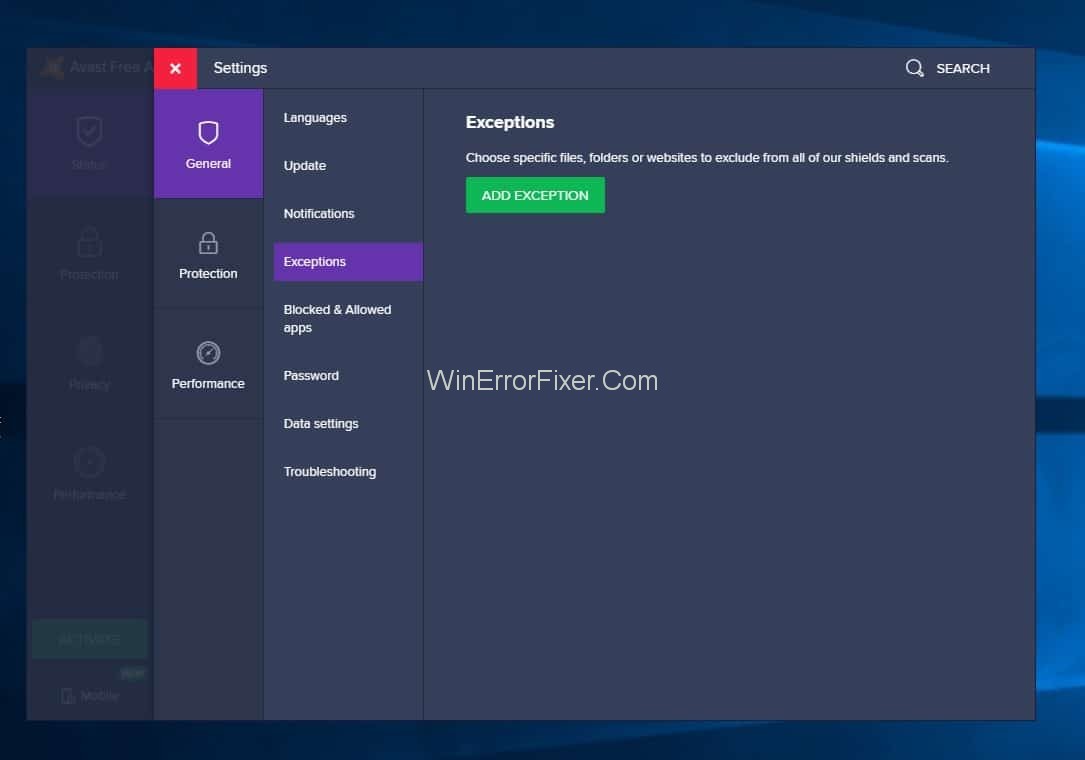
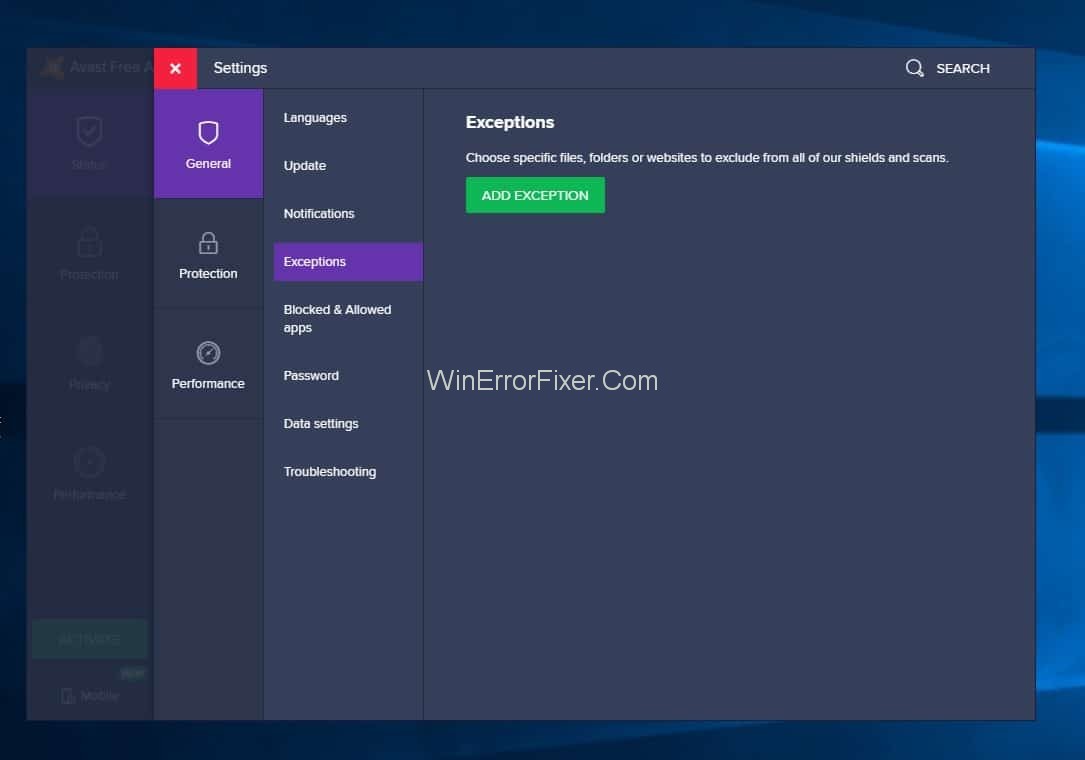
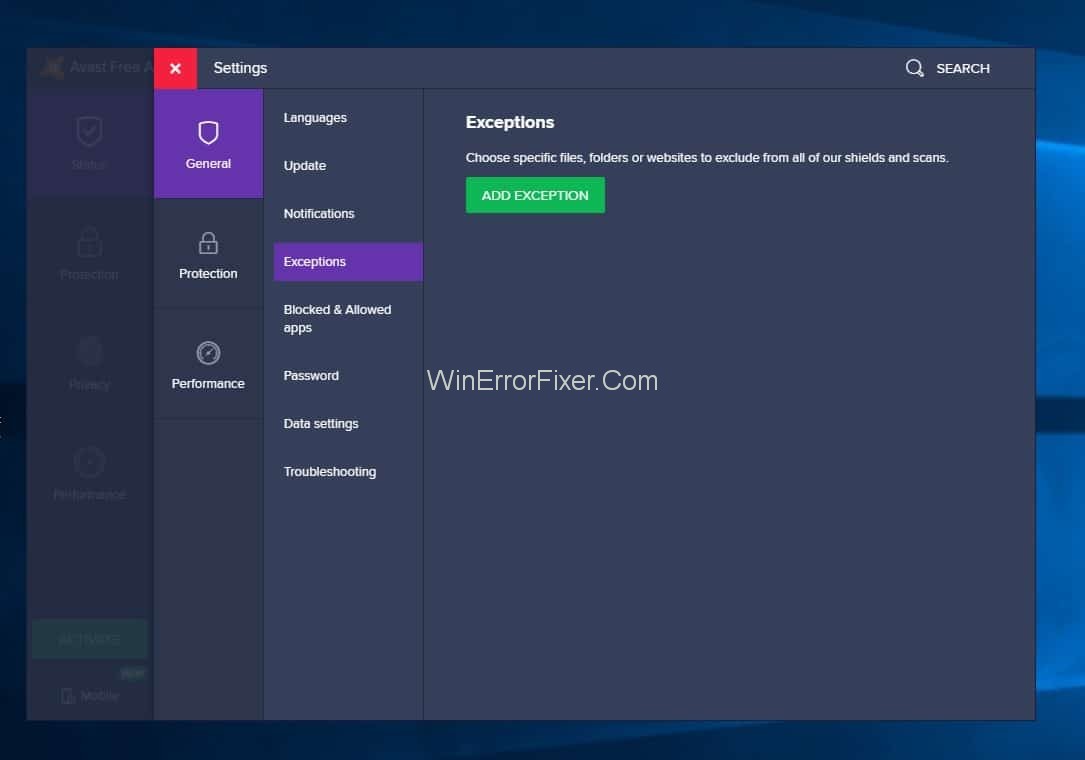
Step 6: Try doing this for each file.
Step 7: Again Restart the Discord installation process.
We need to add the folder containing Discord setup executable so that we don’t face any future issues. Follow the below steps.
Step 1: Open Avast and go to the menu then, select “Settings” from the dropdown list.
Step 2: Now, click on the “General” section.
Step 3: Now, you can find “Exceptions” from the general options.
Step 4: Now click on “Add Exception.” Locate the folder containing the Discord Installer.
Step 5: Now click on “Add Exception.”
Step 6: You are ready to launch the Discord setup executable.
Solution 3: Uninstall and Re-Install the Discord
As now the Discord is installed, the JavaScript error can happen sometimes. In this case, uninstall and reinstall the application. We can also run Windows 10’s inbuilt uninstall utility. We have to delete the remaining files for a fresh installation.
The following steps will help you to do this.
Step 1: Right-click on the Windows Start menu. Select “Search” from the dropdown menu.
Step 2: Now type “Control Panel.” Click on the first result of the same name in the result.
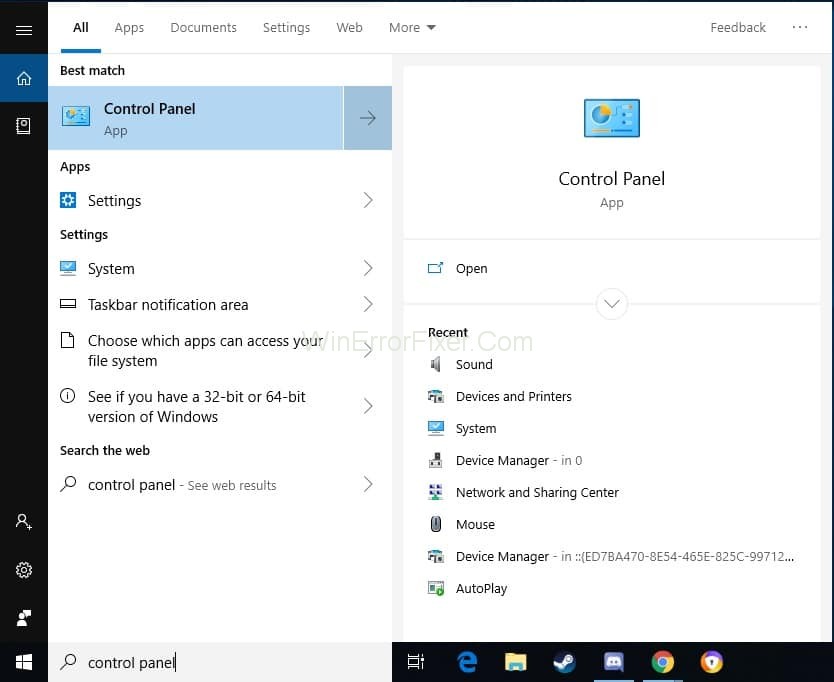
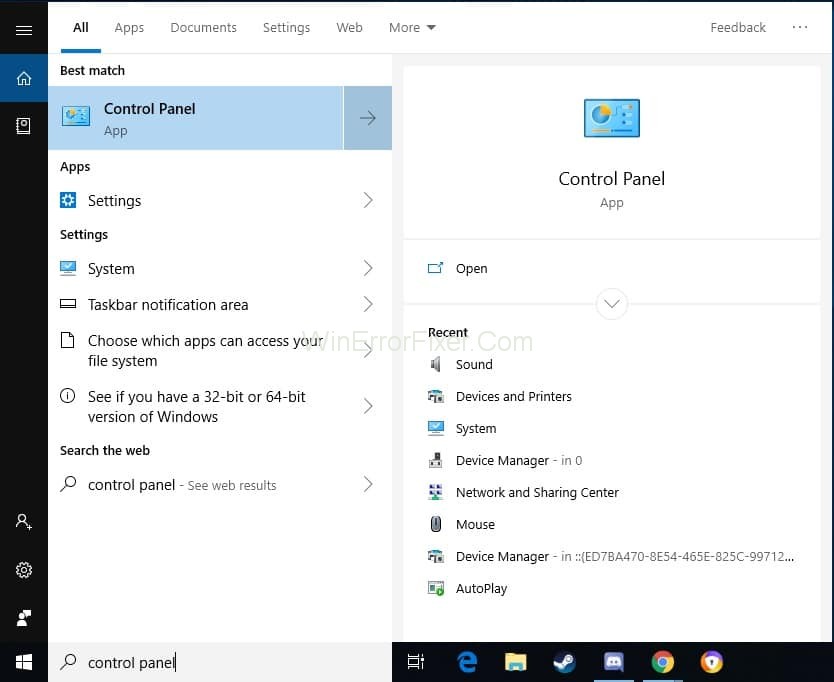
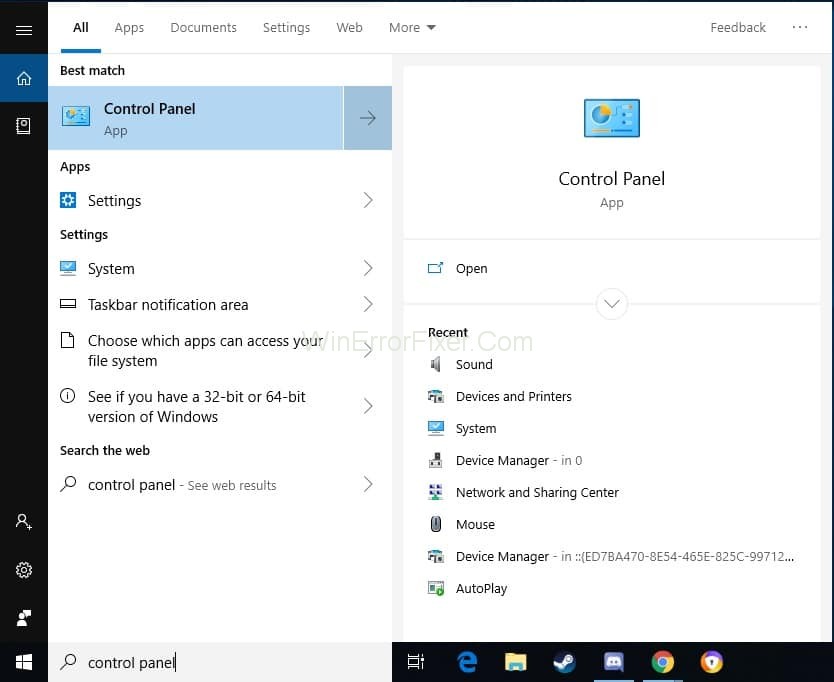
Step 3: Click on “Uninstall a Program,” which is located below the “Programs” icon.
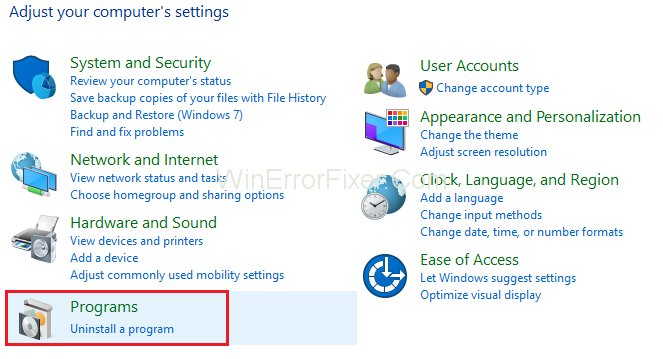
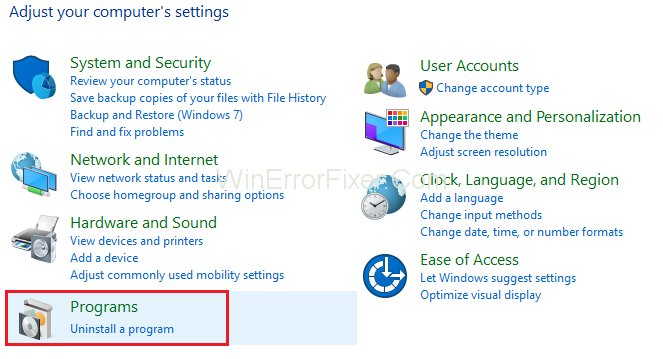
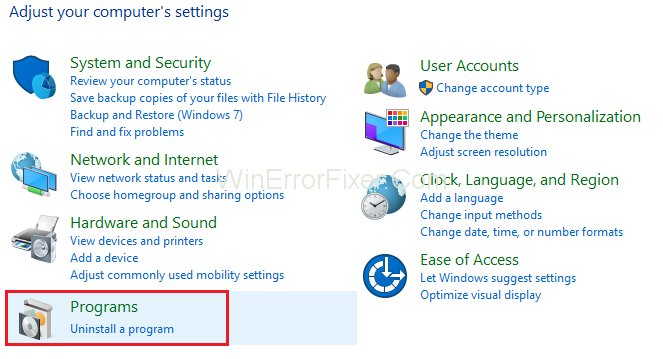
Step 4: Find the Discord among all the listed programs. Click on the file and click the “Uninstall” button.
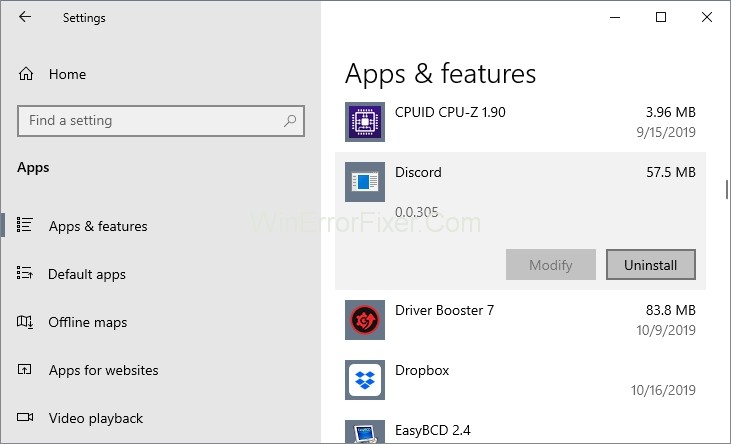
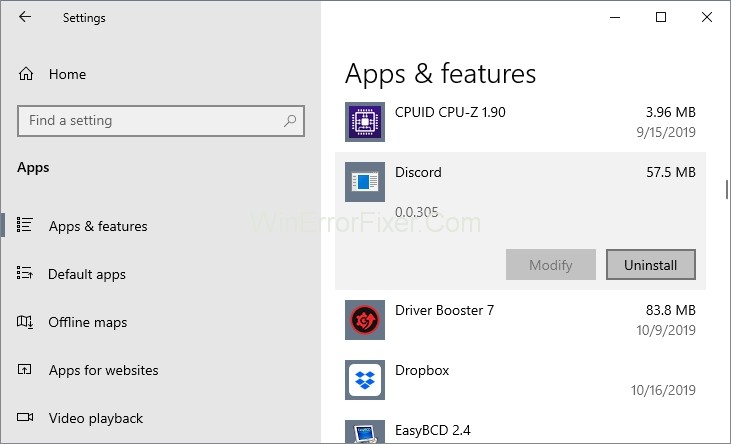
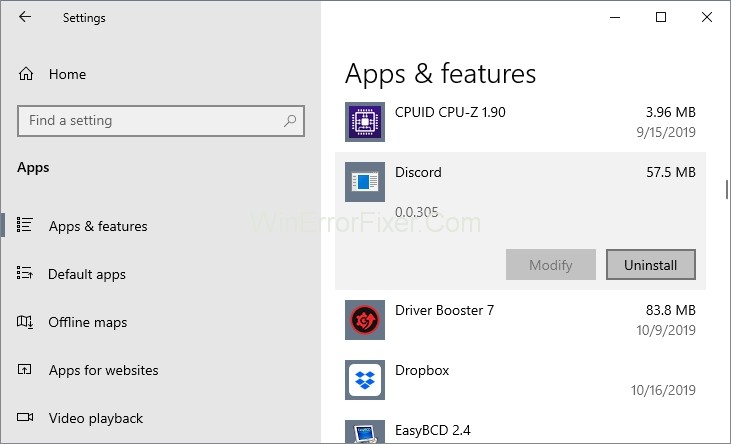
Step 5: Right-click on the start menu. Select “Run.”
Step 6: Type “%appdata%“. Now click “Run.”
Step 7: Now find the Discord folder and delete it.
Step 8: Again, open the “Run” option. Search for “%localappdata%” and delete the Discord folder.
Step 9: Visit the Discord website and download the latest version of the app.
Step 10: Double click on the downloaded file. Now follow the footsteps of the installation wizard.
Step 11: Launch Discord and the JavaScript; it no longer disrupts the process.
So, now you can fix the JavaScript Error on Discord quickly.
How to Avoid JavaScript Errors
Preventing Discord Javascript errors can save you time and frustration. Here are some tips:
Update Regularly
- Make sure your Discord application and your system’s OS are up to date. Developers constantly release patches to fix bugs, including Javascript errors.
Install Properly
- Ensure that Discord is installed correctly. If unsure, uninstall and then reinstall the application to rule out any issues with corrupted files.
Check User Permissions
- Run Discord as an administrator to eliminate any permission-related issues.
Disable Interfering Software
- Temporarily disable antivirus or other software that might interfere with Discord. If the Javascript error goes away, you’ve found your culprit.
Clear Cache
- Accumulated cache files can cause issues. Clear Discord’s cache regularly to avoid this.
Check Discord’s Status
- Sometimes the issue is not on your end. Check Discord’s own status page to see if they are experiencing issues.
Related Posts:
- Discord Update Failed
- Discord Overlay Not Working Error
- Discord Screen Share Audio Not Working
- Discord Won’t Open
- Discord Mic Not Working
Conclusion
The steps discussed can be used to get rid of the Discord Javascript Error issue. You can follow these steps to fix any Discord related problem. So, now you can fix the JavaScript Error on Discord easily.
Javascript plays a crucial role in the functioning of Discord, making the platform highly interactive and user-friendly. However, Javascript errors can pose a problem. Understanding the common causes of these errors and how to avoid them can go a long way in ensuring a seamless Discord experience.
From corrupted installation files to third-party software interference, there are various reasons why you might encounter a Discord Javascript error. By following the guidelines outlined above, you can enjoy an error-free Discord experience, keeping your online socializing and gaming activities uninterrupted.



















