In this guide we’ll learn to deal with common Windows OS errors. When error codes start appearing on your screen it can seem like flying a plane, especially if you aren’t technologically minded. Pop-ups appear in the middle of your screen asking if you want to approve this, or allow that – it can be rather daunting.
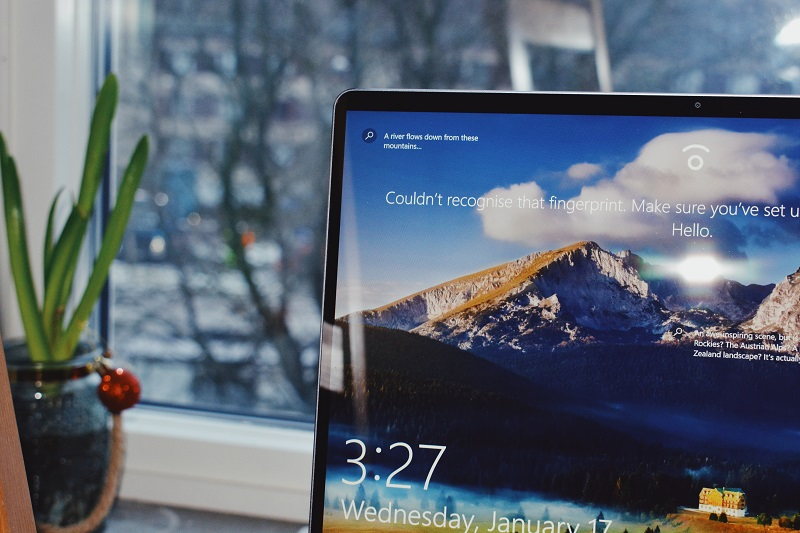
Whilst it’s not essential to understand the ins and outs of Windows, it’s good to have a rough understanding of certain fixes to help things run smoothly. It doesn’t have to be difficult or complicated. Here we take a look at a few tips and tricks on how to deal with common Windows OS errors.
How To Efficiently Deal With Common Windows OS Errors
Method 1: Use The Troubleshooter
Windows know that there are going to be some times where things don’t run smoothly or something appears to stop working. This is why they have implemented a troubleshooting service placed within the software. Whilst it doesn’t always provide a solution to your problems, it’s a brilliant place to start.
First, you have to find the program. Head to your search bar and simply type “Troubleshoot”. You’ll find troubleshooting settings within the system’s settings. Within the troubleshoot menu you’ll find the first section is labeled “get up and running”.
Look four down and you’ll see the option “Windows update“. If you click it, just below a button will appear that says “Run the Troubleshooter”. Hit that and your system will run the troubleshooting program to diagnose what the problem is.
If the system finds anything it will present you with a few options. Apply or Skip this fix. The advice would be to apply the fix options they have found.
Method 2: Missing Files
Something infuriating is missing files. Open up a folder and they’ve disappeared. Can’t run a program due to files going missing? There are a few things to think about first. Check your search phrase. The search feature is designed to hide anything not related to your search, so get rid of any unneeded words.
When your computer starts saying you’re missing DLL files or EXE files it can become a little more difficult to understand. The professionals of DllDownloads.com explain that there isn’t anything to worry about as there is always help on hand.

DLL stands for Dynamic Link Library and it’s a file that contains instructions that many programs can take from. For example, programs trying to find space on a hard drive could call upon a DLL file. If you’re missing some then you can download them from the internet hassle-free.
Method 3: Low Disc Space
There’s nothing worse than trying to install something and then having the message pop up in front of you… Low Disk Space. Great, now you have to go through a load of files to decide what you’re going to delete and what’s going to stay? Well maybe not.
Take a look at all the programs you are using, are there any you don’t use? If so then there are huge amounts of space to be saved right there. Large programs like Avast take up enormous amounts of space. If you aren’t using them then get rid!
However, if you do use everything on your computer and you still need more space then fear not. There are plenty of options for you in this modern technological world. You can either upgrade your computer’s storage device or you can buy an external hard drive. They aren’t as expensive as they used to be and they come in terabytes! So much space you won’t know what to do!
Finally, clear your trash basket. Something many people forget to do. If you don’t clear it then everything just stays where it is. In the hidden file. You may have deleted 50Gb worth of data, but if it’s still sitting in the trash then your memory won’t be reduced.
Method 4: Error Codes
On the odd occasion, you might find a pop-up screen containing a error code. Don’t worry, you aren’t meant to know what they mean but it’s important you make note of what they are. Google is your friend in this situation. Search the error codes and you’ll be given an answer of what it’s relating too. You might find that the error code simply means your printer isn’t connected properly, so you can use the well-known solution, unplug it, and plug it back in.
Computer problems don’t have to be daunting and overwhelming. They can be very easily fixed as long as you keep a calm head and don’t do anything silly like deleting everything on your computer. Take things slowly and make sure you read everything that comes up on your screen. If you need to, take a few notes. The aim is to resolve the issue, not make more.



















