Benchmark software helps to compare a particular product to other to do its best. It also measures the performance of hardware, software programs, computer, and internet connection.
It is important to note that while comparing the benchmark, the higher the value of the results, the efficient is the software, component, or computer. Therefore benchmark software is used for multi-purposes.
One is for validating software performance; the other is for selecting the best product with the comparison. Benchmark is a test that is used to compare performance between multiple things against each other or an accepted standard.
It is used to test the performance of new hardware that is to be advertised or to see a set of hardware that supports a certain amount of workload. You can measure the performance by running a particular benchmark software to test whether an installed application is compatible with your device or not.
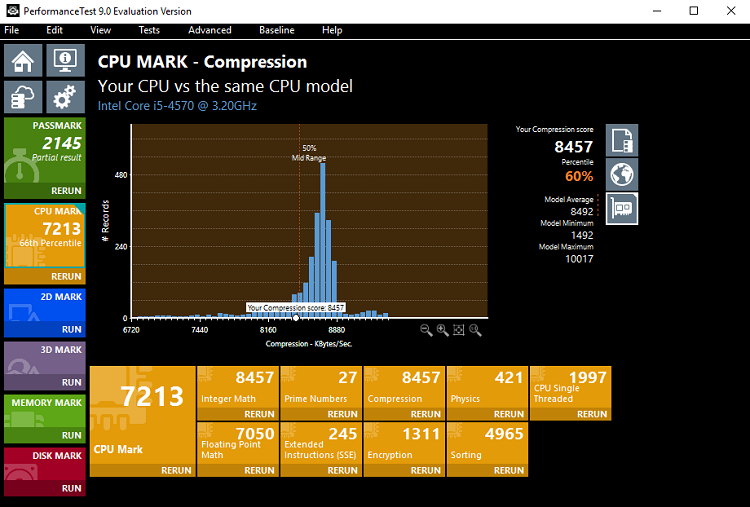
Benchmarking your network to check available bandwidth might be useful if you do not get the expected internet connection.
Advantages of Benchmark:
- Drills down the performance to improve areas of improvement
- Develops the standardized set of process and metrics
- Enables to fix bugs and continuous improvement of software, components, and computers.
In the evolving digital landscape, the efficiency and prowess of a system or software have become more crucial than ever. As we frequently upgrade our devices and applications, we often wonder: “Is my system performing at its best?” Enter Benchmark Software, the unsung hero that helps answer this question.
What is Benchmark Software?
Benchmark Software is a type of application used to measure the performance of a computer’s hardware, software, or network operations. By simulating various processes and tasks, it provides a quantitative measure of system performance.
The results are typically compared to a standard or “benchmark” to determine how well the system is performing.
11 Best Benchmark Software in 2023
Some best benchmark software is here that help you to work efficiently. They are as follows:
1. 3DMark
3DMark benchmark software helps you to know the performance of computer’s 3D graphic rendering and workload of CPU processing capabilities. 3D mark benchmark software is a popular gaming performance benchmark used by millions of people and thousands of companies.
Running 3D mark performances 3D mark score. The higher score indicates higher performance. 3D mark benchmark software is an indicator of end-user performance capabilities.
PROS:
- It includes everything you need and benchmark your devices in one application only.
- It includes specially designed software that differs according to its capacities like mobile specification, tab specification, and desktop specification.
- This software enabling new interfaces and versions that are flexible, compatible, and easier to use.
- It consists of hardware monitoring and custom settings.
CONS:
- During benchmark tests, if your CPU crashes or produces visual artifacts, it may indicate problems of reliability or stability problems.
- Running un-updated software tends to inadequate cooling overclocks and also faulty hardware.
- Stress tests are only available in 3DMark Advanced edition and are not free in the basic edition.
- The performance rate is not exact. It gives absolute results only.
2. UserBenchmark
With UserBenchmark, you can identify hardware problems and explore the best upgrades. It will test your PC and compares the users to other users with the same components. UserBenchmark offers deep testing that is used for storage drivers like HDD or SDD to stay more compatible.
These not only avail individual component scores but also produce test scores for overall devices. It makes the device improve drawbacks, bugs, and thereby it becomes user-friendly.
PROS:
- A comprehensive array of CPU tests include integer, floating, and string benchmarks both in single-core and multi-core mode.
- Receive comprehensive PC scores and PC status results.
- Database of all gathered results are automatically stored in UserBenchmark.com.
- You can share your opinions on various PC components by voting.
CONS:
- In user benchmark software, there is no authentication; it means the program can run without an administrator.
- From a security point of view, it is very critical, and there is a chance of allowance of fraud.
- The program doesn’t consist of a digital signature. It means the files can be run by 3rd party authorization, which loses trust.
- user benchmarks method of score aggregation is giving very wrong data.
3. Cinebench
Cinebench is considered a great benchmark, useful for finding the best CPUs for lightly threaded workloads like 3D Modeling Animation and Video editing. It gives a photorealistic appearance to the rendered scene.
It is also useful for single-threaded and multi-threaded CPU performance. It is one of the most trusted benchmark software that is used in the industry. An updated cinebench is the R20 version, which mainly concentrated purely on CPU performance.
There is a limit to run a new benchmark that is called a memory limit. Cine Benchmark offers a test suite that includes both CPU and GPU(Graphical processing unit). The main aim of cinebenchmak software is to render the system’s processing power generated in 3D scenes.
PROS:
- It offers multicore performance levels in work tasks.
- It offers single-core performance for gaming separately.
- Cinenench has its strength to push its core limit to see how it handles the scenario.
- Depending on the task performance, cinebench has its capacity to maintain its efficiency. It means there are separate test scores for gaming, working, office works.
CONS:
- Multi-tasks in cine benchmarks disturb the efficiency of CPU and hangs always.
- It differs its performance in systems like core i7 and core i5.
- Single-core render tests are slower in nature in older systems.
- System hangs when continuous run tests are performed in cinebench.
4. Geekbench
Geekbench is a cross-platform benchmark that measures your system performance with the press of a button. It measures the processor’s single-core and multi-core power. It makes the system work to its potential for gaming.
It allows you to compare the system’s performances, operating systems, and the processor’s architecture. You can track your results in one place by creating an account. This will model real-world tasks and applications, which includes updated CPU workloads and new computer workloads.
This reflects the actual users that face on their mobile devices and personal computers.
PROS:
- Geek bench helps you to hold the current computer to handle the tasks and applications.
- Geek bench performs 3 tests which measure the stability of systems. This will reduce the complexity of handling systems.
- It provides a support website to ask questions, provide suggestions, and feedback.
- Geekbench is multi-core aware. This allows us to show the true potential of your system. It measures all the performances.
CONS:
- Geek bench tests are complex with straight forward memory access patterns.
- It decreases the system performances with older versions.
- System performances may not be efficient if multiple resources are utilized, and multi-tasks are performed.
- Geek bench is not reliable and decreases its efficiency when the software runs continuously.
5. CPU-Z
It is a free-ware that gathers information on some of the devices of your system like processor name, unique number, process, package, etc. It also looks after the type of memory, size, and module specifications.
It is used to view all of your hardware information. It is an excellent hardware information tool for windows. The latest version of CPU-Z offers information in android even. It also displays detailed information about battery information like battery level, status, temperature, and capacity.
CPU-Z yields the information about the hardware, its optimization level, and its new versions expose additional features.
PROS:
- This supports the detection of the processor’s core voltage and support for two processors.
- Access all the information about the hardware, including memory, processor, external and internal clocks.
- CPU-Z is used to test your system’s stability with changing speeds and voltages.
- It provides information on the system’s GPU.
CONS:
- If you are a novice computer user, CPU-Z is not capable of using the data it provides.
- No additional information is provided except its hardware.
- It is not suggested to use CPU-Z if you are not working to know the information about software.
- It is only a sound utility program, and it is only used to see what is going on an individual computer.
6. HWMonitor
It is a hardware monitoring program that reads PC systems, voltages, temperatures, fan speed. It handles the most common sensor chips. It is a free application that reports information about android devices.
It requires internet permission for online validations and billing information for measuring performances. The current value and recorded minimum and maximum values, are reported in the list of HWMonitor.
Among the software, regarding of HWMonitor tools are resource usage and privacy-oriented. It has direct control of fan speeds allowing the user to quickly customize the cooling in the system.
The current HWMonitor is designed for only the interface with a specific model of mother-board. Sometimes it is incompatible.
PROS:
- It can manage a company’s infrastructure by setting all issues.
- Instant prevention of bugs, problem detections, and notifying possible issues.
- Able to configure events and alarms related to them, but not always.
- Access the computer system’s status in real-time and checking upon most critical technological assets.
CONS:
- You have to keep an eye on things rather than waiting for alerts for a problem.
- Over-clocking leads to fail the system and may display fault values.
- It causes thermal sensor issues due to over-heating and continuous usage.
- Additional bugs will be inferred if the software is not installed properly or not updated.
7. Novabench
It is a million trusted, free website since 2007. It tests the performance of the computer. Testing is an easy technique in nova bench and only takes a few minutes. It is used to compare test results online to spot critical problems.
Based on the results, you can tune, upgrade, or repair your computer. It performs tests like CPU tests, GPU tests, Memory transfer speed, and disk read and write speed. You can compare with 1000’s of similar systems and see how the computer stacks up the personality.
You can save optional test results for free in a file. You can schedule, automate tests, and view temperature and battery history.
PROS:
- It runs directly from a USB drive, so the software can be carried with you.
- No installation of the drive is required, and it requires no internet connection.
- Enabled battery wear history tends to record your battery’s health over-time.
- Enabling temperature history helps you to keep your system running cool.
CONS:
- It has limited advanced features in current versions.
- Novabench is reasonably accurate but not definitive.
- It does not currently test secondary, third, and fourth drives.
- Windows XP and below are not supported in older versions of Nova Bench.
8. SiSoftware Sandra Lite
It is a benchmarking, system diagnostic, and analyzer tool. It gives more information about your need for both hardware and software. It works along the lines of windows utilities.
It gives the user the ability to draw comparisons between higher and lower level performance to give information about CPU chipset, video adapters, ports, printers, sound cards, memory, windows networks.
In Sandralite software, there have an opportunity to receive feedback that to be updated and enhanced. It provides huge official hardware support through technology partners.
PROS:
- SiSoftware Sandra Lite software uses its own scheduler thus does not depend on windows to schedule threads on a specific socket.
- It supports hardware and supports optimizations for brand new CPU architecture.
- SiSoftware Sandra Lite keeps CPU and GPU cool for a long time.
- Performance test is enabled using browsers at consumer connection speeds with detailed optimization recommendation.
CONS:
- It disables hyper-threading to use only physical cores.
- There is a huge disparity between the performance of a desktop processor and mobile processor performances.
- Recent performances illustrate that the new generation of chips started to slow down.
- Publishers are not responsible for ensuring the security of software while using for any new applications.
9. MSI Afterburner
MSI is a handy overclocking utility for MSI graphic cards. Main supportable include GPU shader or memory clock adjustment, advanced fan speed, and GPU voltage control. The latest version of AfterBurner includes the game video recording function. Viewers can share the favorite screen as a video on social web sites.
MSI is the best overclocking software solution for intel CPU. It works with any processor. It makes gaming applications work compatible. It has rich features for hardware monitoring and GPU overclocking.
PROS:
- Improved hardware monitored tool along with thermal offset for CPU temperature.
- Added voltage control for reference design and for a series of graphic cards.
- Improved monitored plugins architecture with specialized design.
- It includes optional plugin unit utilization called call back function, which is called by the host before unloading the plugins.
CONS:
- Various overlays running on your PC, errors are bound to ruin everything.
- Sometimes, the game overlay provided by MSI AferBurner is not working properly due to continuous usage.
- Using the un-updated version of MSI AfterBurner makes the performance slower.
- Running the software in an incompatible mode for older versions of the window gives poor results.
10. Speccy
Speccy is an informational, lightweight, and productive software that gives you detailed information about a piece of hardware in the computer, including CPU, Motherboard, RAM, graphic cards, Hard disks, optical drives, and Audio support.
It gives information about detailed statistics about the hardware that is installed in your system. It is fast and easy to navigate with speccy. You can easily scan your results as a snapshot, XML, or text file for easy sharing.
This data can be accessed with the help of technical support. With this software, you can get an instant summary of your system.
PROS:
- With speccy, you can make informed upgrade and purchase decisions.
- It includes a speedometer that optimizes your system always to speed-up and results in better performances.
- Speccy adds temperatures of your different components. So you can view the problem easily.
- It provides quick download and installation.
CONS:
- It infrequently updates, so the performance is missing somewhere.
- Unable to create a report of particular sections.
- An un-updated version of speccy results in poor performance results.
- It is hard to validate results with multi-tasks performances.
11. PassMark PerformanceTest
Comparing PC with over a million computers is done by PerformanceTest users. It executes complex mathematical calculations involving compressions and encryptions. There comes a Passmark performance test.
It compares the performance of PC to similar computers around the world. It measures the effect of configuration changes and hardware upgrades. It has an industrialized standard since 1998.
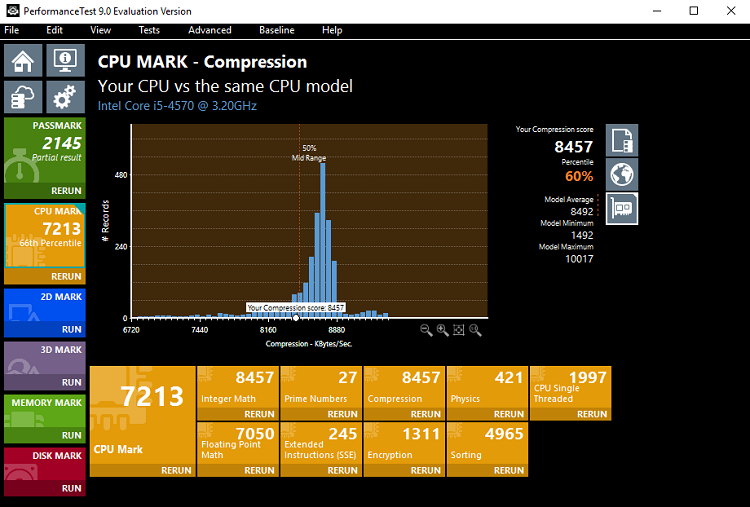
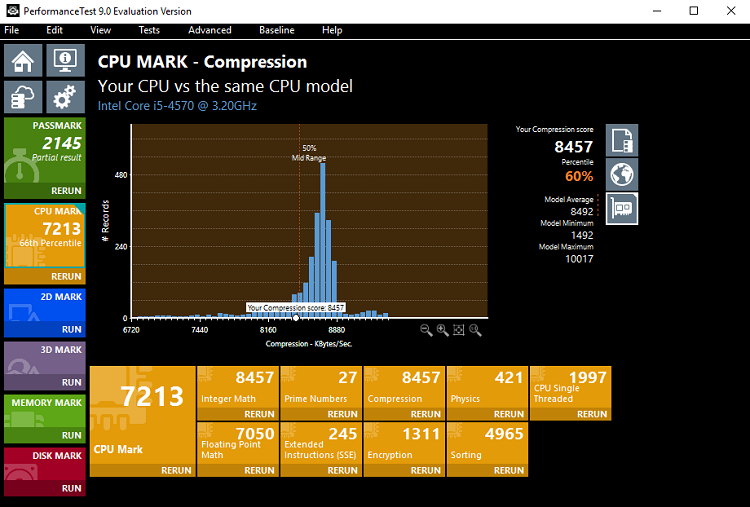
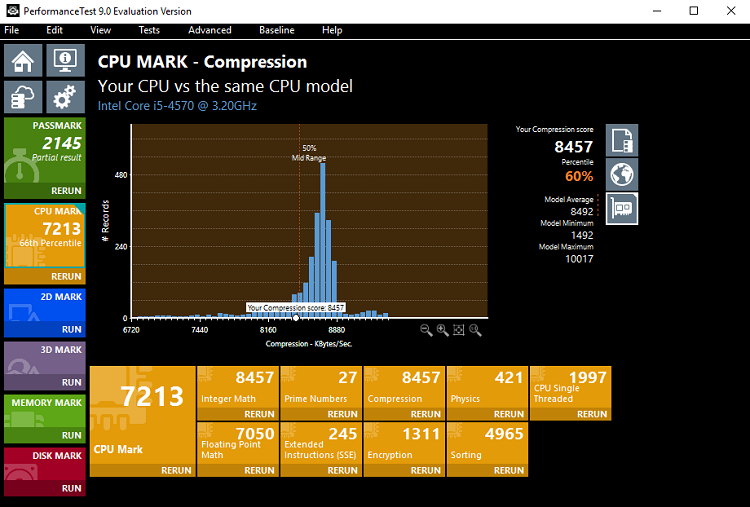
Using performance test software, you can search and download these baselines and submit your own benchmark to the site. It compares results to other websites for a variety of different speed tests.
PROS:
- Make objective, independent measurements to base decisions of purchasing.
- Measures the effect of configuration changes and upgrades.
- Benchmark results are presented as easy to read the text, so it reduces the time.
- It provides a summary system information screen that includes CPU type, CPU speed range, total RAM.
CONS:
- You cannot run the software until you become an administrator.
- Sometimes, while performing the test, the results do not apply the specific tests.
- An updated video card device driver is needed for better performance of GPU.
- An auto-updated OS will not give an accurate result while performing a test.
How Do You Benchmark a Program?
- Choose the Right Software: Start by selecting benchmarking software that aligns with your goals. For instance, if you want to assess your graphics card’s performance, choose software like 3DMark. For overall system performance, tools like PCMark or Geekbench might be more appropriate.
- Run the Test: After installing the software, close all other applications to ensure no interference. Follow the software’s instructions to start the benchmarking test.
- Analyze the Results: Once the test is complete, you’ll receive scores or metrics that detail your system’s performance. Some software also provides comparisons with other similar systems or industry standards.
- Optimize and Retest: If your results aren’t up to par, optimize your system. This could involve updating drivers, tweaking settings, or even upgrading hardware. After making adjustments, rerun the benchmark for an updated performance assessment.
Benefits of Benchmark Software:
- Objective Analysis: Benchmark software offers quantitative data, removing any subjective bias about system performance.
- Comparison with Standards: Understand where your system stands in comparison to industry standards or similar setups.
- Optimization Guide: Pinpoint bottlenecks or underperforming components, guiding your optimization or upgrade decisions.
- Future-Proofing: Regular benchmarking can ensure that your system remains relevant and efficient as software requirements evolve.
Is Benchmark Software Safe?
Generally, benchmark software developed by reputable companies is safe. However, a few precautions are necessary:
- Download from Trusted Sources: Always download benchmarking tools from official websites or authorized distributors.
- Avoid Overstressing Hardware: Some benchmark tools push your system to its limits. Continuous or repeated testing can lead to overheating or wear out components faster.
- Stay Updated: Regularly update the benchmark software to benefit from the latest security patches and improvements.
Is Benchmark Software Free?
While many benchmark tools offer free versions, these often come with limitations in terms of features, benchmarks available, or the depth of analysis. Premium versions unlock comprehensive features and tests.
Examples of free tools include Cinebench or UserBenchmark, but even these might have paid versions with enhanced functionalities.
Summing Up
Thereby benchmarks are useful software that provides performances report to the users that make them easy to know about the hardware. It is an appropriate method to know the systems entire configuration by a single software application.
Although it requires authenticated software for eradicating the entrance of frauds. Also, it conducts some surveys for better usage of benchmark software solutions without misuse.
Benchmark Software is an indispensable tool for tech enthusiasts, gamers, or any user keen on understanding and optimizing their system’s performance. While it’s a potent tool, remember to use it judiciously and responsibly. And as with all software, ensure safety by downloading from reputable sources and keeping your tools updated.
So we can conclude that benchmarks are continuous development applications with updated versions and serve the users drastically.



















