Bad Pool Header blue screen of death error indicates that there is an issue in the memory allocation process of your computer. Usually, Bad Pool Header error is displayed in the form of Blue Screen.
The information presented in the error message depends on the type of Operating System. Bad Pool Header Error results in freezing your computer screen. It forces you to shut down your computer system.
Mostly 0x00000019 is the code associated with this error message. Lets us see what the actual meaning of Bad Pool Header is. By “Pool,” we mean the memory pool that OS uses for memory allocation.
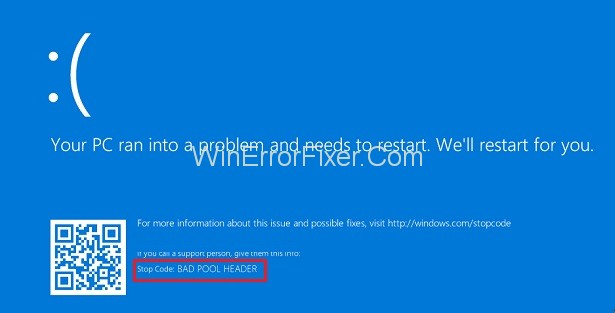
The “Header” part deals with Windows API. So the “Bad Pool Header” message indicates that your system has some memory-related problems. Many things can be responsible for memory allocation problems on Windows.
Faulty RAM is one of the reasons. Outdated drivers and anti-malware software also contribute towards Bad Pool Header issue.
If you’ve ever experienced a “Bad Pool Header” error on your Windows 10 computer, you know how alarming it can be. The blue screen of death (BSOD) appears suddenly, halting your work and causing potential data loss.
This article aims to demystify this error by discussing its causes, how to identify if your pool motor is bad, understanding bad pool code, and answering the question: “Is the bad pool header error really bad?”
What is Bad Pool Header?
The “Bad Pool Header” error is a type of BSOD that occurs on Windows operating systems, including Windows 10. It generally signifies a problem with memory allocation and can be triggered for various reasons, such as software conflicts, hardware issues, or even corrupted system files.
Causes of Bad Pool Header Error
Understanding the causes behind the Bad Pool Header error can help in effective troubleshooting. Here are some common reasons:
- Outdated or Incompatible Drivers: A major culprit is often an outdated or incompatible driver conflicting with the system.
- Corrupt Files or Software: Sometimes, software or system files can become corrupted, triggering this error.
- Faulty Hardware: Less commonly, the issue may stem from malfunctioning hardware like RAM or hard drive.
- System Update Issues: Failed or incomplete updates can also lead to this problem.
- Registry Problems: Incorrect modifications to the Windows Registry can be another cause.
How to Fix Bad Pool Header in Windows 10
This error is very much annoying for the users. It may crash your system and can result in permanent data loss.
So you should fix Bad Pool Header error on time to avoid any more significant problem. Diagnose the failure carefully and then apply the necessary solutions. Here are the three ways to fix the “Bad Pool Header” error in Windows 10.
Solution 1: Update Your Drivers
Outdated drivers can also cause the Bad Pool Header problem. So update your drivers regularly. To manually update drivers, apply the following steps:
Step 1: Press Windows + R keys and a run dialog box will appear.
Step 2: Type devmgmt.msc in the search box.
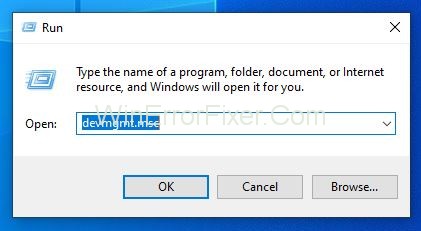
Step 3: List of device drivers will appear. Right-click on the device driver having a yellow error sign next to it. This sign indicates that this driver needs to be updated.
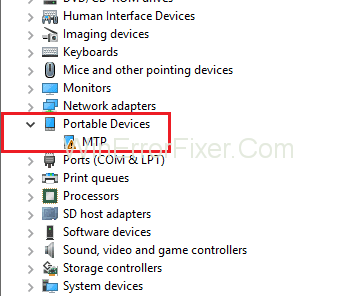
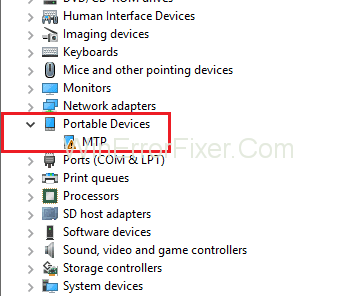
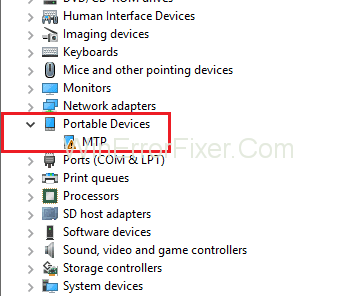
Step 4: Choose the Update driver option. You can also disable the driver if you want. For that, choose the Disable device option.
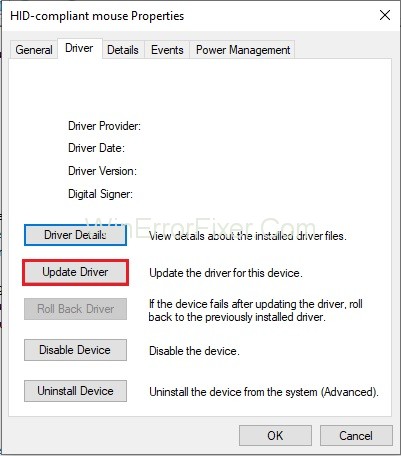
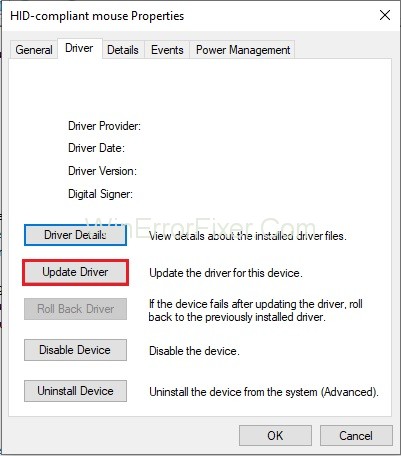
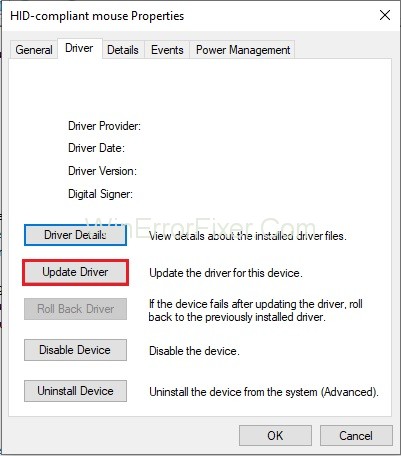
Step 5: In case you feel that the driver is of no use, you can uninstall it. For that, select the Uninstall device option.
These are the operations that you can perform on your device drivers. Keep in mind that uninstalling the driver should be the last option because your system keeps only necessary drivers. So be careful while uninstalling them.
Also Read:
- Rats! WebGL hit a snag
- How to Take Screenshots on Windows
- BitDefender Threat Scanner.DMP
- res://aaResources.dll/104
- Application Error 0xc0000005
Solution 2: RAM Test
Since faulty RAM is one of the leading causes of Bad Pool Header error. Perform a test on RAM. It can be done with the help of the Windows Memory Diagnostic tool. Here are the steps:
Step 1: Click the Start menu.
Step 2: Type Windows Memory Diagnostic in the search bar and press Enter key.
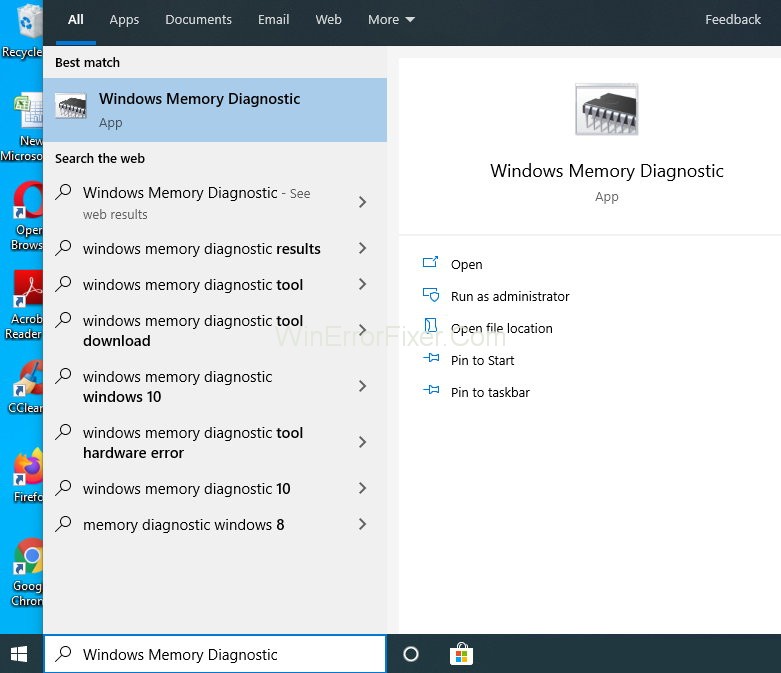
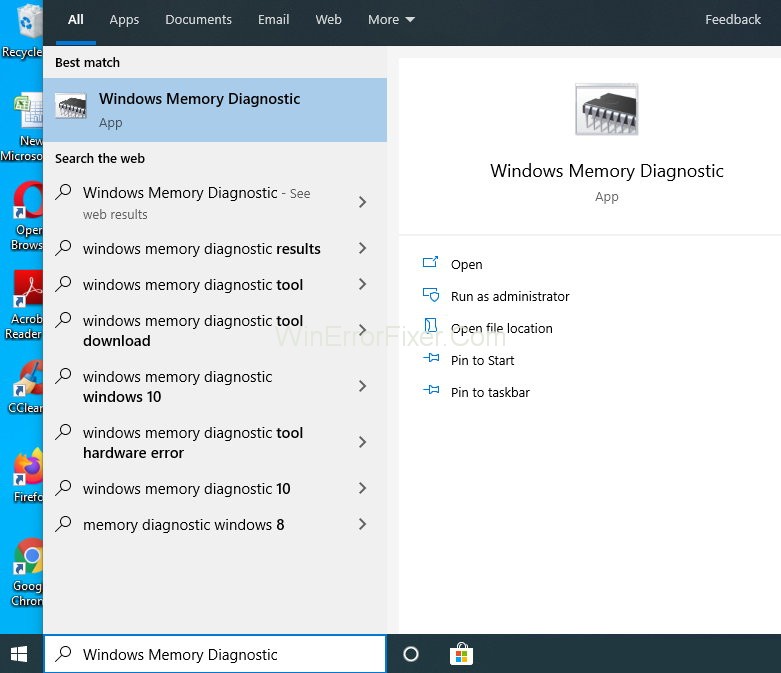
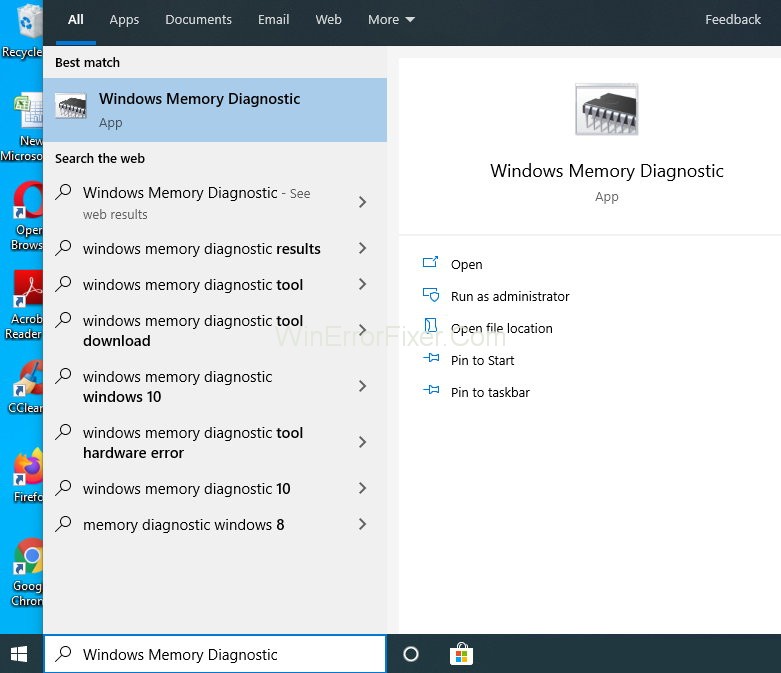
Step 3: Right-click on the search results. Windows Memory Diagnostic search result. Choose the option Run as Administrator.
Step 4: Follow the on-screen instructions. The diagnostic process will proceed.
Most probably, this method will solve your problem. If not, then move to the next solutions.
What to do If Windows Memory Diagnostic is Not Able to Detect the Problem?
Many times, windows troubleshooters cannot diagnose the actual problem. So, to capture and rectify such issues, we need some third-party software. There are many software available in the market. You can download them from their website and can use according to your need.
Solution 3: Get rid of your Anti Malware Software
The interference of antivirus software sometimes generates bad Pool Header error. To solve this problem, temporarily disable your antivirus software. Now see, if it resolves your issue or not. You can take the help of your antivirus documentation for disabling it.
If it solves the Bad Pool Header problem, contact the customer care of antivirus software. Ask for another version of antivirus. Install it and check that it is not interfering with your system.
Note: It is highly unsafe to disable antivirus software. It reduces the security of your computer system. So try to enable it as soon as possible. Or you may also install other antivirus software on your system.
How Do You Know if Your Pool Motor is Bad?
Though unrelated to the Bad Pool Header error, a bad pool motor in a swimming pool can also be a concern. Symptoms of a failing pool motor include:
- Strange Noises: Grinding or screeching sounds can be a sign of a bad bearing.
- Overheating: If the motor gets unusually hot, this could indicate a problem.
- Frequent Resets: A motor that constantly trips the circuit breaker may be failing.
- Failure to Start: The most obvious sign is a motor that refuses to start.
What is Bad Pool Code in Windows 10?
The term “bad pool code” usually refers to errors in the programming related to memory allocation and management in Windows 10. These issues can lead to the Bad Pool Header error if not resolved promptly.
How to Fix Bad Pool Header Error
- Update Drivers: Ensure all your drivers are up-to-date. This can usually be done via Device Manager in Windows.
- Run Windows Update: Make sure your operating system is updated to the latest version.
- Check for Disk Errors: Running a disk check can identify and potentially fix corrupt files.
- Perform a System Restore: If the issue started recently, restoring the system to a prior state can sometimes resolve the problem.
- Scan for Malware: Perform a complete malware scan to rule out the possibility of malicious software causing the error.
Is Bad Pool Header Bad?
The Bad Pool Header error is concerning because it interrupts normal system operations and can lead to data loss. While it’s generally not indicative of a fatal hardware or software failure, it’s an issue that should be addressed immediately to prevent future problems.
Also Read:
- Start Menu Not Working
- Err_Cache_Miss Error
- Windows 8.1 Product Key and Activation
- DNS_Probe_Finished_Bad_Config
Conclusion
“Bad Pool Header” is one of the problematic errors for users. If you get Bad_Pool_Header error, you need not worry. Here we have suggested some of the best solutions. Apply them properly by following each and every step. Hopefully, you will succeed in getting rid of Bad Pool Header error.
While the Bad Pool Header error in Windows 10 can be unsettling, understanding its causes and solutions can equip you with the tools to resolve the issue effectively. Though unrelated, knowing the signs of a bad pool motor can also come in handy for swimming pool maintenance.
Ultimately, taking prompt action to resolve any ‘bad pool’ issue, whether it’s your computer or your swimming pool, is the key to long-term performance and reliability.



















