Avast antivirus is mostly compatible with all the operating systems. It is a resource-demanding tool. It performs plenty of real-time operations like virus removal, cleans up, and background scanning. No doubt, these processes are beneficial.
But it also results in Avast Service High CPU Usage Issue. As a result, your computer slows down. Many Avast users complain that Avast antivirus results in almost 50% of High CPU usage. So most of the users prefer to uninstall Avast software. Uninstalling Avast is not a solution.
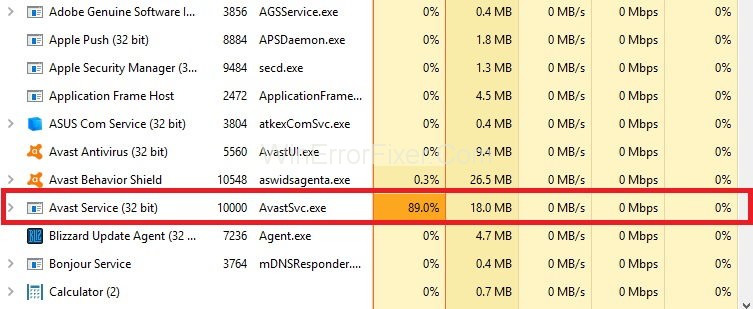
We should try to find the exact reasons behind the Avast Service High CPU Usage. Then according to that, we apply the fixes.
In the expansive world of antivirus software, Avast stands as a recognizable name, providing essential protection against malicious cyber threats. However, while many praise its security prowess, users sometimes report performance-related issues.
Let’s explore the Avast Service, understand its function, and delve into ways to enhance your computer’s efficiency when using Avast.
What is Avast Service?
Avast Service, also recognized as ‘AvastSvc.exe’ in your task manager, is the primary executable for the Avast Antivirus software. This process ensures that Avast runs smoothly, scanning your system for threats, updating the virus database, and executing scheduled tasks.
Causes of Avast Service High CPU Usage Issue
Several factors might cause Avast Service to consume a high amount of CPU:
- Background Scans: Avast might be performing full system scans, which are resource-intensive.
- Real-time Protection: Constantly monitoring files and processes in real-time can elevate CPU usage.
- Outdated Version: Running an older version of Avast can lead to compatibility or efficiency issues.
- Software Conflicts: Other software or antivirus tools may conflict with Avast.
- Corrupted Avast Installation: Rarely, a flawed Avast installation can cause system inefficiencies.
How to Fix Avast Service High CPU Usage Issue
There are many ways to solve the Avast Service High CPU Usage issue. Here we will discuss some of the most useful fixes to solve Avast Service High CPU Usage problem. These are given as:
Solution 1: Update Avast to the Latest Version
Many times old antivirus causes a problem. So it is essential to update both antivirus and virus definitions. Many users install antivirus, but they forget to update it regularly. These updates provide some new features in the software.
If high CPU usage is due to missing or corrupt files, this method will work. Follow the steps presented below:
Step 1: Launch the Avast software from your computer system.
Step 2: Locate the Avast Menu. From the menu options, select Settings.
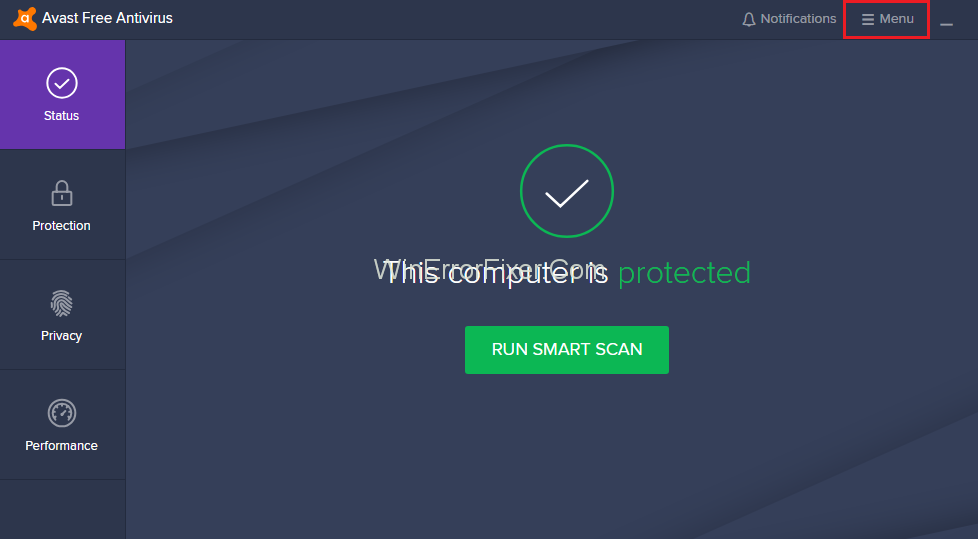
Step 3: Click on the General tab and then click on the Update tab.
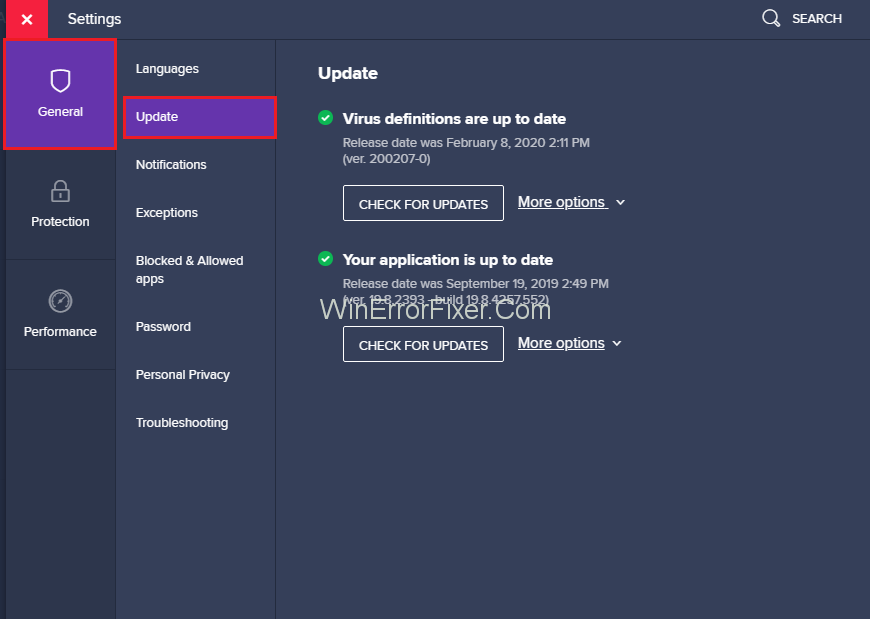
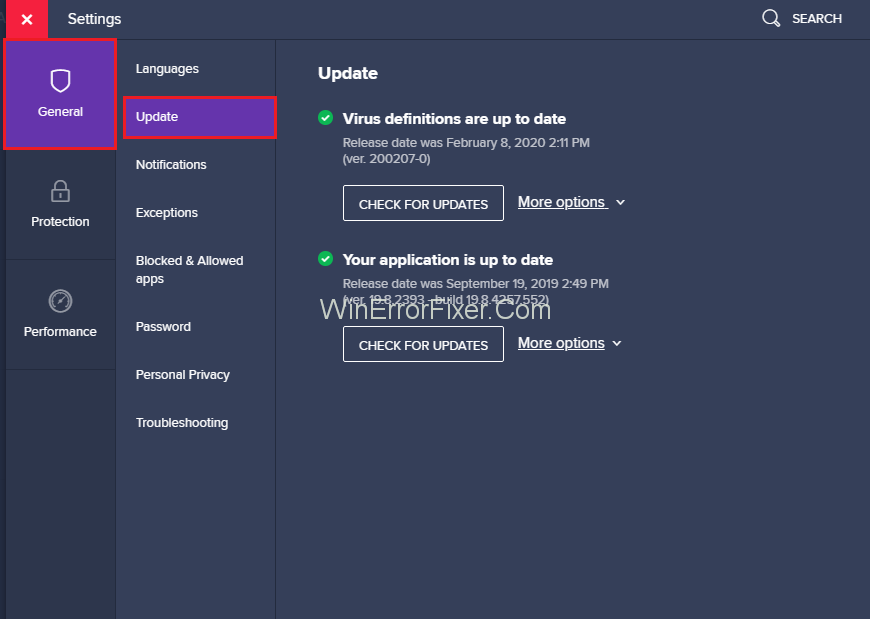
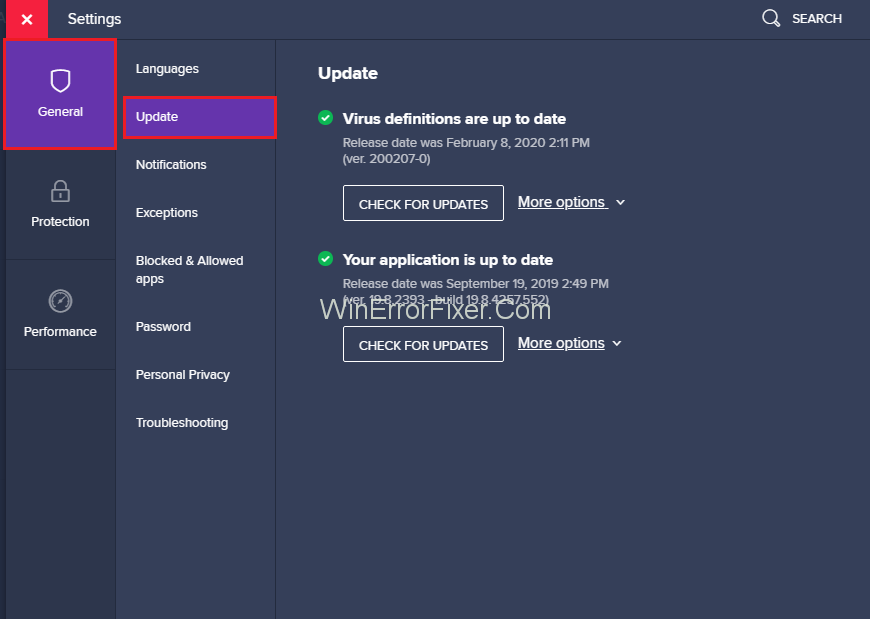
Step 4: Under the update option, there are two different options — one for virus definitions and other for updating programs itself. We need to update both the definitions.
Step 5: Click on the Update button for updating both these options.
Step 6: After finishing updates, restart your computer. Now check for the CPU usage.
Solution 2: Remove Avast Cleanup
Avast Cleanup is a very important tool. It acts in real-time. Avast Cleanup helps users to free the space covered by background applications. If you are observing high CPU usage, then it is best to uninstall it. Following are the steps for removing Avast Cleanup:
Step 1: Double click on Avast to open it.
Step 2: Navigate to Settings and then click on the Components tab. In case, you can’t see the Components option in Avast, it’s because you have the latest version of Avast. Now you have to go to the General → Troubleshooting and scroll down and click on the Open Old Settings.
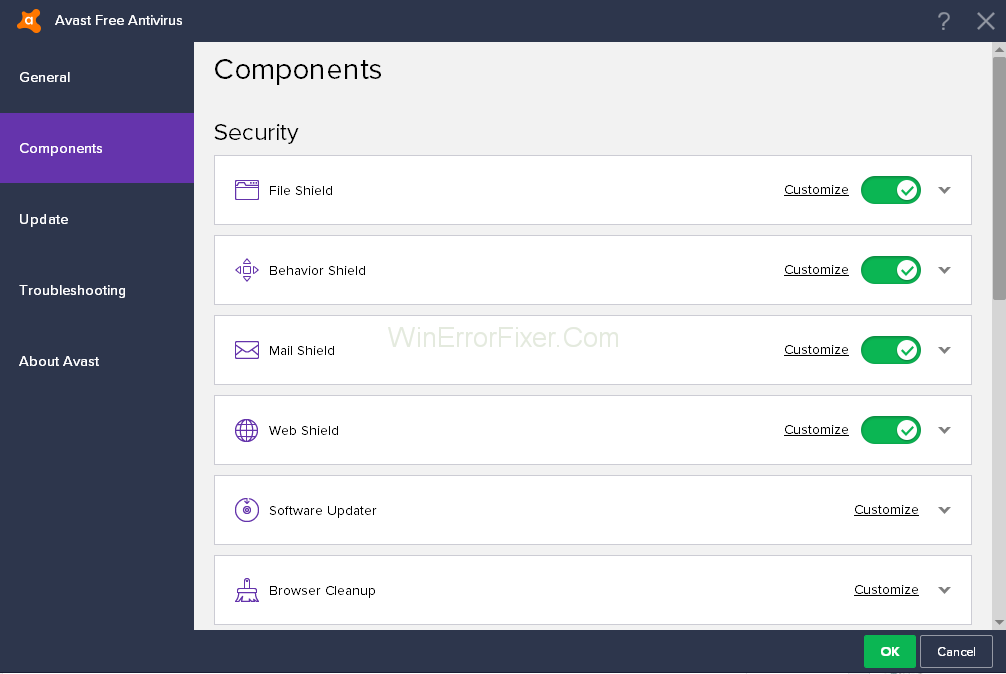
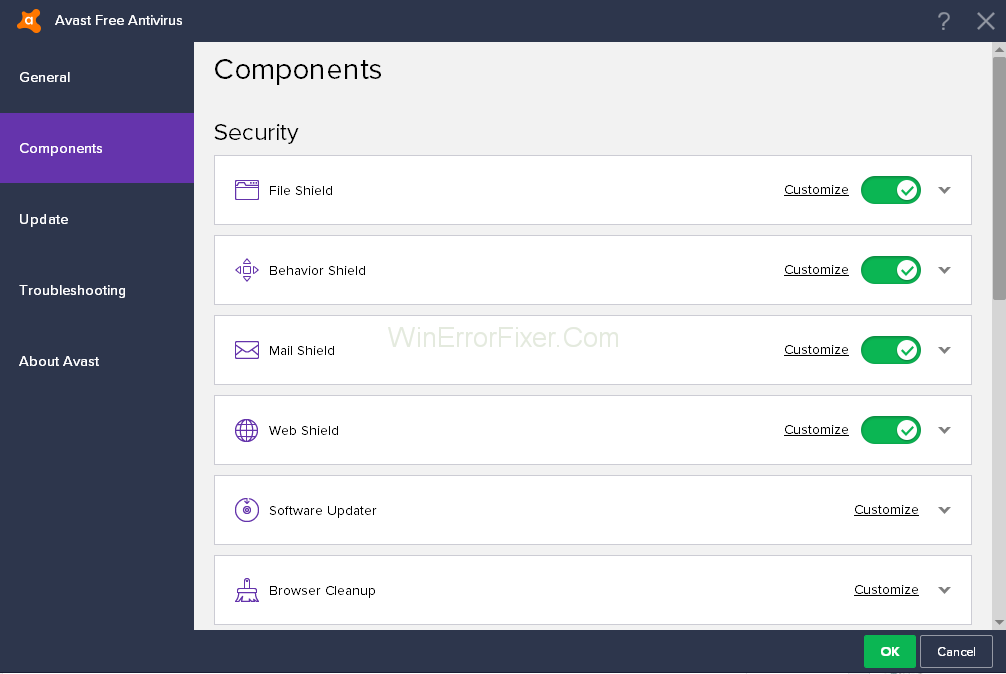
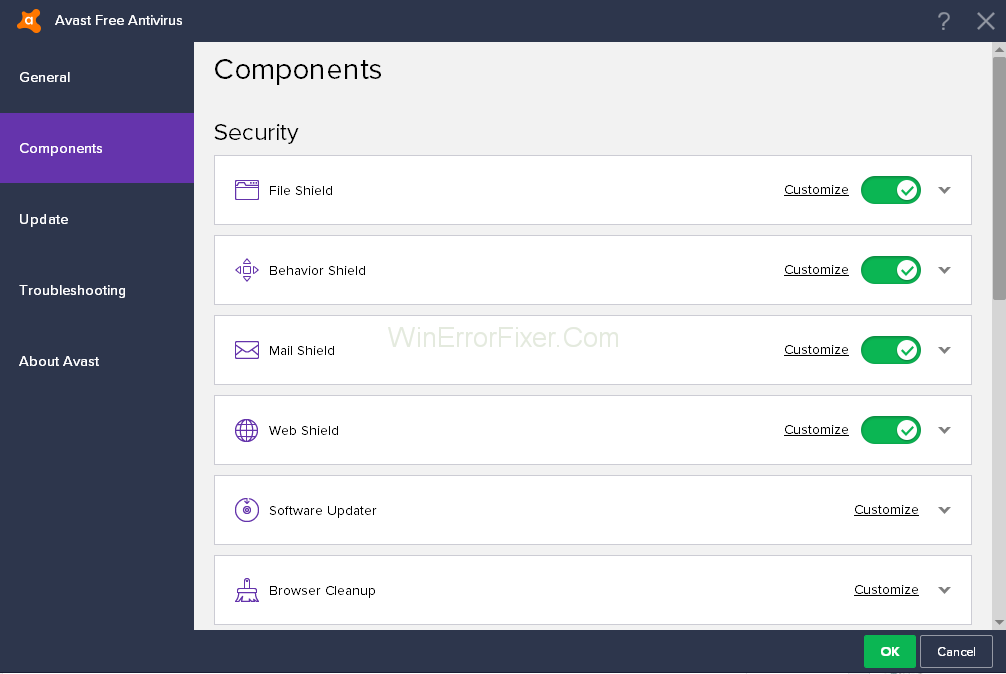
Step 3: There are many components present here. Choose the component you want to remove. Click on the ∨ downward-facing arrow in front of that component. In our case, the component is Avast Cleanup. Click on Uninstall Component. Now, click on the OK button.
Step 4: Restart your computer. Now check if the Avast Service High CPU usage is now normal or not.
Sometimes this method doesn’t work. Then, you may repeat the same process for the component Behavior Shield.
Solution 3: Command Prompt Tweak
A continuous background scanning by Avast can also result in Avast Service High CPU Usage error. This solution can change the Scan Frequency to the maximum value. Disabling background scanning can raise some security issues.
So think carefully before applying this method. But CPU usage will go back to normal. So you can give it a try. Apply the following steps to use this method:
Step 1: Press Windows + R and type cmd and press Enter key. Run command prompt as Admin.
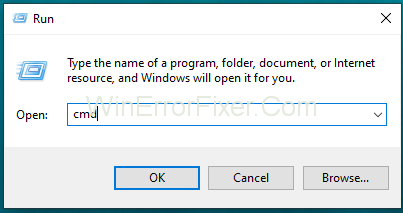
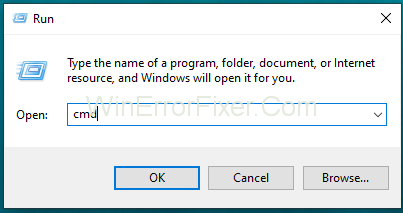
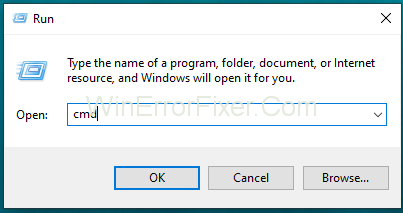
Step 2: Then on the “Administrator: Command Prompt” window, type the following command: C:\ProgramData\AvastSoftware\Avast
Step 3: Press Enter key.
Step 4: Avast section window opens up. Open the avast5.ini file. Enter the following command: [GrimeFighter]: ScanFrequency=999
Step 5: Press the Enter key to save the file.
Step 6: Restart your computer. Check if the high CPU usage problem still persists. If this solution doesn’t work, then go further with the next solutions.
Solution 4: Avast Screensaver Scanning Even Though it Shouldn’t
Avast Screensaver is a weapon that becomes active when you install the Avast software. Sometimes Avast Screensaver continues to scan even though the screen saver is not running. Due to this Screensaver scanning, CPU usage becomes high.
To solve the Avast Service High CPU Usage issue:
Step 1: First of all, right-click on a random file on your computer.
Step 2: After that, click on the Scan option.
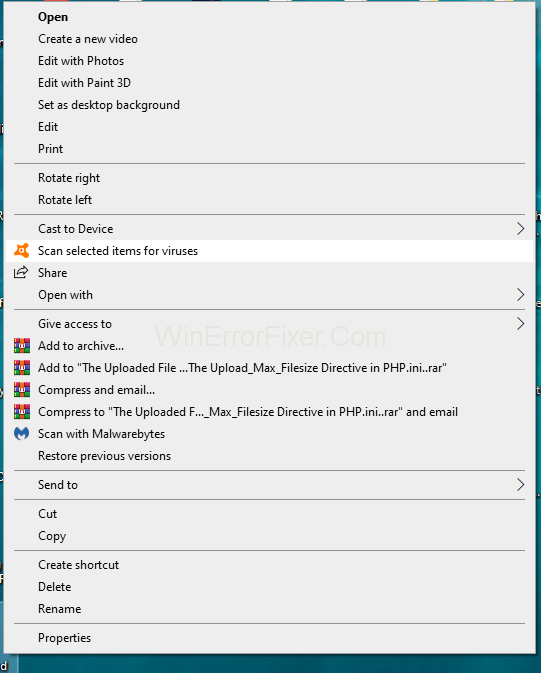
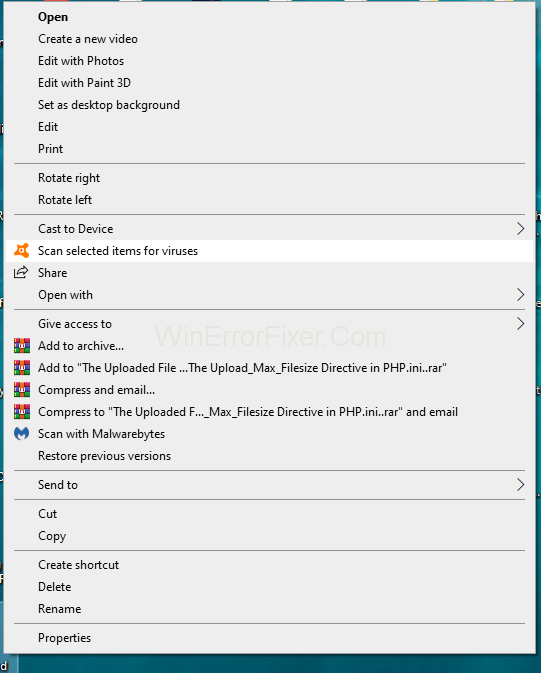
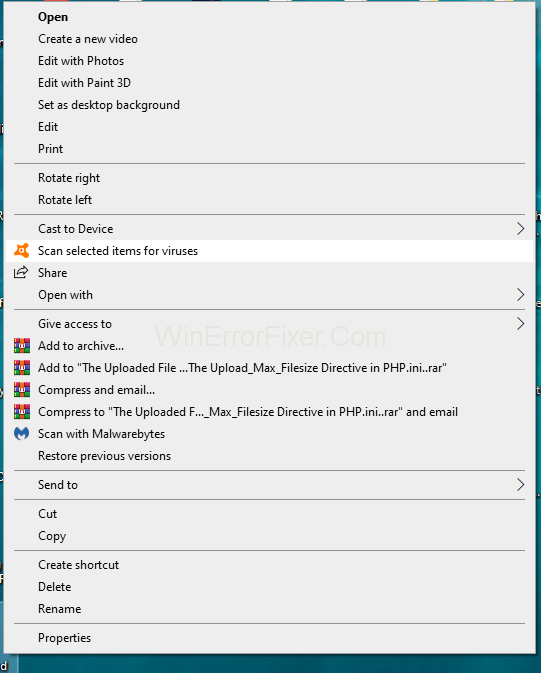
Step 3: Once the scanning is over, a result window appears. On this window, you will see the currently active scanning processes for other programs. Now, from these scanning programs list, search for the Avast Screensaver scan option.
Step 4: Click on the Stop button. Then click on the OK button to confirm. Now check if it solves Avast Service High CPU Usage problem.
Solution 5: Repair Avast From Control Panel
Another issue may be that there is something wrong with your antivirus. Here you can repair Avast using Control Panel or download another antivirus software. Many users claim that this method solves the problem. To try this method, apply the following steps:
Step 1: Press Windows + R to open the Run dialog box.
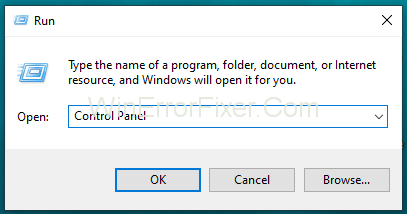
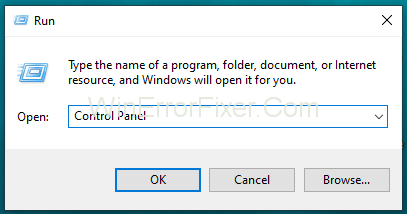
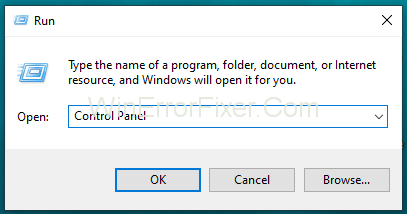
Step 2: Type Control Panel and press Enter and Control Panel window opens up.
Step 3: Select its view as Category at the top right corner. Now, click on Uninstall a Program under the Programs section.
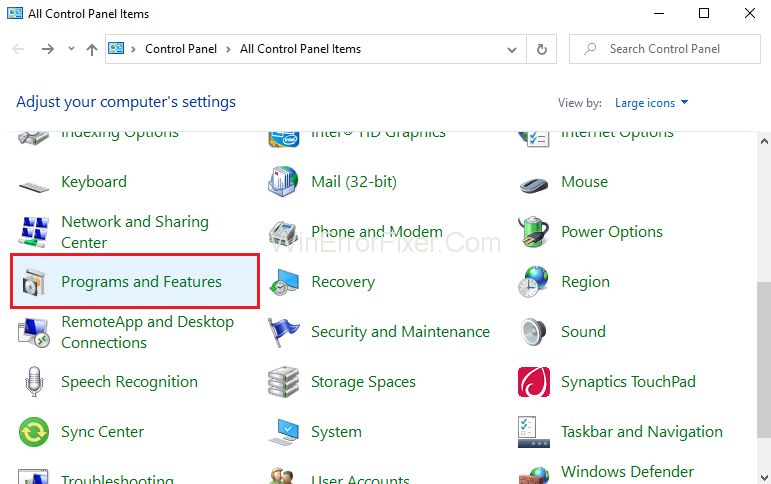
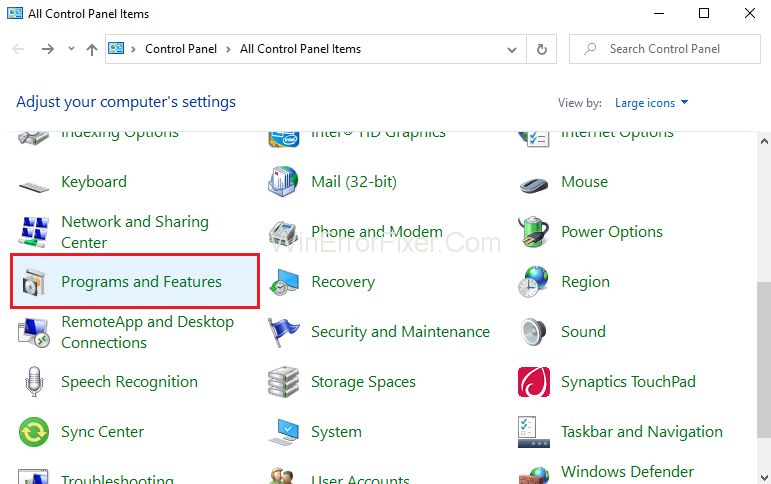
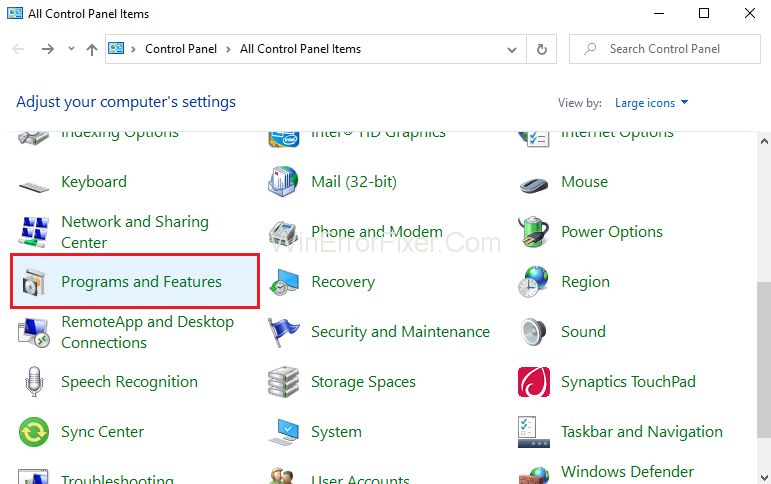
Step 4: In the case of the Settings app, click on Apps. It displays the list of all programs installed on your computer system.
Step 5: Locate Avast in Control Panel and click on Uninstall/Repair option.
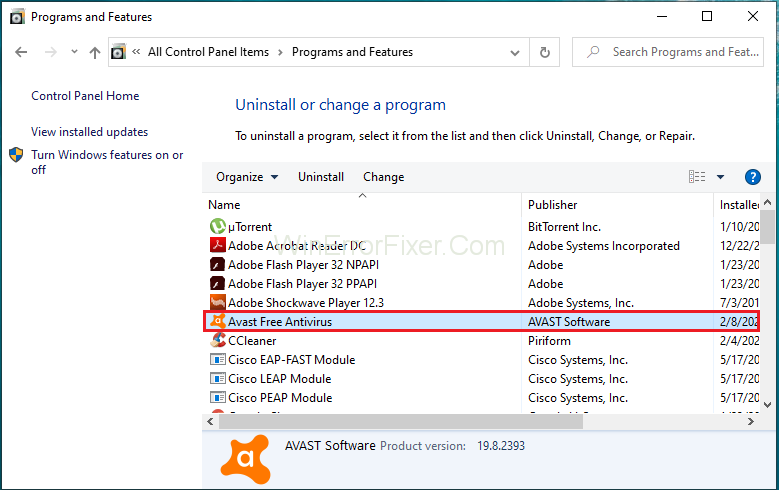
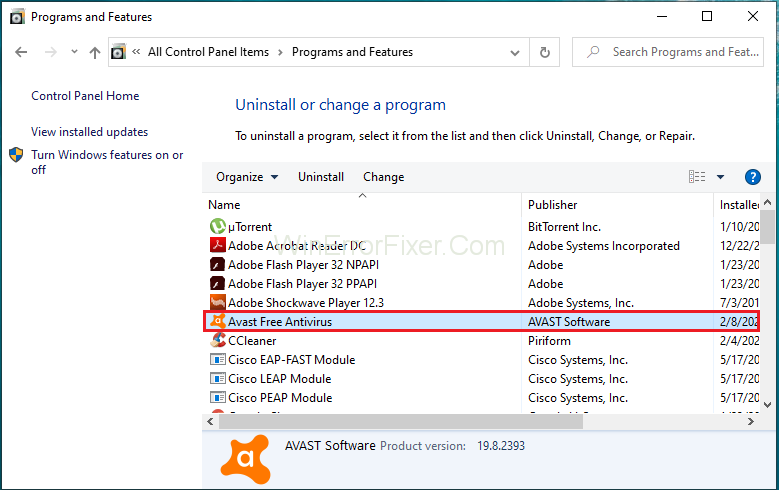
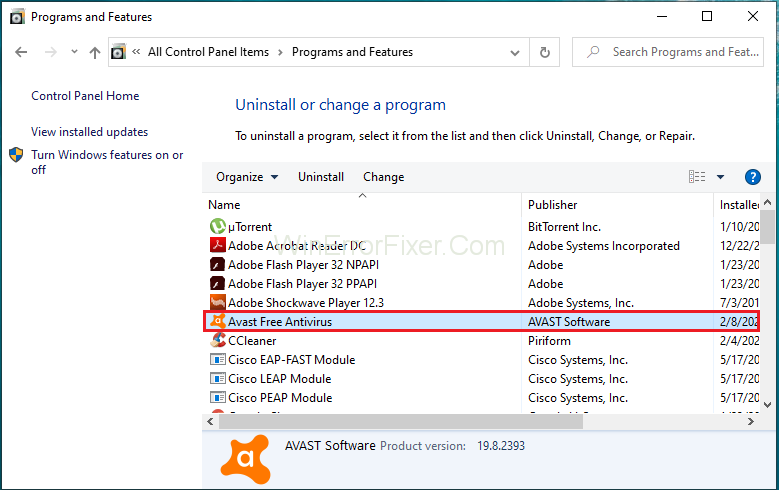
Step 6: The uninstall wizard opens up. It contains two options: Repair and Remove. Choose Repair and click on Next to proceed further.
Step 7: Now, confirm the process.
Step 8: Click Finish when the process completes. This process fixes up the problems related to Avast. Restart your PC and Inquiry if the issue is still present.
How Do I Stop Avast from Slowing Down My Computer?
If Avast is slowing your computer, consider the following solutions:
- Adjust Scan Priority: Set Avast to run scans at low priority to reduce resource consumption.
- Schedule Scans Wisely: Configure Avast to perform deep scans at times you’re least likely to use the computer.
- Disable Unused Features: Some Avast features might not be necessary for your needs. Disable any unused components.
- Update Avast: Always ensure you have the latest version installed. This ensures better compatibility and optimized performance.
- Reinstall Avast: If issues persist, reinstalling Avast might resolve underlying problems.
Does Avast Make Your Computer Faster?
Avast, at its core, is an antivirus tool designed to protect your computer. While it offers features such as cleaning up junk files or optimizing system settings (especially in the premium version), it’s not primarily designed to make your computer faster.
However, by removing malware and unneeded files, it can indirectly contribute to better system performance.
How to Clear Avast Service Cache?
Clearing Avast’s cache can resolve certain issues and free up some space. Follow these steps:
- Open Avast User Interface: Double-click on the Avast icon.
- Go to Protection: Find and select “Virus Scans.”
- Access Scan History: Here, you’ll find logs and cached data from previous scans.
- Clear Cache: Locate the option to clear cache or delete history/logs. This will remove cached data from Avast.
Alternatively, tools within the Avast suite, like Avast Cleanup, can help in managing and deleting cache and unnecessary files from the system.
Similar Posts:
- Service Host Local System High Disk CPU and Memory Usage
- Antimalware Service Executable High CPU Usage
- Ntoskrnl.exe High CPU, Disk Usage
- Windows Modules Installer Worker High CPU
- System Interrupts and Why It Is Running on High CPU Usage
Conclusion
Avast antivirus comes with various advanced security features. It helps to keep our system safe and secure. But high CPU usage by Avast can result in slowing down our computer. So it becomes a matter of concern for users.
Here we have discussed five solutions to solve Avast Service High CPU Usage problem. Apply these fixes when you face such an issue. Hopefully, these fixes will solve the issue of Avast Service High CPU Usage.
While Avast is undeniably one of the top contenders in the antivirus market, users need to be aware of potential performance issues and know how to mitigate them. A well-maintained Avast installation can provide both robust security and an unhindered system performance, ensuring peace of mind in the digital realm.



















