Video TDR Failure is an error that occurs when there is a dysfunctional graphic card, or the graphics card driver has some fault in it. If there is a VIDEO_TDR_FAILURE, a Blue screen will appear, and the error will be displayed as VIDEO_TDR_FAILURE (Atikmpag.sys).
Here, TDR stands for Timeout, Detection, and Recovery, the VIDEO_TDR is functioned to prevent the blue screen from occurring, and you can also see the name of the faulty driver besides the driver included in the bracket as the Atikmpag.sys, so this Atikmpag.sys file is a driver that gets installed with the ATI graphics card by AMD.
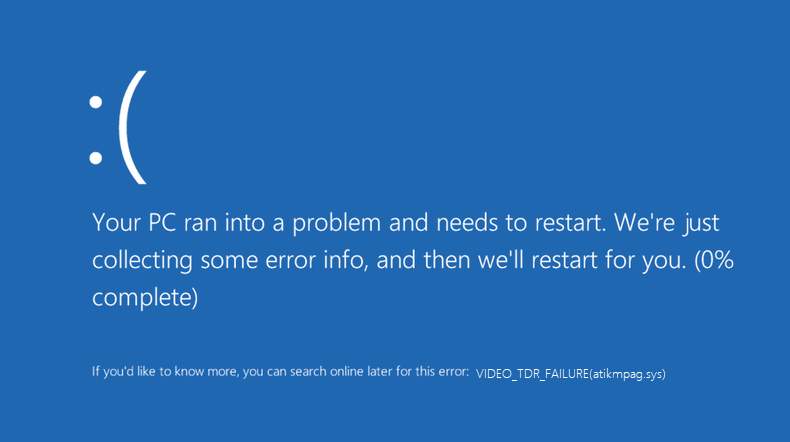
If you are using an NVIDIA driver or an Intel display driver, then this error can occur as nvlddmkm.sys or igdkmd64.sys. However, in any of these displayed errors, the solution remains the same, which is troubleshooting and restarting the system to apply the changes to your system.
When you face a problem such as the Video TRD Failure it simply means that the Graphics Display driver for the installed graphics card stops responding.
The most common reason for this error or failure is that the graphics device is overloaded or used beyond its capability. The most probable reason is the vigorous downloading of video games and editors.
In the vast realm of Windows operating system intricacies, certain error messages tend to send users into a frenzy. One such error is associated with the file “Atikmpag.sys”.
If you’ve encountered this error, or are just curious about it, this article sheds light on what Atikmpag.sys is, what causes its error in Windows 10, and delves into the reasons behind the persistent ‘video TDR failure’.
What is Atikmpag.sys?
Atikmpag.sys is a system driver file associated with the graphics of your computer. It’s specifically linked with AMD graphics cards and is an essential component for ensuring that the graphics card communicates effectively with the operating system. This sys file is an integral part of the software package provided by AMD.
Causes of Atikmpag.sys Error on Windows 10
Multiple factors can lead to the Atikmpag.sys error cropping up on Windows 10:
- Corrupt or Outdated Drivers: If the AMD graphics driver is outdated or has become corrupted, it might not function correctly, leading to this error.
- Hardware Issues: Sometimes, the graphics card itself might be malfunctioning or not seated properly in its slot.
- Software Conflicts: On rare occasions, other software or drivers might conflict with the proper operation of the Atikmpag.sys file.
- Overclocking: Pushing your GPU beyond its limits can sometimes cause system file errors.
- Faulty System Memory: Bad RAM can sometimes lead to these kinds of system-specific errors.
How to Fix Atikmpag.sys Error in Windows 10
If you are facing the above problem, then you should refer to the article further to find an effective solution to it. We provide you with three solutions that would help you to get this issue resolved in no time! Follow the steps mentioned below for each solution to get effective results.
Solution 1: Update Display and Graphics Drivers
There is a possibility that this error occurs due to outdated drivers. So it is necessary to update the drivers to avoid malfunction and errors. You can update your drivers manually or also automatically by using Download TweakBit’s Driver Update tool.
Below we have specified the steps to update your driver manually.
Step 1: Right-click on the Windows icon on the screen and go to the Device Manager.
Step 2: Now, in the Device Manager, look for Display adapters and click on it.
Step 3: Right-click on each graphic driver and select the Update option.
Step 4: Now, you will have to wait till the Wizard is running.
Step 5: Lastly, restart your computer system to apply the changes to it.
Solution 2: Reinstall the Graphics Drivers from the Safe Mode
If the above solution doesn’t work for you, then you can also try this solution. If by any chance you fail to update your driver or, in a rare case, even after updating the driver, the error doesn’t go away, then we suggest you uninstall and reinstall the driver from Safe Mode.
Step 1: Right-click on the Windows icon at the bottom of the screen and select the option Run.
Step 2: Now, in the Run box, type in msconfig and select the OK button.
Step 3: Further from the System configuration, switch to the Boot tab and look for the Boot options.
Step 4: In the Boot options, check the checkbox of Safe boot, and beneath select the Network option. Further saves these changes and restart your system.
Step 5: Once you are done with the above changes, go to Safe Mode access Device Manager and find your graphics card and right-click on the driver and select the option to uninstall.
Step 6: Lastly, you will have to install the latest version of the driver on your system.
If by any chance the above-given solutions fail to resolve your issue, you can refer to the further solution to resolve your issue, which is by the use of Command Prompt.
Solution 3: Use CMD Commands
To troubleshoot your system easily, it is necessary to know how to use the Command Prompt. Follow the steps given below to make use of the Command Prompt, and with the help of a few commands, you can resolve Atikmpag.sys issue.
Step 1: Download all the latest ATI graphics card drivers on your system and then navigate towards C:WindowsSystem32drivers and look for the atikmdag.sys file.
Step 2: Now rename the atikmdag.sys file as atikmdag.sys.old.
Step 3: Access the ATI from your C drive and copy the atikmdag.sy_ file, and paste on desktop.
Step 4: Right-click on the Windows icon at the bottom and select the Command Prompt (Admin) to open the Command Prompt.
Step 5: In the cmd, type in chdir desktop and press Enter to change default cmd directory.
Step 6: Next enter expand.exe atikmdag.sy_atikmdag.sys and press Enter button.
Step 7: After the completion of the process, copy the atikmdag.sys file from your desktop. Then, paste it to C:WindowsSystem32drivers and restart your system to apply these changes to it.
Now if you have installed an NVIDIA graphics card driver on your system then also the solution remains the same. The only difference would be that the error will display as nvlddmkm.sys. Refer to the article further to resolve this issue.
- Firstly you will have to check for the new updates of Windows and if there are any new updates found then you must update your Windows system by going to the Settings > Windows tab > Check for Updates, and update it.
- Secondly, you can also check for the updates of your driver. It is better to update your driver from time to time. It helps to maintain compatibility between the driver and your Windows system.
Update Your Driver:
To do that, you will have to follow the steps given below:
Step 1: Right-click on the Windows icon at the bottom of the screen. Click on Run to open the Run dialogue box and type in ‘dxdiag’. Then, press Enter to open the DirectX Diagnostic Tool. It will tell you about the type of your graphics card.
Step 2: Now, in the diagnostic tool window, go to the Display tab to find information about your GPU. You can also go to the System tab to know whether you have a 32 bit or 64-bit operating system.
Step 3: So now that you have enough information about your operating system, you can go to the official NVIDIA website to download the updates for your graphics card. After you choose the update, just let it install on your system. Further, restart your system to apply the changes to it.
Why Does ‘Video TDR Failure’ Keep Restarting?
The term ‘TDR’ stands for Timeout, Detection, and Recovery. It’s a component of Windows that monitors the activities of the GPU (Graphics Processing Unit) and attempts to reset the GPU if it detects any anomaly that prevents it from displaying graphics.
When you see the error ‘video TDR failure’, it typically means that Windows has identified an issue with the GPU’s response time. If Windows consistently fails to get a timely response from the GPU, it will keep trying to reset it, leading to the repeated restarting phenomenon.
Several factors can lead to this:
- Driver Issues: An outdated or corrupted graphics driver is a common culprit.
- Overheating: If your GPU gets too hot, it may not respond in a timely manner, triggering the TDR.
- Faulty Hardware: A malfunctioning GPU or associated hardware can lead to TDR failures.
- System Overload: Running too many graphics-intensive tasks can overload the GPU, leading to TDR failures.
Conclusion
With the help of the above solutions, you can get your Atikmpag.sys issue resolved efficiently in less amount of time. Go through them step by step, and you do not need any further help or assistance.
The Atikmpag.sys error, while distressing, can be tackled through a series of troubleshooting steps, most notably updating or reinstalling the AMD graphics drivers.
Understanding the nature of the ‘video TDR failure’ also provides insights into maintaining the health of your GPU and ensuring a smoother graphics experience on Windows 10. If you continuously face such issues, seeking expert advice or assistance can be beneficial.



















