The 502 Bad gateway error appears like webpages in the browser. This error indicates the something is wrong with the server communication of the webpage. This error does not indicate the problem with the website that you are browsing. It means the browser received an invalid response from the other side server of the website.
You can’t fix this error directly. It can be solved by the server of the website. But you have some solutions to resolve it if you are facing this error. Before knowing the solutions to fix the 502 Bad Gateway error, you want to know what is 502 Bad Gateway error?
What Does 502 Bad Gateway Mean?
502 Bad Gateway error is a network error issue of the server of the website. You are not any reason for its cause. This error is an HTTP status code. And HTTP status error codes all indicate with “5” in the first letter of the error. Simply this error is the result of the improper response of the website servers.
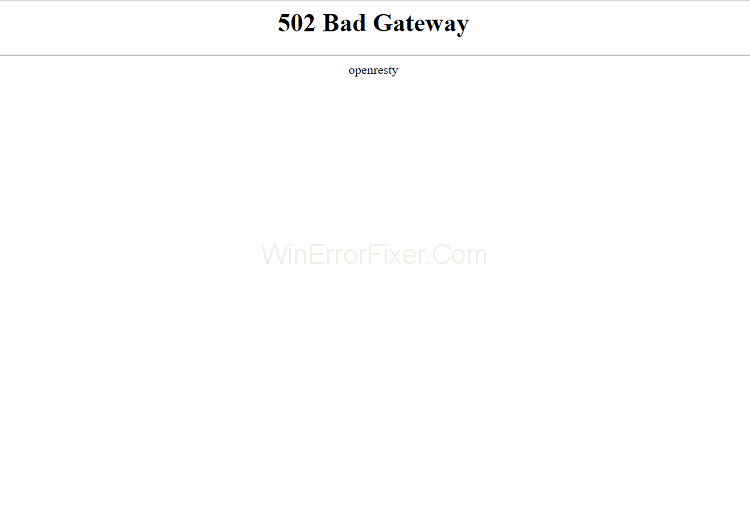
For the servers of the website, it is a tricky problem. Because several gateways are forwarded to their respective websites on the browser, so it may difficult to identify the issue where it happens. For different browsers, this error appears with different codes. Here you can see some codes that related to this error:
- 502 Bad Gateway
- HTTP 502
- Temporary error (502)
- HTTP Error 502 – Bad Gateway
- 502 Service Temporarily overloaded
- Error 502
- Bad Gateway: The proxy server received an invalid response from an upstream server
- 502 Server Error: The server encountered a temporary error and could not complete your request
Now we are going to know the solutions to fix the 502 Bad Gateway Error.
How to Fix 502 Bad Gateway Error
I told you, this error not a problem from your side. It occurs due to miscommunication from the server-side. Now I mention some steps to fix the error in WordPress that you can apply to any browser. Just follow the given instructions to solve it:
Solution 1: Refresh the Page
Sometimes 502 error is temporary on the website. You can then use the simple trick to avoid the 502 Bad Gateway error on your browser. Just refresh the web page multiple times, then you might get the web page. To refresh the page, you can use the key button F5. Otherwise, just click on the address bar to refresh the page. If your problem is still not solved, then refer to the next solution.
Solution 2: Clear the Browser cache
There are some chances that the browser cache files outdated or corrupted files may cause the 502 Bad Gateway error. To avoid it, then you can clear the cache of the browser. Follow the given below steps to clean the cache of the browser:
Step 1: Open your browser.
Step 2: Click on three dots located in the upper right corner to open a side menu.
Step 3: Click on settings and then choose the option Privacy and Security.
Step 4: Search the Clear Browser option and select the cache history and files to clear.
Step 5: Now click on Clear Browser to clean the Browser Cache.
Note: This process is based on the Chrome browser. It may differ from various browsers. But similar to all. So, follow the process based on the browser and its settings.
Solution 3: Try a Different Browser
Sometimes you are using a browser also unable to reach the website that you are browsing. So, use the incognito tab or use another browser to clear the error. If you can, visit the website. It means the browser that shows an error may unable to open the website due to a heavy load.
Solution 4: Flush DNS
502 Bad Gateway error may also appear due to the invalid IP address that you entered. The reason for your system DNS. DNS can store the cache of the browser temporarily. If you enter a particular web address that you visited in the past couple of times, it can directly open the website. If the IP address is changed, the browser shows an invalid response such as 502 Bad Gateway error. So, you are required to flush the DNS. Follow the instructions to flush the DNS cache:
Step 1: From the search bar, type cmd to open a command prompt.
Step 2: Click on Command Prompt and select the option Run as administrator.
Step 3: In the console tab, type ipconfig/flushdns. If it is successful, it shows a message “Successfully flushed the DNS resolver cache”.
Step 4: Next, type the netsh int IP reset.
Step 5: After restart your system.
It makes your browser connection smother and saves you from troubles.
Solution 5: Test on Another Device
Sometimes your device may not give a proper response to you due to many reasons like attacked by any virus or device settings may not allow certain websites to browse. This may be a reason for the 502 Bad Gateway error. So, once you check the same website on any other device. If you can browse the website, then it must be an issue with your device. To solve it, follow the steps given below:
Step 1: Restart the device or run a scan on the device to clear any virus.
Step 2: Then, clear the history of the browser. It may lead to sometimes heavy the browser and can’t load any web address.
Solution 6: Check Error Log
If the site has any fault itself, then the host update it immediately. But changes are unable to find by us. So, you have to check the error logs. For this, in WordPress, you can add the code wp-config.php file to the host website. This code file consists of :
define( 'WP_DEBUG', true );
define( 'WP_DEBUG_LOG', true );
define( 'WP_DEBUG_DISPLAY', false );
If you have any issues with your websites, WP debugs mode can help you to find the errors or problems, what is going wrong with the website. If you enable the WordPress to debug log, it can save error messages, warnings, etc., in the wp_DEBUG/debug.log file. Then you can easily know the issues that the reason for errors.
Solution 7: Check Plugins
Several times the web address being canceled by the server due to bad code on the WordPress site. It may be possible from any third-party plugin. We have the experience that misconfigured plugins can generate 502 errors. It can simple to solve this issue. Deactivation of the plugins may solve this issue. Your device doesn’t lose any information on the site after deactivating.
Solution 8: Check CDN’s
CDN may one of the reasons for the occurrence of this error. If you are using CDN, then you simply disable it temporarily to tackle the problem. Just follow the given below steps to solve it:
Step 1: Firstly, login into your site through SFTP.
Step 2: Then, rename the folder of the plugin to cdnenabler_old.
It can be disabled CDN temporarily. It is similar to any other plugins to remove with the CDN. Sometimes providers may provide DDoS protection like Cloudflare, proxy services. It occurs in two variations:
- If you are seeing the 502 Bad Gateway error, it is a problem from the Cloudflare side. It means they are experiencing an outage currently.
- The second variant appears when there is a problem with the host.
We can’t solve them simply. It may be tricky. So, just follow the above idea.
Solution 9: Check the Site
Sometimes the website that you are browsing is down, then it shows this error. So, you have to check the website’s status to confirm either it is working or unavailable. Follow the given procedure to know the status of the website:
Step 1: Visit the IsItDown site.
Step 2: Copy the link of the website that you want to check.
Step 3: Paste it in the checkbox. And check the website availability.
Solution 10: Contact Customer Support
If you are still unable to solve this issue. You have to do one thing. Just visit the Customer service. Then explain your problem with the website and provide them with possible information on the website. They certainly solve your problem. And they can give a solution to you.
Conclusion
These solutions that I mentioned are accurate and certainly help you. I hope you like this article about the 502 Bad Gateway error. Just go and read this article if you are facing this issue.



















