Windows 10 is the most preferred operating system globally as for now due to its amazing features which fascinates its users worldwide. But nothing is too perfect in this world, and thus, along with pros, Windows also has some faults, especially the numerous errors which are faced by its users from time to time.
In this, article we will talk about one such error ‘0xc0000005’ which has become a widespread issue recently. The application error 0xc0000005 can arise due to various reasons amongst which the most common reason is the incompatibility of your system with specific programs due to which there might be an issue arising while installing or running specific programs or applications.
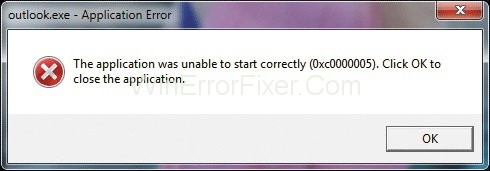
If you are also encountering this issue then, leave all your worries aside as we have four ways to fix this application error 0xc0000005.
A Windows operating system error that frustrates many users is the 0xc0000005 error. This issue typically manifests as an “Application Error” and can hinder software execution or even lead to system crashes.
But what causes this error, and how can one resolve it? This article provides a detailed look at the 0xc0000005 error, its causes, and how to reinstall corrupted Windows 10 as a last-resort solution.
What is 0xc0000005?
The 0xc0000005 error is a Windows-specific error code that generally points to an “Access Violation.” This means that an application tried to access a location in memory that it’s not authorized to access.
The error can show up in various circumstances, such as during software installation, while a program is running, or even during Windows startup.
Causes of 0xc0000005 Application Error
There are several reasons why this error might occur:
- Corrupt or Missing Files: Damaged or missing system files can trigger this error.
- Faulty RAM: Bad sectors in your RAM can lead to access violations.
- Third-Party Software: Some third-party software, especially antivirus programs, can cause conflicts leading to this error.
- Incorrect Registry Configuration: A wrong setting in the Windows Registry can result in the 0xc0000005 error.
- Malware Infection: Malicious software can corrupt system files and trigger this error.
- Outdated Drivers: Drivers that are incompatible or outdated can cause this issue.
How to Fix Application Error 0xc0000005 in Windows 10, 8 and 7
Below we have discussed a few ways which can remove this error from your system and will for sure cure your frustration.
Solution 1: Refurbishing Windows
If the issue does not resolve by the above Solution when you can rely on this Solution as it is beneficial and might prove to be the optimum solution. Refer to the below steps to achieve the desired results:
Step 1: Firstly, click on this PC icon of your system and then go for properties.
Step 2: Then hit on advanced system settings (present in the left middle spot)
Step 3: After that, click on system protection and then select System Restore.
Step 4: At last, follow the onscreen instructions and opt for a restoration point.
That’s it.
Solution 2: Halt DEP (Data Execution Prevention)
DEP for data execution prevention is a security measure employed by Microsoft. This DEP helps in preventing the non-executable drives to get access in your system and execute codes.
This measure was initially taken for the security purpose but has now become one of the reasons causing and triggering issues like application error 0xc0000005/. But you can disable this DEP anytime as desired.
To Halt Data execution prevention, follow the instructions below:
Step 1: Firstly press Windows key + rare to open the run dialogue box.
Step 2: Then type “sysdm.cpl” in the given box and hit enter to execute the same.
Step 3: After that, a proper system tab will appear. Go to settings in the advanced options.
Step 4: Now go to the performance option and select the data execution prevention tab.
Step 5: After that turn on DEP for all the services and programs except those selected here and then press add.
Step 6: List of programs will appear. Find the program in which you are facing Application Error 0xc0000005 and check the box in front of it.
Step 7: At last, go for apply and press ok.
Solution 3: Eradication of Bad RAM Memory
Many times it happens that a faulty RAM memory causes this application error 0xc0000005. But you can always fix this error, whatever maybe with the cause.
Step 1: Firstly, shut down your PC.
Step 2: Then, pull out the RAM and reinstall it.
Step 3: At last, restart your system.
This is the easiest of all the Solutions to cure this issue.
Solution 4: Setting Up for Repairing Registries
Sometimes this error also gets triggered due to the corrupted registries. As registries stores important information regarding various programs and softwares, it is essential to repair them as soon as possible for the effective working of our system.
To endeavor your luck try implementing these steps:
Step 1: First of all, download CCleaner software for or performing this Solution.
Step 2: After that, install and run it in your system.
Step 3: Then locate the registry label and go for inspection by selecting scan for issues.
Step 4: A list of corrupted registries will appear.
Step 5: At last, go for fix selected issues to repair the corrupted registries and then, restart your computer to enforce the changes made.
How Do I Reinstall Corrupted Windows 10?
Reinstalling Windows 10 is often the last resort for resolving persistent issues like the 0xc0000005 error. Here’s a step-by-step guide:
Pre-Requisites
- Backup Data: Ensure you back up all important data as reinstallation will wipe your system clean.
- Create a Bootable USB: Download the Windows 10 ISO from the official Microsoft website and create a bootable USB drive.
Reinstallation Steps
- Insert Bootable USB: Insert the USB drive into the computer and restart the machine.
- Boot from USB: As your computer starts, press the relevant key to enter the BIOS and set the boot order to boot from the USB drive.
- Windows Setup: Follow the on-screen instructions to initiate Windows Setup.
- Installation Type: When prompted, select “Custom: Install Windows only (advanced).”
- Partition: Choose the partition where you want to install Windows. If in doubt, select the partition where the current OS is installed.
- Format Drive: Click on
Format, thenNextto proceed with the installation. - Follow On-Screen Instructions: Continue following the on-screen prompts to complete the reinstallation process.
Similar Posts:
- Error Code 0xc00d36c4
- Error Code 0x8007000D
- Error Code 0x8024a105
- Error Code 0x800705b4
- Error Code 0x80004005
Conclusion
The application error code 0xc0000005 is complicated and consumes a lot of time for its fixture. But the Solutions that are discussed above in the article will, for sure fix 0xc0000005, whatever may be the cause.
You just need to keep patience and follow any of the above Solutions to get rid of this issue as soon as possible. Hopefully, this article was worthy of your precious time and freed you from your dilemma.
The 0xc0000005 error can be disruptive, but understanding its causes allows for more effective troubleshooting. While there are various methods to resolve this issue, reinstallation of Windows 10 serves as a last resort when all else fails.
Ensuring that your system is up-to-date and well-maintained can often prevent errors like this from occurring in the first place.



















